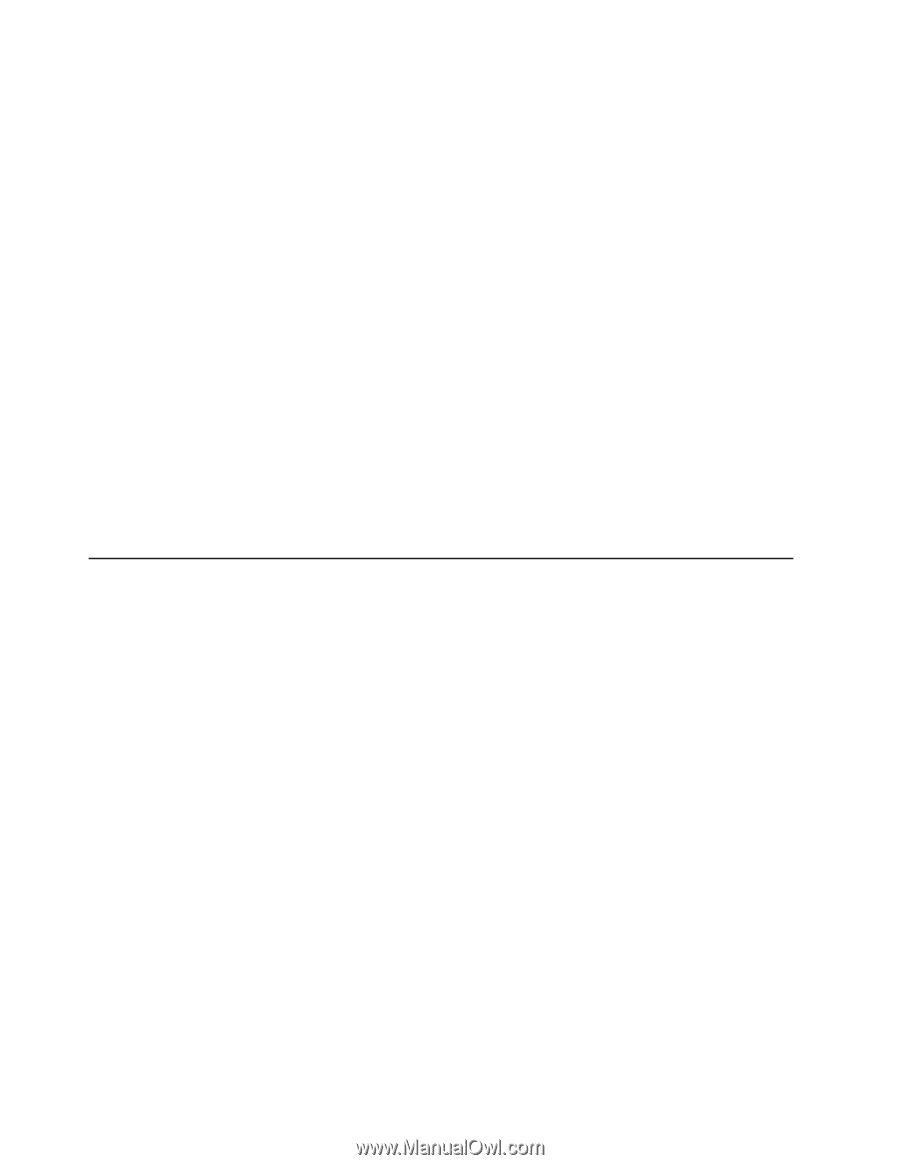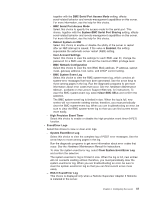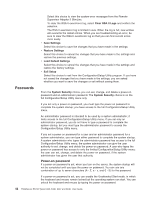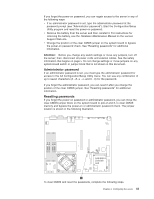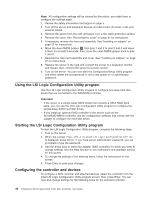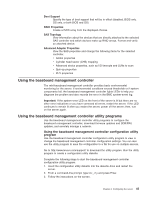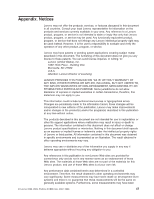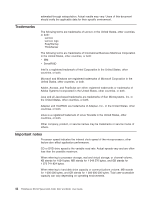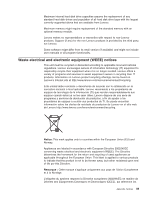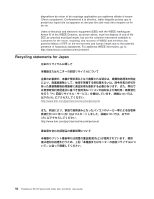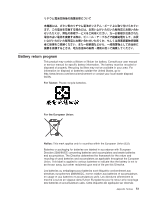Lenovo RS110 User Guide - Page 60
Configuring, Gigabit, Ethernet, controllers
 |
UPC - 884343312484
View all Lenovo RS110 manuals
Add to My Manuals
Save this manual to your list of manuals |
Page 60 highlights
Using the baseboard management controller firmware update utility program Use the baseboard management controller firmware update utility program to download a baseboard management controller firmware update or a SDR/FRU update. The firmware update utility program updates the baseboard management controller firmware or SDR/FRU data only and does not affect any device drivers. Important: To ensure proper server operation, be sure to update the server baseboard management controller firmware before you update the BIOS code. To download the program, complete the following steps. Note: Changes are made periodically to the Lenovo Web site. The actual procedure might vary slightly from what is described in this document. 1. Go to: http://www.lenovo.com/support. 2. Enter your product number (machine type and model number) or select Servers and Storage from the Select your product list. 3. From Family list, select ThinkServer RS110, and click Continue. 4. Click Downloads and drivers to download firmware updates. 5. From the BMC software, copy the files bmc.exe and Init.ini to a setup utility diskette. To update the firmware, run the executable program in the package. Follow the instructions that come with the package. Configuring the Gigabit Ethernet controllers The Ethernet controllers are integrated on the system board. They provide an interface for connecting to a 10 Mbps, 100 Mbps, or 1 Gbps network and provide full-duplex (FDX) capability, which enables simultaneous transmission and reception of data on the network. If the Ethernet ports in the server support auto-negotiation, the controllers detect the data-transfer rate (10BASE-T, 100BASE-TX, or 1000BASE-T) and duplex mode (full-duplex or half-duplex) of the network and automatically operate at that rate and mode. Note: The Ethernet controller for Ethernet connector 1 supports Serial over LAN (SOL). You do not have to set any jumpers or configure the controllers. However, you must install a device driver to enable the operating system to address the controllers. For device drivers and information about configuring the Ethernet controllers, see the Broadcom NetXtreme II Gigabit Ethernet Software CD that comes with the server. To find updated information about configuring the controllers, complete the following steps. Note: Changes are made periodically to the Lenovo Web site. The actual procedure might vary slightly from what is described in this document. 1. Go to: http://www.lenovo.com/support. 2. Enter your product number (machine type and model number) or select Servers and Storage from the Select your product list. 3. From Family list, select ThinkServer RS110, and click Continue. 46 ThinkServer RS110 Types 6435, 6436, 6437 and 6438: User Guide