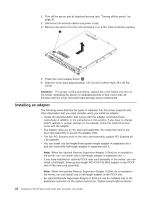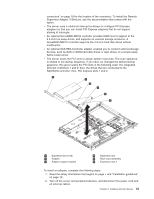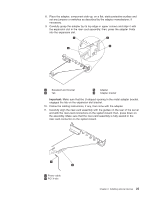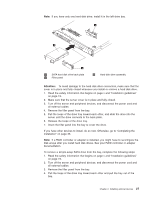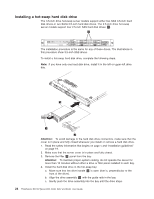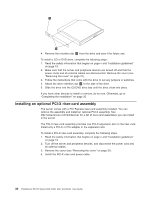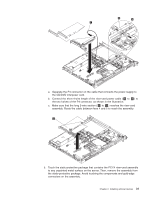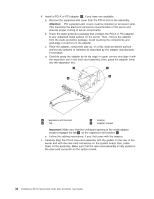Lenovo RS110 User Guide - Page 41
Completing
 |
UPC - 884343312484
View all Lenovo RS110 manuals
Add to My Manuals
Save this manual to your list of manuals |
Page 41 highlights
Note: If you have only one hard disk drive, install it in the left drive bay. 1 SATA hard disk drive back plate 2 Filler panel 3 Hard disk drive assembly Attention: To avoid damage to the hard disk drive connectors, make sure that the cover is in place and fully closed whenever you install or remove a hard disk drive. 1. Read the safety information that begins on page v and "Installation guidelines" on page 19. 2. Make sure that the server cover is in place and fully closed. 3. Turn off the server and peripheral devices, and disconnect the power cord and all external cables. 4. Remove the filler panel from the bay. 5. Pull the loops of the drive tray toward each other, and slide the drive into the server until the drive connects to the back plate. 6. Release the loops of the drive tray. 7. Insert the filler panel into the bay to cover the drive. If you have other devices to install, do so now. Otherwise, go to "Completing the installation" on page 35. Note: If a RAID controller or adapter is installed, you might have to reconfigure the disk arrays after you install hard disk drives. See your RAID controller or adapter documentation. To remove a simple-swap SATA drive from the bay, complete the following steps: 1. Read the safety information that begins on page v and "Installation guidelines" on page 19. 2. Turn off the server and peripheral devices, and disconnect the power cord and all external cables. 3. Remove the filler panel from the bay. 4. Pull the loops of the drive tray toward each other and pull the tray out of the bay. Chapter 2. Installing optional devices 27