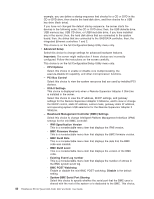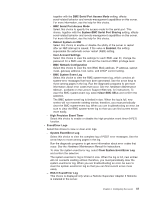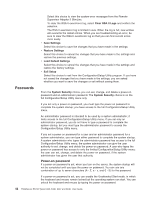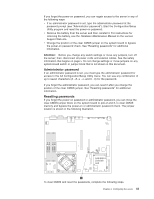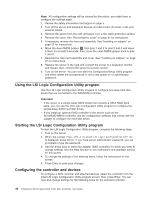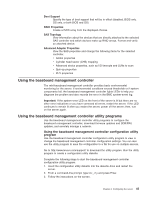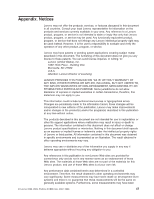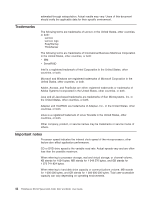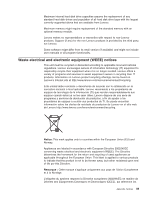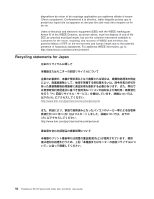Lenovo RS110 User Guide - Page 59
Using, baseboard, management, controller, utility, programs
 |
UPC - 884343312484
View all Lenovo RS110 manuals
Add to My Manuals
Save this manual to your list of manuals |
Page 59 highlights
Boot Support Specify the type of boot support that will be in effect (disabled, BIOS only, OS only, or both BIOS and OS) RAID Properties Create a RAID array from the displayed choices SAS Topology View information about the devices that are directly attached to the selected SAS controller and which devices make up RAID arrays. Format and verify an attached device. Advanced Adapter Properties View the SAS properties and change the following items for the selected controller: v Global properties v Cylinder head sector (CHS) mapping v Advanced device properties, such as I/O timeouts and LUNs to scan v Spin-up properties v PHY properties Using the baseboard management controller The mini-baseboard management controller provides basic environmental monitoring for the server. If environmental conditions exceed thresholds or if system components fail, the baseboard management controller lights LEDs to help you diagnose the problem and also records the error in the BMC system-event log. Important: If the system-error LED on the front of the server is lit but there are no other error indications or you have corrected all errors, restart the server. If the LED continues to remain lit after you restart the server, power off the server; then, turn on the server again. Using the baseboard management controller utility programs Use the baseboard management controller utility programs to configure the baseboard management controller, download firmware updates and SDR/FRU updates, and remotely manage a network. Using the baseboard management controller configuration utility program Use the baseboard management controller configuration utility program to view or change the baseboard management controller configuration settings. You can also use the utility program to save the configuration to a file for use on multiple servers. Go to http://www.lenovo.com/support/ to download the utility program. Run the utility program to create a configuration utility diskette. Complete the following steps to start the baseboard management controller configuration utility program: 1. Insert the configuration utility diskette into the diskette drive and restart the server. 2. From a command-line prompt, type bmc_cfg and press Enter. 3. Follow the instructions on the screen. Chapter 3. Configuring the server 45