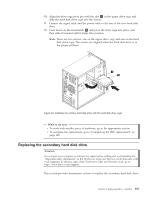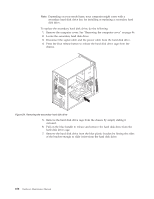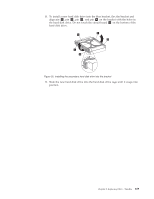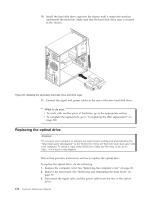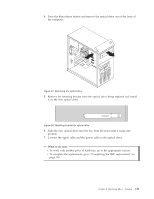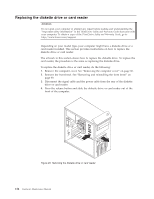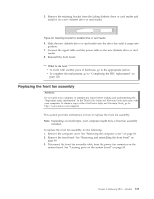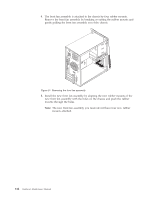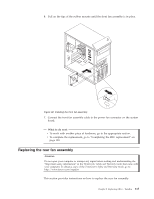Lenovo ThinkCentre A58 User Manual - Page 116
Replacing the optical drive, do the following
 |
View all Lenovo ThinkCentre A58 manuals
Add to My Manuals
Save this manual to your list of manuals |
Page 116 highlights
10. Install the hard disk drive cage into the chassis until it snaps into position underneath the metal tab. Make sure that the hard disk drive cage is secured in the chassis. Figure 26. Installing the secondary hard disk drive and drive cage 11. Connect the signal and power cables to the rear of the new hard disk drive. What to do next: v To work with another piece of hardware, go to the appropriate section. v To complete the replacement, go to "Completing the FRU replacement" on page 120. Replacing the optical drive Attention Do not open your computer or attempt any repair before reading and understanding the "Important safety information" in the ThinkCentre Safety and Warranty Guide that came with your computer. To obtain a copy of the ThinkCentre Safety and Warranty Guide, go to: http://www.lenovo.com/support This section provides instructions on how to replace the optical drive. To replace the optical drive, do the following: 1. Remove the computer cover. See "Removing the computer cover" on page 86. 2. Remove the front bezel. See "Removing and reinstalling the front bezel" on page 89. 3. Disconnect the signal cable and the power cable from the rear of the optical drive. 110 Hardware Maintenance Manual