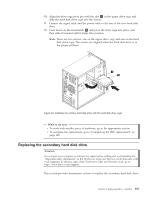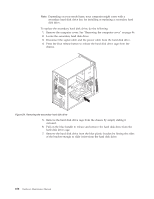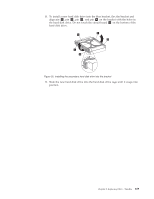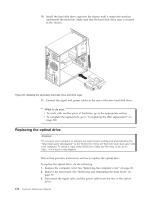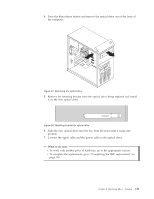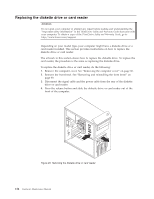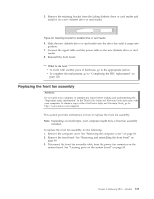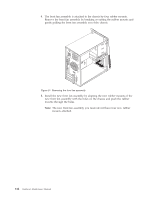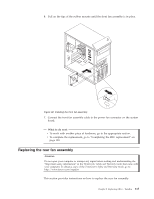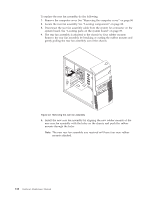Lenovo ThinkCentre A58 User Manual - Page 117
To work with another piece of hardware, go to the appropriate To complete the replacement
 |
View all Lenovo ThinkCentre A58 manuals
Add to My Manuals
Save this manual to your list of manuals |
Page 117 highlights
4. Press the blue release button and remove the optical drive out of the front of the computer. Figure 27. Removing the optical drive 5. Remove the retaining bracket from the optical drive being replaced and install it on the new optical drive. Figure 28. Retaining bracket for optical drive 6. Slide the new optical drive into the bay from the front until it snaps into position. 7. Connect the signal cable and the power cable to the optical drive. What to do next: v To work with another piece of hardware, go to the appropriate section. v To complete the replacement, go to "Completing the FRU replacement" on page 120. Chapter 8. Replacing FRUs - Tamdhu 111

4.
Press the blue release button and remove the optical drive out of the front of
the computer.
5.
Remove the retaining bracket from the optical drive being replaced and install
it on the new optical drive.
6.
Slide the new optical drive into the bay from the front until it snaps into
position.
7.
Connect the signal cable and the power cable to the optical drive.
What to do next:
v
To work with another piece of hardware, go to the appropriate section.
v
To complete the replacement, go to “Completing the FRU replacement” on
page 120.
Figure 27. Removing the optical drive
Figure 28. Retaining bracket for optical drive
Chapter 8. Replacing FRUs - Tamdhu
111