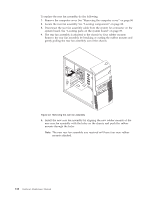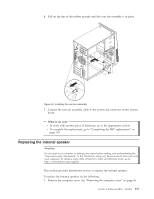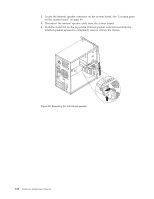Lenovo ThinkCentre A58 User Manual - Page 127
connectors on the rear of your computer
 |
View all Lenovo ThinkCentre A58 manuals
Add to My Manuals
Save this manual to your list of manuals |
Page 127 highlights
1. Ensure that all components have been reassembled correctly and that no tools or loose screws are left inside your computer. See "Locating components" on page 88 for the location of the various components. 2. Reconnect any internal cables. 3. Position the computer cover on the chassis so that the rail guides on the bottom of the computer cover engage the rails. Then, push the computer cover closed until it snaps into position. Figure 38. Reinstalling the computer cover 4. If the computer cover is secured with thumbscrews, install them. 5. If a cover lock is installed, lock the cover. 6. Reconnect the external cables and power cords to the computer. See "Locating connectors on the rear of your computer" on page 85. 7. If you have replaced the system board, you must update (flash) the BIOS. See "Updating (flashing) BIOS from a disc" on page 278. 8. Some FRU replacements require the configuration to be updated. To update your configuration, see Chapter 6, "Using the Setup Utility program," on page 51. Chapter 8. Replacing FRUs - Tamdhu 121