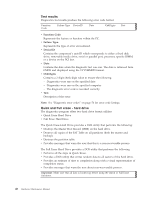Lenovo ThinkCentre A58 User Manual - Page 59
Enabling or disabling a device, Selecting a startup device, Devices, ATA Drives Setup, SATA Controller
 |
View all Lenovo ThinkCentre A58 manuals
Add to My Manuals
Save this manual to your list of manuals |
Page 59 highlights
Enabling or disabling a device This section provides information on how to enable or disable user access to the following devices: SATA Controller Floppy A When this feature is set to Disabled, all devices connected to the SATA connectors (such as hard disk drives or the optical drive) are disabled and will not be displayed in the system configuration. When this feature is set to Disabled, the diskette drive cannot be accessed. To set the SATA Controller, do the following: 1. Start the Setup Utility program. See "Starting the Setup Utility program" on page 51. 2. From the Setup Utility program menu, select Devices → ATA Drives Setup → SATA Controller. 3. Select the desired settings and press Enter. 4. Return to the Setup Utility program menu and select Exit → Save Changes and Exit. Note: If you do not want to save the settings, select Discard Changes and Exit. To set the Floppy A, do the following: 1. Start the Setup Utility program. See "Starting the Setup Utility program" on page 51. 2. From the Setup Utility program menu, select Devices → Floppy Drive Setup → Floppy A. 3. Select the desired settings and press Enter. 4. Return to the Setup Utility program menu and select Exit → Save Changes and Exit. Note: If you do not want to save the settings, select Discard Changes and Exit. Selecting a startup device If your computer does not start up from a device such as a hard disk drive or the disc in an optical drive as expected, do one of the following to select the startup device of your choice. Selecting a temporary startup device This section provides instructions on how to select a temporary startup device. Use the instructions in this section to start up from any startup device. Note: Not all discs and hard disk drives are bootable. To select a temporary startup device, do the following: 1. Turn off your computer. 2. Repeatedly press and release the F12 key when turning on the computer. When the Startup Device Menu opens, release the F12 key. 3. Select the desired startup device on the Startup Device Menu and press Enter to begin. Chapter 6. Using the Setup Utility program 53