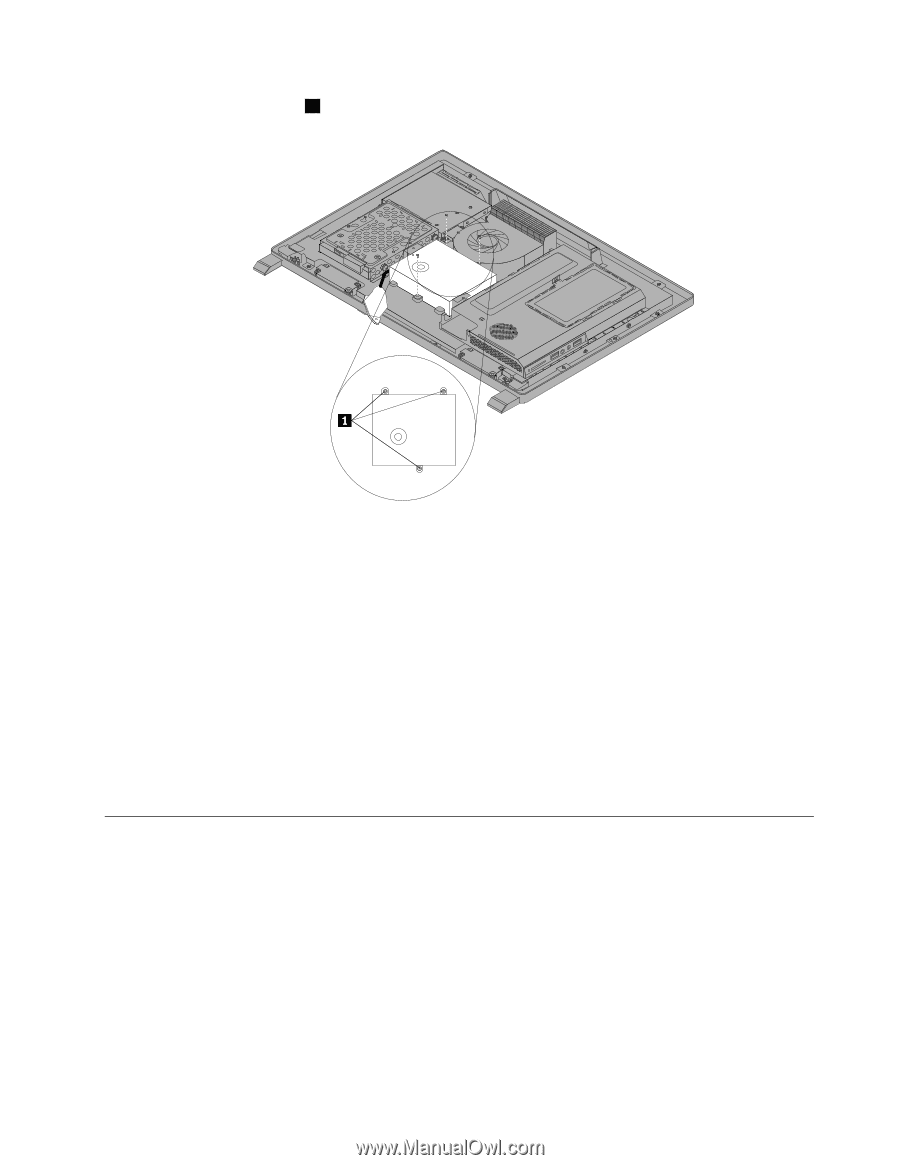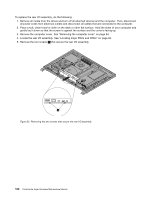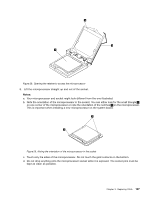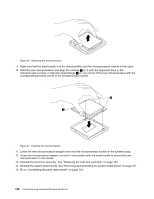Lenovo ThinkCentre Edge 72z Hardware Maintenance Manual (HMM) (May 2012) - Thi - Page 109
Replacing the microprocessor fan
 |
View all Lenovo ThinkCentre Edge 72z manuals
Add to My Manuals
Save this manual to your list of manuals |
Page 109 highlights
9. Remove the three screws 1 that secure the power supply. Figure 25. Removing the three screws that secure the power supply 10. To reinstall the power supply, reinstall the two screws that secure the power cord connector to the power connector bracket. See "Replacing the rear I/O assembly" on page 99 11. Position the new power supply in the computer and align the three screw holes in the new power supply with those in the computer main bracket. Install the three screws to secure the new power supply. 12. Route the new power cord connector cable, and then reinstall the rear I/O assembly. See "Replacing the rear I/O assembly" on page 99. 13. Connect the new power supply cables to the power supply connectors on the system board. See "Locating parts on the system board" on page 86. 14. Reinstall the system board shield. See "Removing and reinstalling the system board shield" on page 101. 15. Reinstall the VESA mount bracket. See "Removing the VESA mount bracket" on page 98. 16. Reinstall the computer cover. See "Removing the computer cover" on page 94. 17. Go to "Completing the parts replacement" on page 124. Replacing the microprocessor fan Attention Do not open your computer or attempt any repair before reading and understanding the "Important safety information" in the Safety, Warranty, and Setup Guide that came with your computer. To obtain a copy of the Safety, Warranty, and Setup Guide, go to: http://www.lenovo.com/support This section provides instructions on how to replace the microprocessor fan. To replace the microprocessor fan, do the following: Chapter 9. Replacing FRUs 103