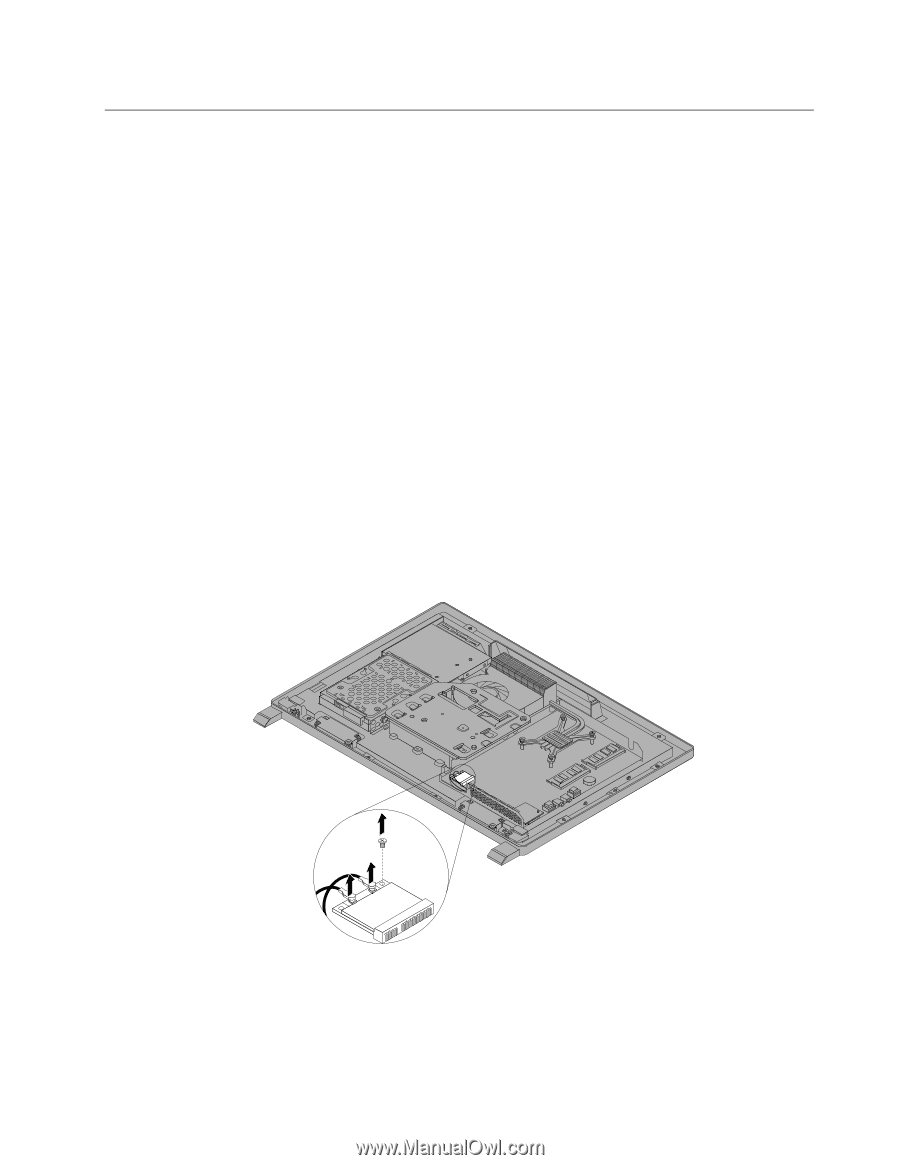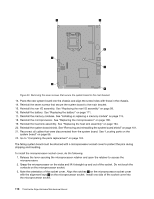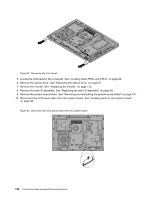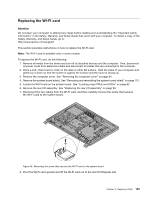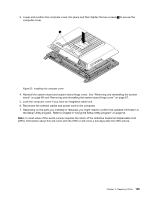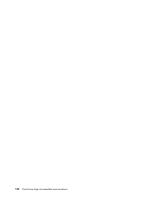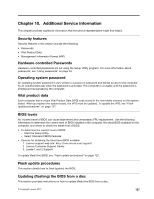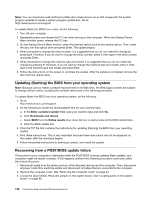Lenovo ThinkCentre Edge 72z Hardware Maintenance Manual (HMM) (May 2012) - Thi - Page 129
Replacing the WI-FI card
 |
View all Lenovo ThinkCentre Edge 72z manuals
Add to My Manuals
Save this manual to your list of manuals |
Page 129 highlights
Replacing the WI-FI card Attention Do not open your computer or attempt any repair before reading and understanding the "Important safety information" in the Safety, Warranty, and Setup Guide that came with your computer. To obtain a copy of the Safety, Warranty, and Setup Guide, go to: http://www.lenovo.com/support This section provides instructions on how to replace the WI-FI card. Note: The WI-FI card is available only in some models. To replace the WI-FI card, do the following: 1. Remove all media from the drives and turn off all attached devices and the computer. Then, disconnect all power cords from electrical outlets and disconnect all cables that are connected to the computer. 2. Place a soft, clean towel or cloth on the desk or other flat surface. Hold the sides of your computer and gently lay it down so that the screen is against the surface and the cover is facing up. 3. Remove the computer cover. See "Removing the computer cover" on page 94. 4. Remove the system board shield. See "Removing and reinstalling the system board shield" on page 101. 5. Locate the WI-FI card on the system board. See "Locating major FRUs and CRUs" on page 82. 6. Remove the rear I/O assembly. See "Replacing the rear I/O assembly" on page 99. 7. Disconnect the two cables from the WI-FI card, and then carefully remove the screw that secures the WI-FI card to the system board. Figure 48. Removing the screw that secures the WI-FI card to the system board 8. Pivot the WI-FI card upward and lift the WI-FI card out of the mini PCI Express slot. Chapter 9. Replacing FRUs 123