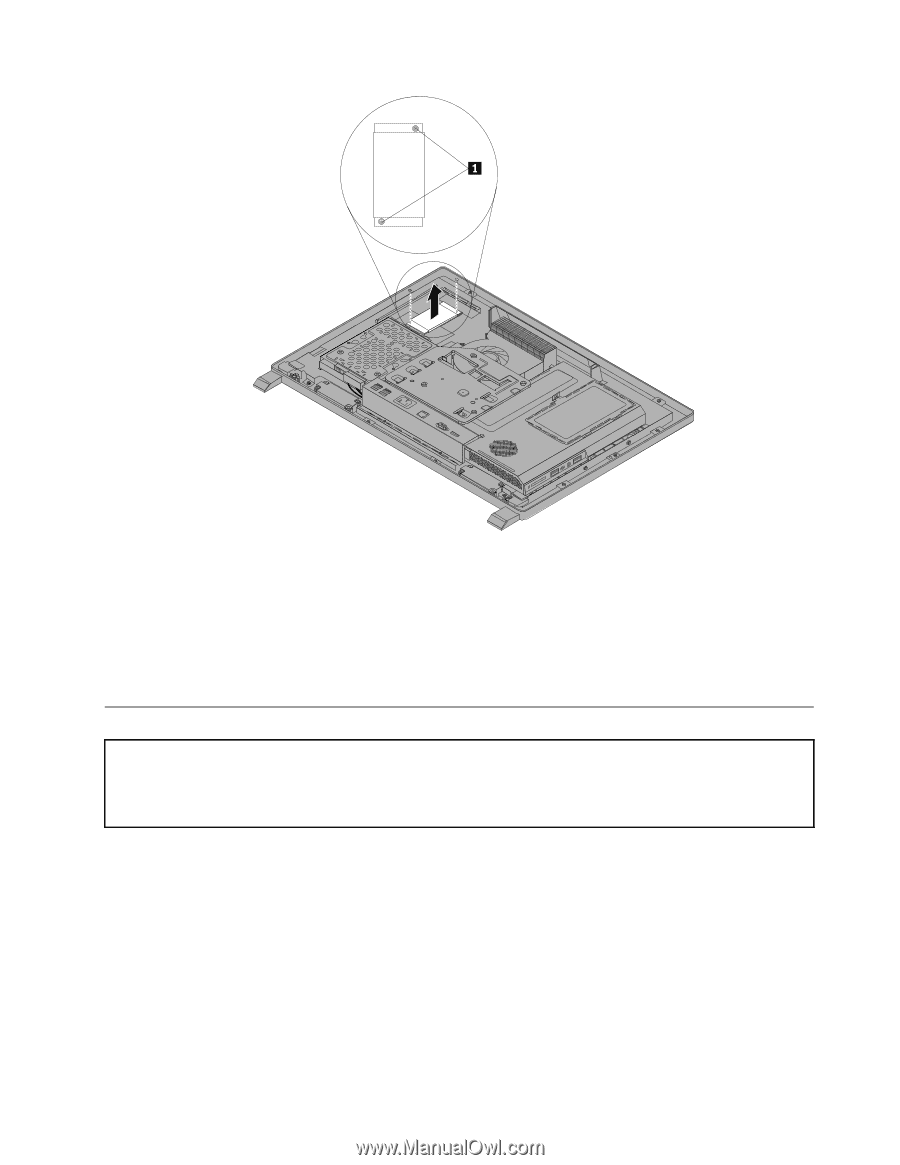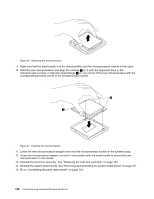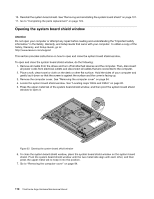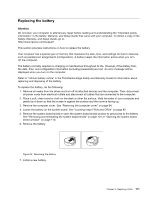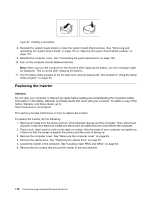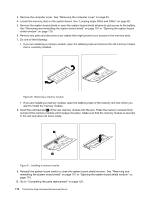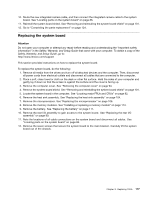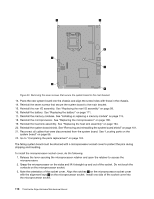Lenovo ThinkCentre Edge 72z Hardware Maintenance Manual (HMM) (May 2012) - Thi - Page 119
Installing or replacing a memory module, do the following
 |
View all Lenovo ThinkCentre Edge 72z manuals
Add to My Manuals
Save this manual to your list of manuals |
Page 119 highlights
7. Disconnect the three cables from the inverter. 8. Lift the inverter off the computer. 9. To reinstall the new inverter, connect the three cables to the new inverter. Position the new inverter and align the two screw holes in the new inverter with those in the computer. 10. Install the two screws to secure the new inverter to the main bracket. 11. Reinstall the optical drive. See "Replacing the optical drive" on page 97. 12. Go to "Completing the parts replacement" on page 124. Installing or replacing a memory module Attention: Do not open your computer or attempt any repair before reading and understanding the "Important safety information" in the Safety, Warranty, and Setup Guide that came with your computer. To obtain a copy of the Safety, Warranty, and Setup Guide, go to: http://www.lenovo.com/support This section provides instructions on how to install or replace a memory module. Your computer has two memory slots for installing or replacing DDR3 SODIMMs (small outline dual inline memory modules). When installing or replacing a memory module, use 1 GB, 2 GB or 4 GB DDR3 SODIMMs in any combination up to a maximum of 8 GB of system memory. To install or replace a memory module, do the following: 1. Remove all media from the drives and turn off all attached devices and the computer. Then, disconnect all power cords from electrical outlets and disconnect all cables that are connected to the computer. 2. Place a soft, clean towel or cloth on the desk or other flat surface. Hold the sides of your computer and gently lay it down so that the screen is against the surface and the cover is facing up. Chapter 9. Replacing FRUs 113