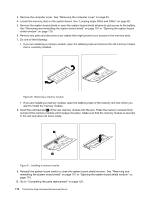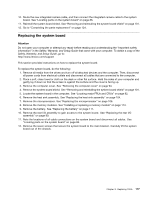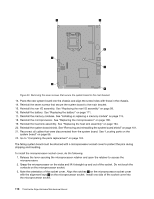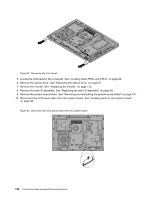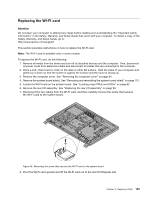Lenovo ThinkCentre Edge 72z Hardware Maintenance Manual (HMM) (May 2012) - Thi - Page 125
Replacing the LCD panel
 |
View all Lenovo ThinkCentre Edge 72z manuals
Add to My Manuals
Save this manual to your list of manuals |
Page 125 highlights
Figure 41. Installing one side of the socket cover into the microprocessor socket Note: Your microprocessor socket and cover might look slightly different from the illustration. 4. Carefully press the other side of the socket cover downwards until the socket cover snaps into place. 5. Carefully check the four corners of the socket cover to make sure that the cover is secured in the microprocessor socket. 6. Lower the microprocessor retainer, and then lower the lever to secure the retainer. Make sure the lever is locked into position. 7. Follow any additional instructions included with the replacement part you received. Note: If your system board has two microprocessor sockets, be sure to install a socket cover for each microprocessor socket. Replacing the LCD panel Attention Do not open your computer or attempt any repair before reading and understanding the "Important safety information" in the Safety, Warranty, and Setup Guide that came with your computer. To obtain a copy of the Safety, Warranty, and Setup Guide, go to: http://www.lenovo.com/support This section provides instructions on how to replace the LCD panel. To replace the LCD panel, do the following: 1. Remove all media from the drives and turn off all attached devices and the computer. Then, disconnect all power cords from electrical outlets and disconnect all cables that are connected to the computer. 2. Place a soft, clean towel or cloth on the desk or other flat surface. Hold the sides of your computer and gently lay it down so that the screen is against the surface and the cover is facing up. 3. Remove the computer cover. See "Removing the computer cover" on page 94. 4. Remove the foot stands. See "Removing and reinstalling the foot stands" on page 91. Chapter 9. Replacing FRUs 119