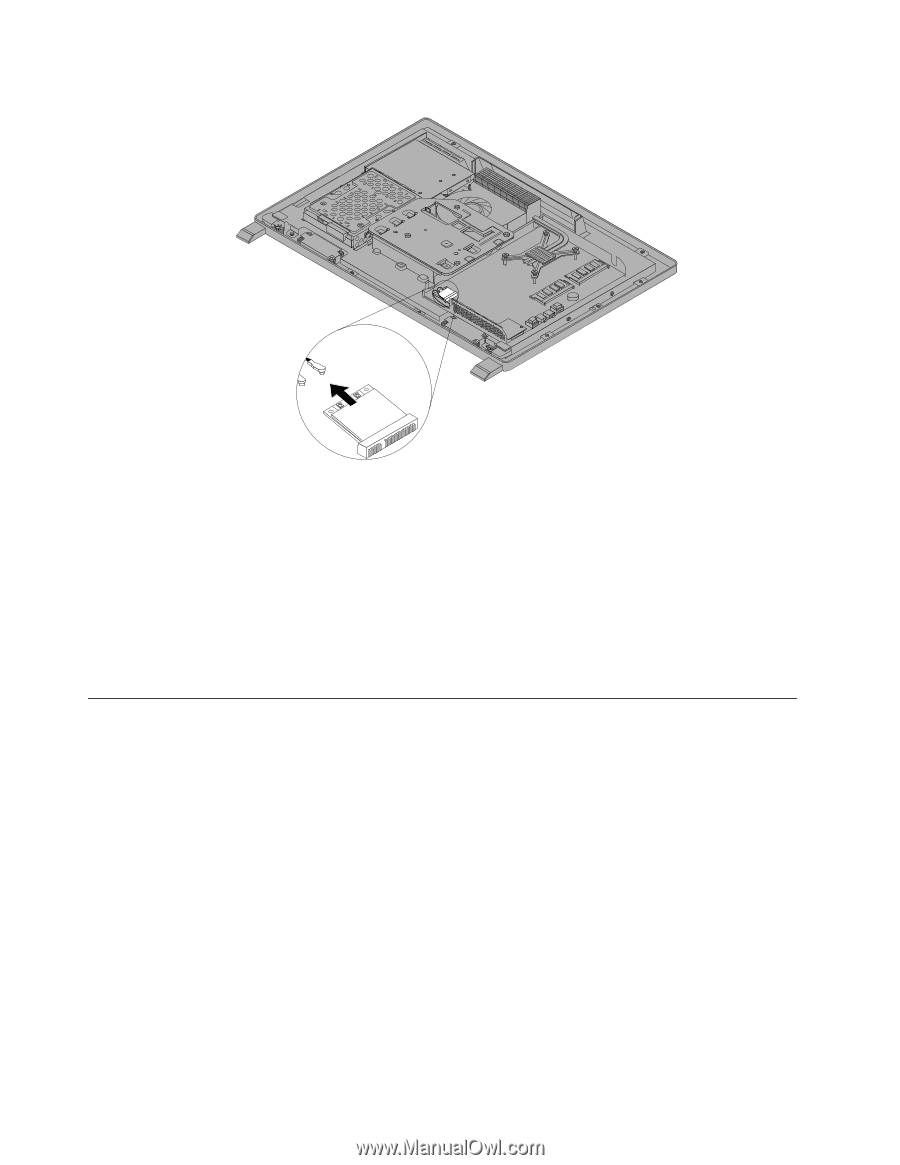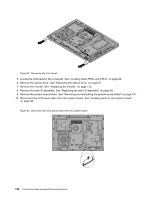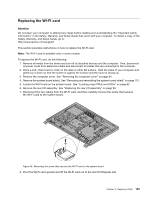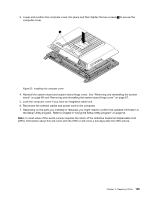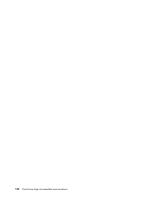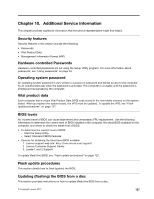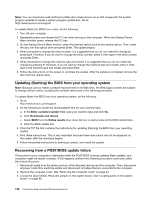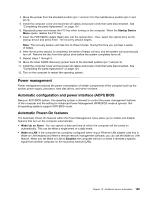Lenovo ThinkCentre Edge 72z Hardware Maintenance Manual (HMM) (May 2012) - Thi - Page 130
Completing the parts replacement
 |
View all Lenovo ThinkCentre Edge 72z manuals
Add to My Manuals
Save this manual to your list of manuals |
Page 130 highlights
Figure 49. Removing the WI-FI card 9. Insert the notched end of the new WI-FI card into the mini PCI Express slot. Press the new WI-FI card firmly, and then pivot the WI-FI card to align the screw hole in the new WI-FI card with that in the system board. 10. Install the screw to secure the new WI-FI card to the system board. 11. Connect the two cables to the new WI-FI card. 12. Reinstall the rear I/O assembly. See "Replacing the rear I/O assembly" on page 99. 13. Reinstall the system board shield. See "Removing and reinstalling the system board shield" on page 101. 14. Go to "Completing the parts replacement" on page 124. Completing the parts replacement After completing the installation or replacement for all parts, you need to reinstall the computer cover and reconnect cables. To reinstall the computer cover and reconnect cables, do the following: 1. Make sure that all components have been reassembled correctly and that no tools or loose screws are left inside your computer. See "Locating major FRUs and CRUs" on page 82 for the locations of various components in your computer. 2. Make sure that the cables are routed correctly before reinstalling the computer cover. Keep cables clear of the hinges and sides of the computer chassis to avoid interference with reinstalling the computer cover. 124 ThinkCentre Edge Hardware Maintenance Manual