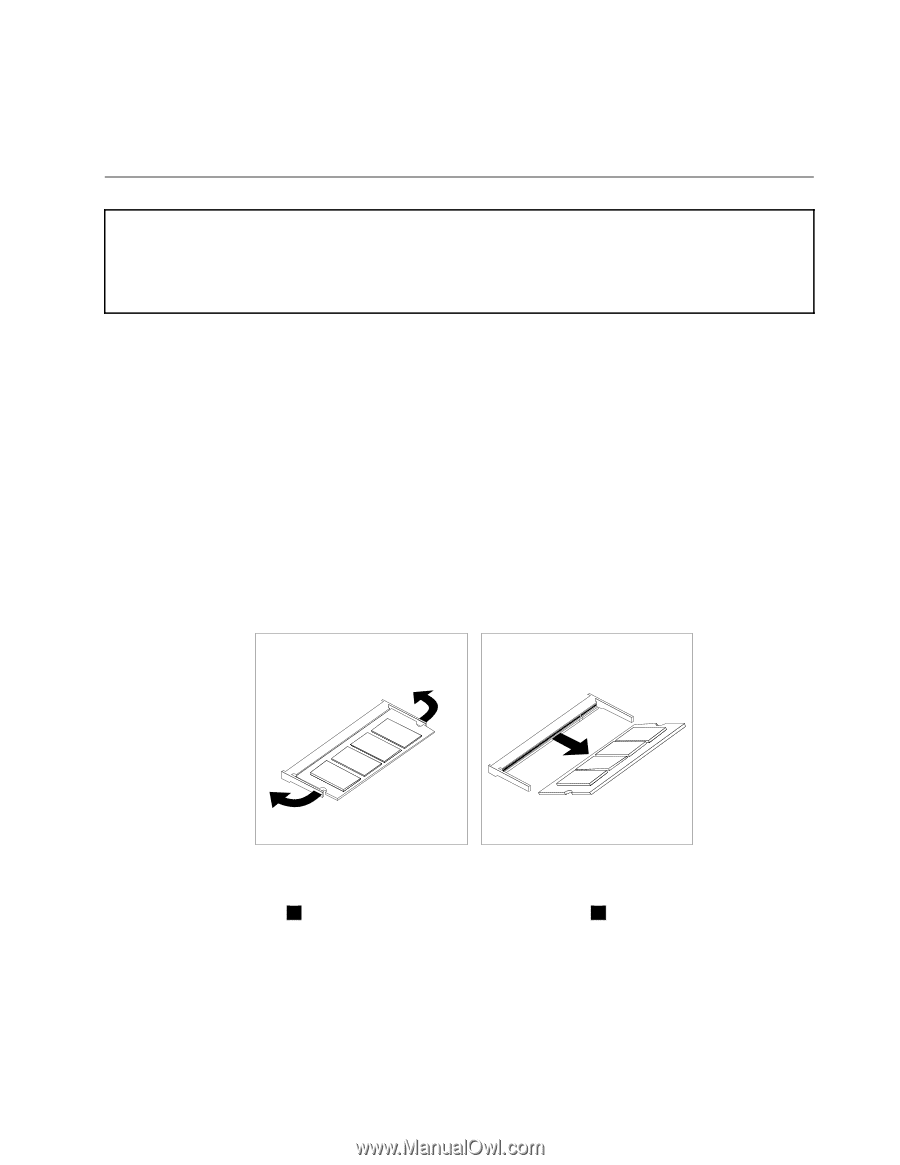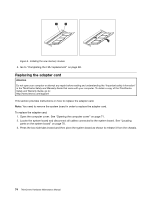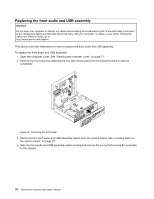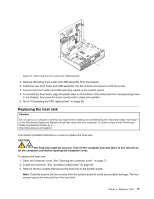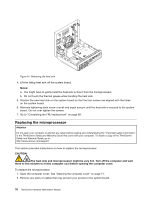Lenovo ThinkCentre M58 Hardware Maintenance Manual - Page 79
Replacing a memory module, Turn on the computer and all attached devices. - small
 |
View all Lenovo ThinkCentre M58 manuals
Add to My Manuals
Save this manual to your list of manuals |
Page 79 highlights
6. Turn on the computer and all attached devices. 7. Use the Setup Utility program to set the date, time, and any passwords. See Chapter 6 "Using the Setup Utility program" on page 43. Replacing a memory module Attention Do not open your computer or attempt any repair before reading and understanding the "Important safety information" in the ThinkCentre Safety and Warranty Guide that came with your computer. To obtain a copy of the ThinkCentre Safety and Warranty Guide, go to: http://www.lenovo.com/support This section provides instructions on how to replace a memory module. Your computer has two slots for installing or replacing SODIMMs (small outline dual inline memory modules) that provide up to a maximum of 4 GB of system memory. When installing or replacing a memory module, use the following guidelines: • Use 1.8 V, 200-pin DDR3 SDRAM (double data rate 3 synchronous dynamic random access memory). • Use 1 GB or 2 GB memory modules in any combination up to a maximum of 4 GB. To replace a memory module: 1. Open the computer cover. See "Opening the computer cover" on page 71. 2. Locate the memory slot. See "Locating parts on the system board" on page 70. 3. Remove the memory module being replaced by opening the retaining clips as shown. Figure 8. Removing the memory module 4. Insert the notched end 2 of the new memory module into the socket 1 . Press the memory module firmly, and pivot the memory module until it snaps into place. Make sure that the memory module is firmly fixed in the slot and does not move easily. Chapter 8. Replacing FRUs 73