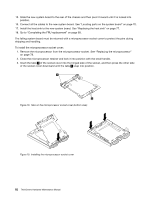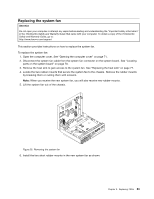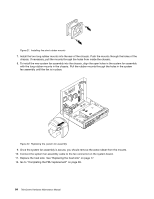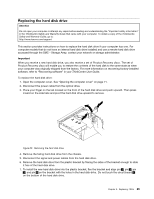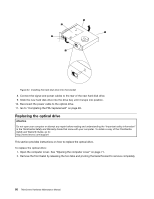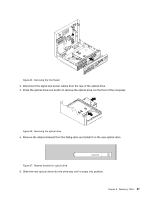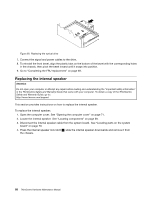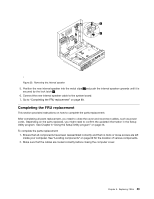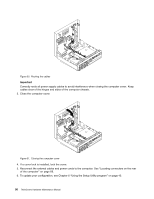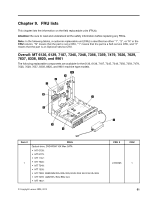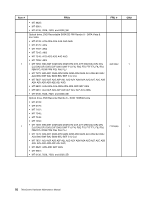Lenovo ThinkCentre M58 Hardware Maintenance Manual - Page 93
Slide the new optical drive into the drive bay until it snaps into position.
 |
View all Lenovo ThinkCentre M58 manuals
Add to My Manuals
Save this manual to your list of manuals |
Page 93 highlights
Figure 25. Removing the front bezel 3. Disconnect the signal and power cables from the rear of the optical drive. 4. Press the optical drive lock button to remove the optical drive out the front of the computer. Figure 26. Removing the optical drive 5. Remove the retainer bracket from the failing drive and install it on the new optical drive. Figure 27. Retainer bracket for optical drive 6. Slide the new optical drive into the drive bay until it snaps into position. Chapter 8. Replacing FRUs 87
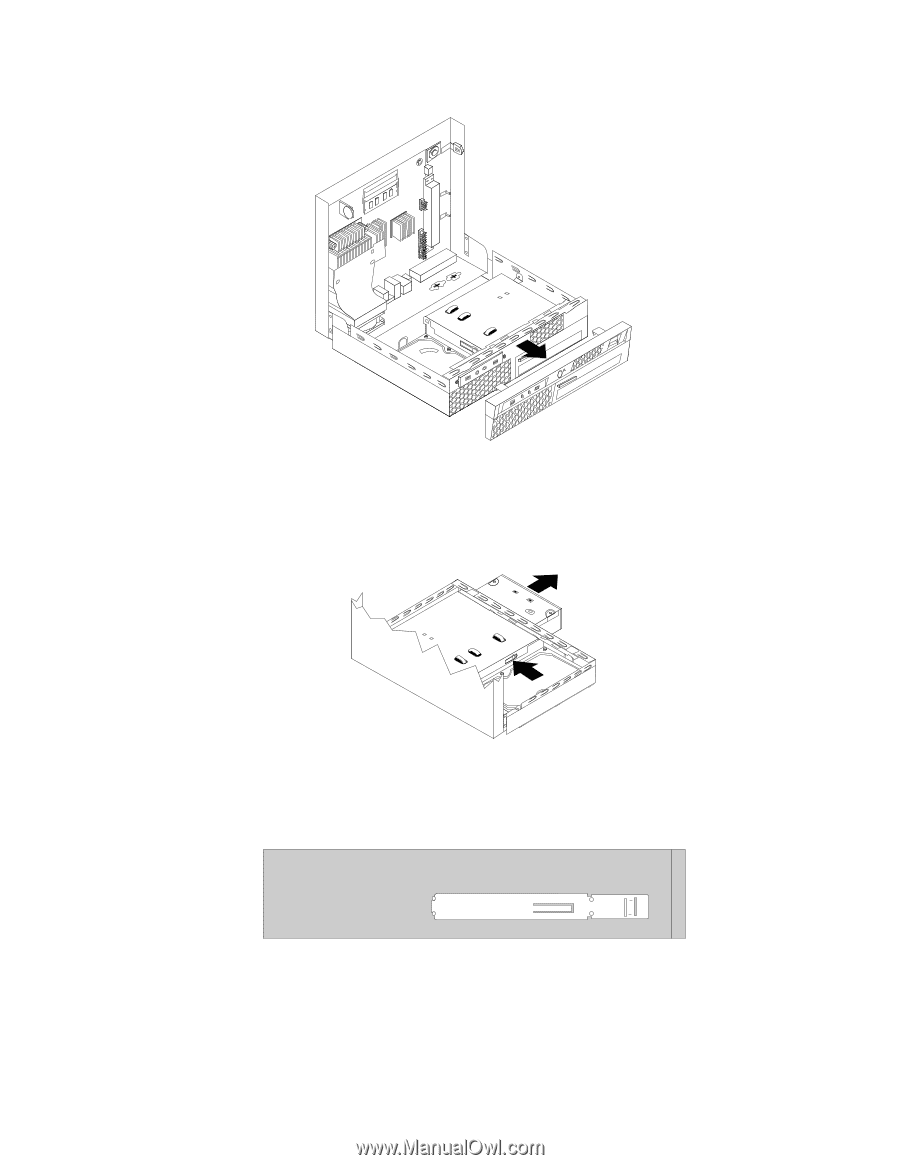
Figure 25. Removing the front bezel
3. Disconnect the signal and power cables from the rear of the optical drive.
4. Press the optical drive lock button to remove the optical drive out the front of the computer.
Figure 26. Removing the optical drive
5. Remove the retainer bracket from the failing drive and install it on the new optical drive.
Figure 27. Retainer bracket for optical drive
6. Slide the new optical drive into the drive bay until it snaps into position.
Chapter 8
.
Replacing FRUs
87