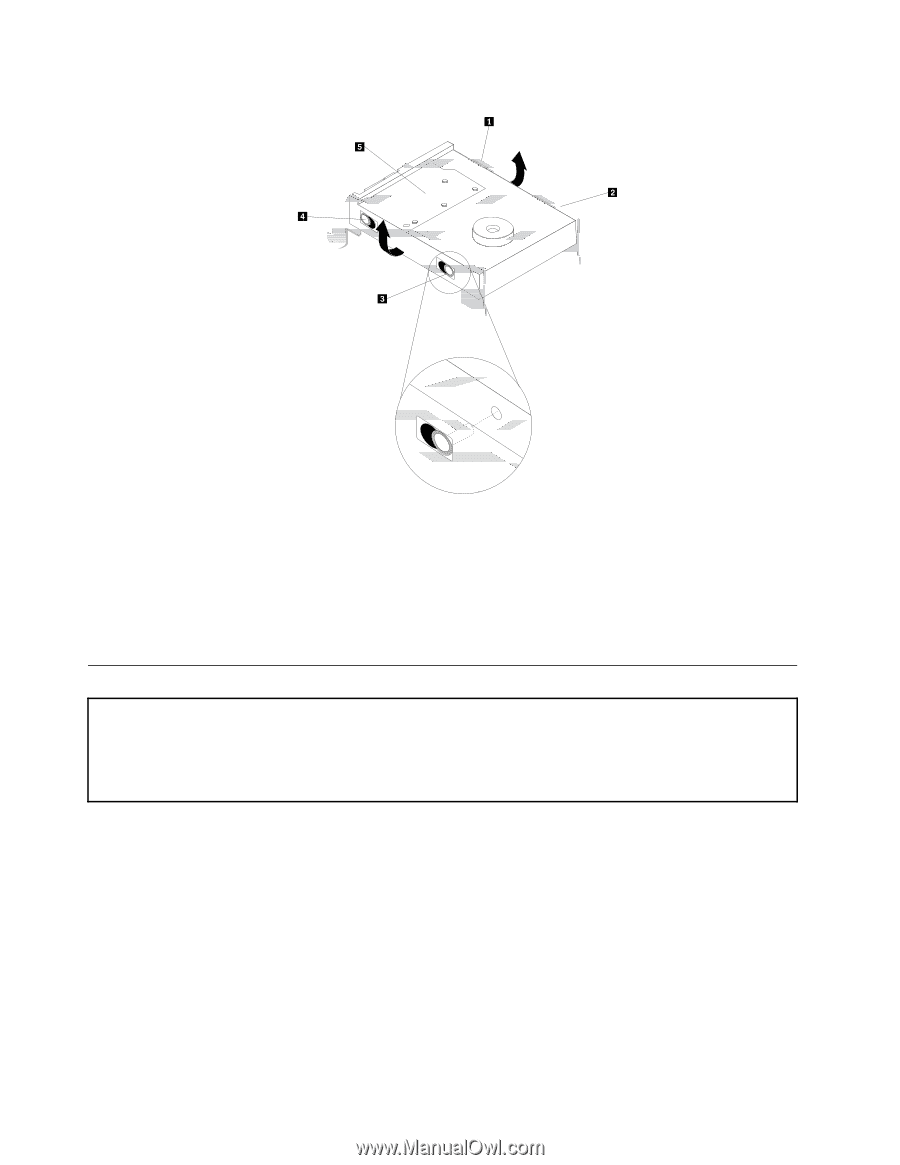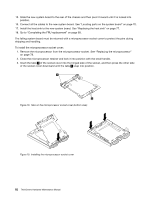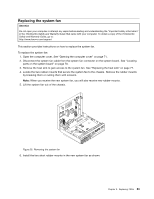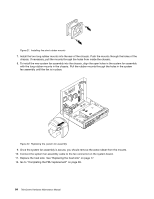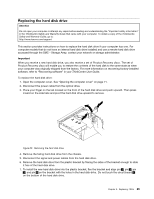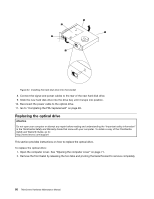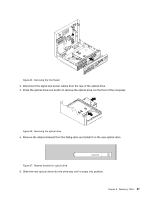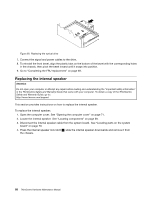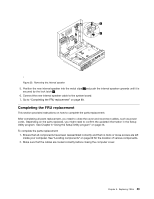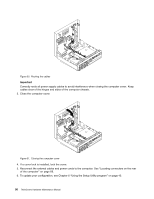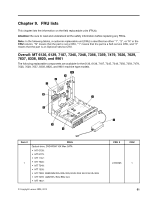Lenovo ThinkCentre M58 Hardware Maintenance Manual - Page 92
Replacing the optical drive, Installing the hard disk drive into the bracket
 |
View all Lenovo ThinkCentre M58 manuals
Add to My Manuals
Save this manual to your list of manuals |
Page 92 highlights
Figure 24. Installing the hard disk drive into the bracket 8. Connect the signal and power cables to the rear of the new hard disk drive. 9. Slide the new hard disk drive into the drive bay until it snaps into position. 10. Reconnect the power cable to the optical drive. 11. Go to "Completing the FRU replacement" on page 89. Replacing the optical drive Attention Do not open your computer or attempt any repair before reading and understanding the "Important safety information" in the ThinkCentre Safety and Warranty Guide that came with your computer. To obtain a copy of the ThinkCentre Safety and Warranty Guide, go to: http://www.lenovo.com/support This section provides instructions on how to replace the optical drive. To replace the optical drive: 1. Open the computer cover. See "Opening the computer cover" on page 71. 2. Remove the front bezel by releasing the two tabs and pivoting the bezel forward to remove completely. 86 ThinkCentre Hardware Maintenance Manual