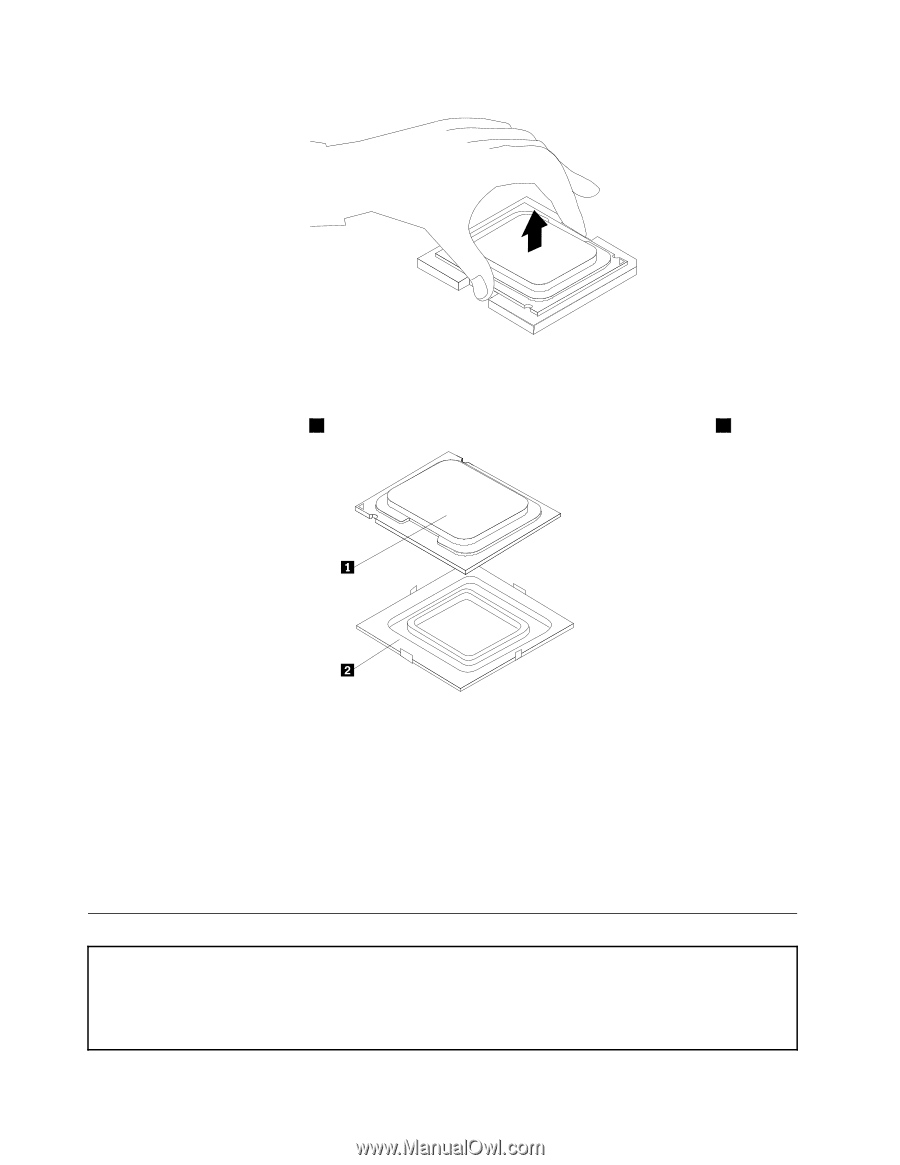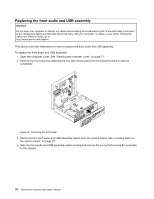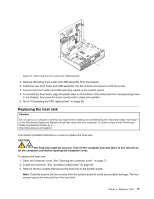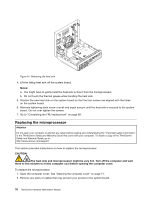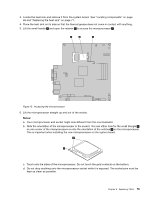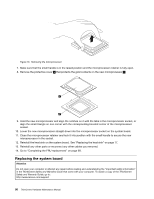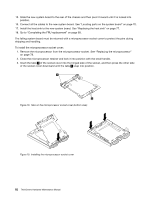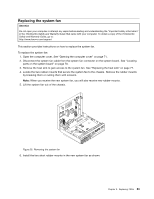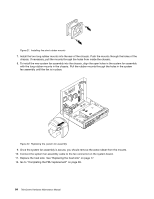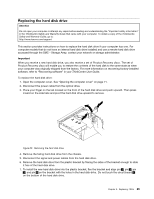Lenovo ThinkCentre M58 Hardware Maintenance Manual - Page 86
Replacing the system board, Removing the microprocessor
 |
View all Lenovo ThinkCentre M58 manuals
Add to My Manuals
Save this manual to your list of manuals |
Page 86 highlights
Figure 16. Removing the microprocessor 7. Make sure that the small handle is in the raised position and the microprocessor retainer is fully open. 8. Remove the protective cover 2 that protects the gold contacts on the new microprocessor 1 . 9. Hold the new microprocessor and align the notches on it with the tabs in the microprocessor socket, or align the small triangle on one corner with the corresponding beveled corner of the microprocessor socket. 10. Lower the new microprocessor straight down into the microprocessor socket on the system board. 11. Close the microprocessor retainer and lock it into position with the small handle to secure the new microprocessor in the socket. 12. Reinstall the heat sink on the system board. See "Replacing the heat sink" on page 77. 13. Reinstall any other parts or reconnect any other cables you removed. 14. Go to "Completing the FRU replacement" on page 89. Replacing the system board Attention Do not open your computer or attempt any repair before reading and understanding the "Important safety information" in the ThinkCentre Safety and Warranty Guide that came with your computer. To obtain a copy of the ThinkCentre Safety and Warranty Guide, go to: http://www.lenovo.com/support 80 ThinkCentre Hardware Maintenance Manual