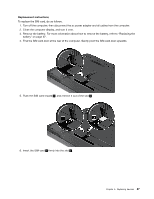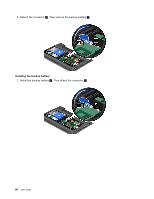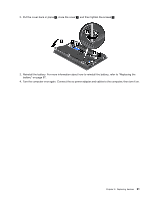Lenovo ThinkPad Edge E125 (English) User Guide - Page 102
Replacing the SIM card, If you find the SIM cards included in the shipping contents
 |
View all Lenovo ThinkPad Edge E125 manuals
Add to My Manuals
Save this manual to your list of manuals |
Page 102 highlights
9. Put the cover back in place 1 , close the cover 2 , and then tighten the screws 3 . 10. Reinstall the battery. For more information about how to reinstall the battery, refer to "Replacing the battery" on page 67. 11. Turn the computer over again. Connect the ac power adapter and cables to the computer; then turn it on. Replacing the SIM card Before you start, print these instructions. Your computer may require a SIM (Subscriber Identification Module) card to establish a wireless WAN (Wide Area Network) connections. Depending on the country of delivery, the SIM card may be already installed in your computer or will be part of the shipping contents that came with your computer. If you find the SIM cards included in the shipping contents, a dummy card is installed in the SIM card slot. Then proceed to the following instructions. If you find the dummy card in the shipping contents, the SIM card is already installed in the SIM card slot, and no further installation is needed. Note: The SIM card is identified by the IC chip mounted on one side of the card. 86 User Guide