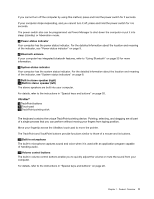Lenovo ThinkPad Edge E125 (English) User Guide - Page 22
To avoid the risk of electrical shock, do not connect the telephone cable to the Ethernet connector.
 |
View all Lenovo ThinkPad Edge E125 manuals
Add to My Manuals
Save this manual to your list of manuals |
Page 22 highlights
1 Monitor connector The monitor connector is used to connect an external monitor or projector to your computer. For details, refer to the instructions in "Attaching an external monitor" on page 39. 2 Fan louvers (left) The internal fan and louvers enable air to circulate in the computer and cool the central processor. Note: To avoid impeding airflow, do not place any obstacle in front of the fan. 3 HDMI port Your computer supports the high-definition multimedia interface (HDMI) port, a digital audio and video interface that can connect a compatible digital audio device or video monitor such as an HDTV. 4 USB connector The USB connector is used for connecting USB interface-compatible devices, such as a printer or digital camera. 5 Ethernet connector The Ethernet connector is used to connect your computer to a LAN. An indicator to the left of the connector shows the status of ac power. When the ac power adapter is connected, the indicator is on. If a battery is installed in the computer, the indicator is green when the battery charges. DANGER To avoid the risk of electrical shock, do not connect the telephone cable to the Ethernet connector. You can only connect an Ethernet cable to this connector. 6 Combo audio jack To listen to the sound from your computer, connect a headphone or a headset that has a 3.5mm 4-pole plug to the combo audio jack. Notes: • If you are using a headset with a function switch, for example, a headset for an iPhone mobile digital device, do not press this switch while using the headset. If you press it, the headset microphone will be disabled, and the internal microphone will be enabled instead. • The combo audio jack does not support a conventional microphone. For more information about the audio devices supported by the combo audio jack, see "Using audio features" on page 42. 6 User Guide