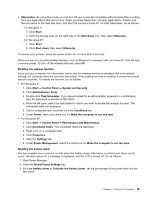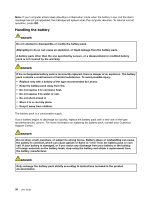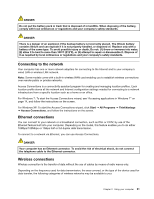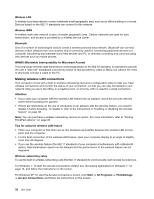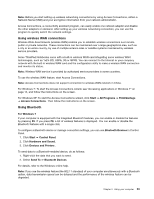Lenovo ThinkPad Edge E125 (English) User Guide - Page 44
Charging the battery, Maximizing battery life, Power-saving modes, Introducing the power-saving modes
 |
View all Lenovo ThinkPad Edge E125 manuals
Add to My Manuals
Save this manual to your list of manuals |
Page 44 highlights
- If the battery has not been used for a long time Before you charge the battery, make sure that its temperature is at least 10°C (50°F). Charging the battery When you check battery status and find that the percentage of power remaining is low or when the power alarm alerts you that remaining power is low, you need to charge your battery. If an ac outlet is convenient, plug the ac power adapter into it, and then insert the jack into the computer. The battery will charge in about 3 to 6 hours. This is affected by the battery size and the physical environment. Note: To increase the life of the battery, the computer does not start recharging the battery if the remaining power is greater than 95%. Maximizing battery life To maximize the life of the battery, do the following: • Use the battery until the charge is completely depleted-until the battery status indicator starts blinking orange. • Recharge the battery completely before using it. The battery is fully charged if the battery indicator shows green when the ac power adapter is plugged in. • For a new battery or a battery that you have not used recently, do one of the following: 1. Recharge the battery completely before using it. The battery is fully charged when the ac power adapter is plugged in and the battery indicator is green. 2. Use the battery until the charge is completely depleted-until the battery status indicator starts blinking orange. • Always use power management features such as power modes, screen blank, sleep (standby), and hibernation. Power-saving modes There are several modes that you can use at any time to conserve power. This section introduces each mode and gives tips on the effective use of the battery power. Introducing the power-saving modes • Screen blank. The computer display requires considerable battery power. To turn off power to the display, do as follows: 1. Right-click the Power Manager Battery Gauge in the task bar. 2. Select Power off display . • Sleep (standby in Windows XP). In sleep (standby) mode, your work is saved to memory, and then the hard disk drive or the solid state drive and the computer display are turned off. When your computer wakes up, your work is restored within seconds. To put your computer into sleep (standby) mode, do as follows. - For Windows 7: 1. Click Start. 2. Click the triangle mark on the right side of the Shut down icon; then select Sleep. - For Windows XP: 1. Click Start. 2. Click Shut down; then select Standby. To return from sleep (standby) mode, press the Fn key. 28 User Guide