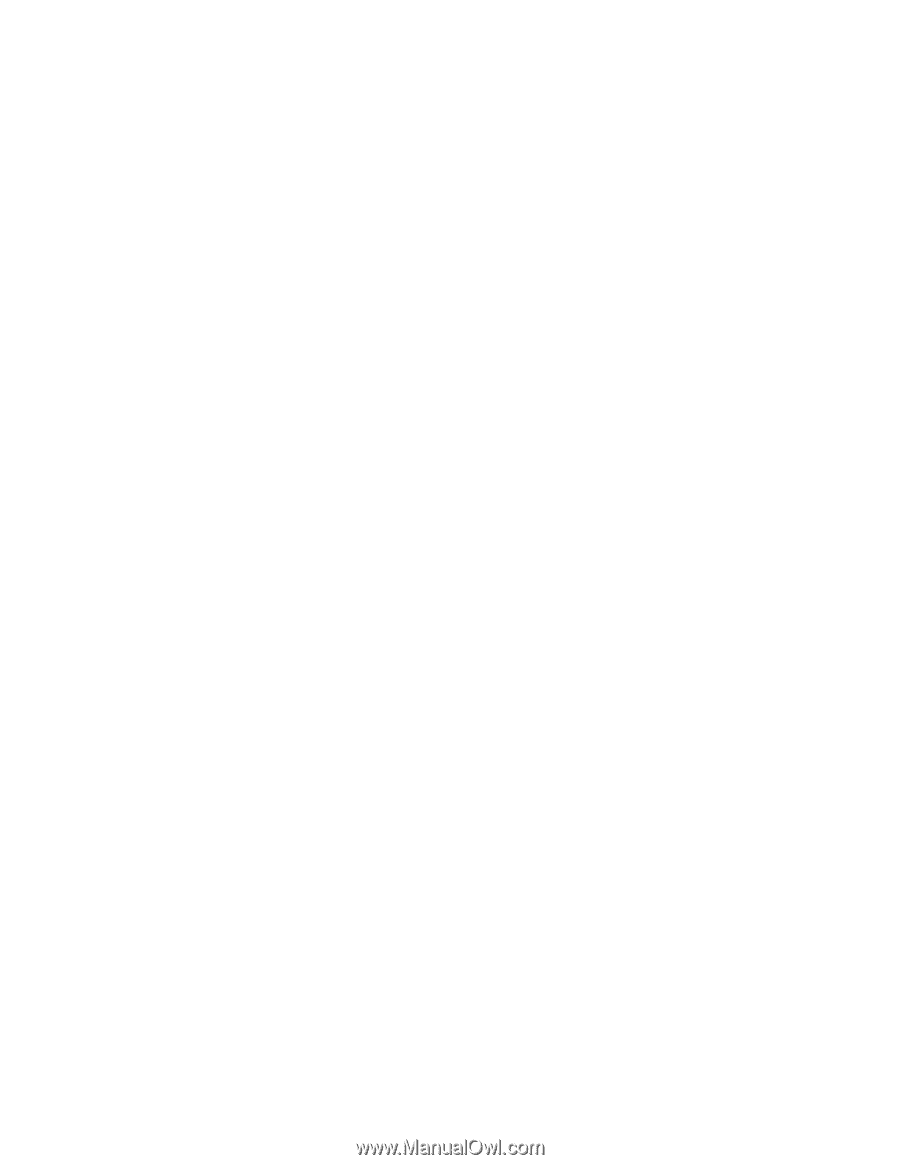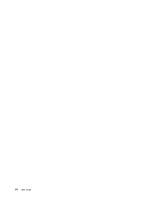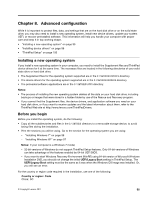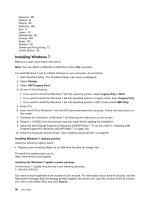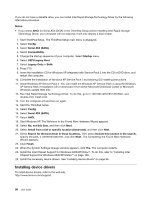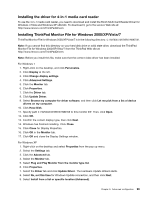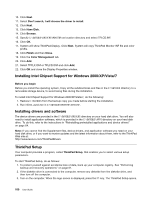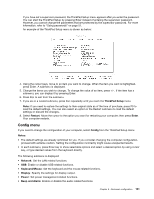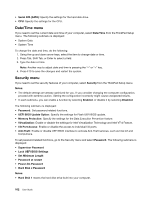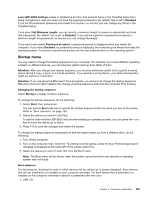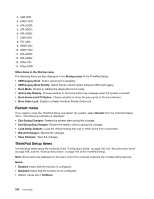Lenovo ThinkPad Edge E125 (English) User Guide - Page 115
Installing the driver for 4-in-1 media card reader
 |
View all Lenovo ThinkPad Edge E125 manuals
Add to My Manuals
Save this manual to your list of manuals |
Page 115 highlights
Installing the driver for 4-in-1 media card reader To use the 4-in-1 media card reader, you need to download and install the Ricoh Multi Card Reader Driver for Windows 7/Vista and Windows XP x86/x64. To download it, go to the Lenovo Web site at: http://www.lenovo.com/ThinkPadDrivers Installing ThinkPad Monitor File for Windows 2000/XP/Vista/7 ThinkPad Monitor File for Windows 2000/XP/Vista/7 is in the following directory: C:\SWTOOLS\DRIVERS\MONITOR. Note: If you cannot find this directory on your hard disk drive or solid state drive, download the ThinkPad Monitor File for Windows 2000/XP/Vista/7 from the ThinkPad Web site at: http://www.lenovo.com/ThinkPadDrivers Note: Before you install this file, make sure that the correct video driver has been installed. For Windows 7 1. Right-click on the desktop, and click Personalize. 2. Click Display at the left. 3. Click Change display settings. 4. Click Advanced Settings. 5. Click the Monitor tab. 6. Click Properties. 7. Click the Driver tab. 8. Click Update Driver. 9. Select Browse my computer for driver software, and then click Let me pick from a list of device drivers on my computer. 10. Click Have Disk. 11. Specify path C:\SWTOOLS\DRIVERS\MONITOR to this monitor INF. Then, click Open. 12. Click OK. 13. Confirm the correct display type, then click Next. 14. Windows has finished installing. Click Close. 15. Click Close for Display Properties. 16. Click OK in the Monitor tab. 17. Click OK and close the Display Settings window. For Windows XP 1. Right-click on the desktop and select Properties from the pop up menu. 2. Select the Settings tab. 3. Click the Advanced tab. 4. Select the Monitor tab. 5. Select Plug and Play Monitor from the monitor type list. 6. Click Properties. 7. Select the Driver tab and click Update Driver. The Hardware Update Wizard starts. 8. Select No, not this time for Windows Update connection, and then click Next. 9. Select Install from a list or specific location (Advanced). Chapter 8. Advanced configuration 99