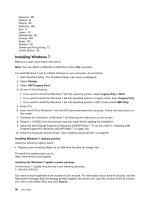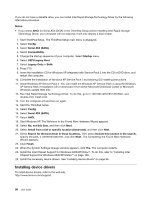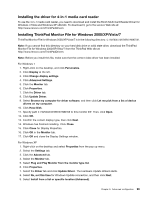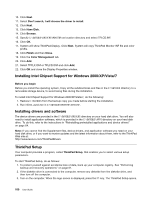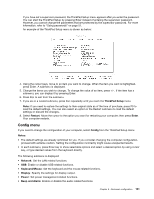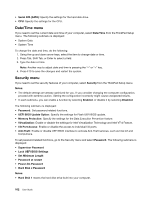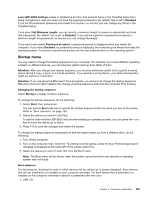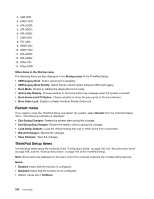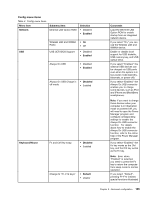Lenovo ThinkPad Edge E125 (English) User Guide - Page 117
Config menu, ThinkPad Setup, Restart, Enter, Config, Notes, Network, Keyboard/Mouse, Display, Power
 |
View all Lenovo ThinkPad Edge E125 manuals
Add to My Manuals
Save this manual to your list of manuals |
Page 117 highlights
If you have set a supervisor password, the ThinkPad Setup menu appears after you enter the password. You can start the ThinkPad Setup by pressing Enter instead of entering the supervisor password. However, you cannot change the parameters that are protected by the supervisor password. For more information, refer to "Using passwords" on page 51. An example of the ThinkPad Setup menu is shown as below: 4. Using the cursor keys, move to an item you want to change. When the item you want is highlighted, press Enter. A submenu is displayed. 5. Change the items you wish to change. To change the value of an item, press +/-. If the item has a submenu, you can display it by pressing Enter. 6. Press Esc to exit from the submenu. 7. If you are in a nested submenu, press Esc repeatedly until you reach the ThinkPad Setup menu. Note: If you need to restore the settings to their original state as of the time of purchase, press F9 to load the default settings. You can also select an option in the Restart submenu to load the default settings or discard the changes. 8. Select Restart. Move the cursor to the option you want for restarting your computer; then press Enter. Your computer restarts. Config menu If you need to change the configuration of your computer, select Config from the ThinkPad Setup menu. Notes: • The default settings are already optimized for you. If you consider changing the computer configuration, proceed with extreme caution. Setting the configuration incorrectly might cause unexpected results. • In each submenu, press Enter key to show selectable options and select a desired option by using cursor key, or type desired values from the keyboard directly. The following submenu is displayed: • Network: Set the LAN related functions. • USB: Enable or disable USB related functions. • Keyboard/Mouse: Set the keyboard and the mouse related functions. • Display: Specify the settings for display output. • Power: Set power management related functions. • Beep and Alarm: Enable or disable the audio related functions. Chapter 8. Advanced configuration 101