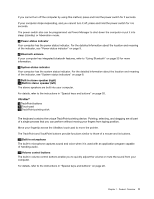Lenovo ThinkPad Edge E125 (English) User Guide - Page 21
Left-side view, However, with the ac power adapter attached
 |
View all Lenovo ThinkPad Edge E125 manuals
Add to My Manuals
Save this manual to your list of manuals |
Page 21 highlights
However, with the ac power adapter attached, if you want to charge these devices when your computer is in hibernation mode or powered off, you will need to open the Power Manager program and configure corresponding settings to enable the Always On USB connector. For details about how to enable the Always On USB connector, refer to the on-line help of the Power Manager program. Note: Your computer is compatible with USB 1.1 and 2.0. 3 USB connector The Universal Serial Bus (USB) connector is used for connecting USB interface-compatible devices, such as a printer or digital camera. 4 Power jack The ac power adapter cable connects to the computer power jack to provide power to the computer and charge the battery. An indicator to the left of the connector shows the status of ac power. When the ac power adapter is connected, the indicator is on. If a battery is installed in the computer, the indicator is green when the battery charges. . 5 Security keyhole Your computer comes with a security keyhole. You can purchase a security cable and lock to fit this keyhole. Left-side view Figure 3. ThinkPad Edge E120 and E125 left-side view 1 Monitor connector 3 HDMI port 5 Ethernet connector 2 Fan louvers (left) 4 USB connector 6 Combo audio jack Chapter 1. Product Overview 5