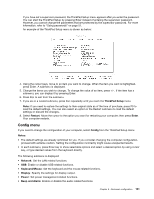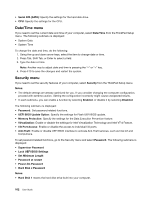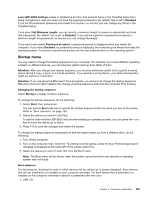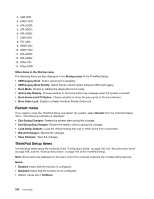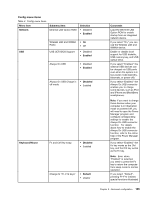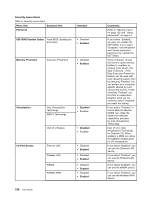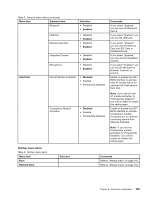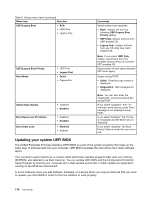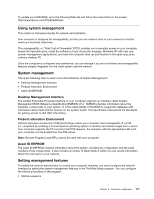Lenovo ThinkPad Edge E125 (English) User Guide - Page 122
Menu item, Selection, Comments, Disabled, Display, ThinkPad LCD, Enabled, Maximum Performance
 |
View all Lenovo ThinkPad Edge E125 manuals
Add to My Manuals
Save this manual to your list of manuals |
Page 122 highlights
Table 4. Config menu items (continued) Menu item Submenu item Fn Key Lock Display Boot Display Device Power Intel SpeedStep® technology (Intel SpeedStep mounted models only) CPU Power Management Selection • Disabled • Enabled • ThinkPad LCD • Analog (VGA) • Digital on ThinkPad Comments on each key. If you select "Legacy", you can use F1-F12 as standard function keys. If you select "Enabled," you can press the Fn key to keep it in a pressed condition, then press the desired function key. The action is equivalent to pressing the required key and the Fn key simultaneously. When you pressed the Fn key twice, the state is locked until you press the Fn key again. Select the display device that is to be active at boot time. This selection is effective for boot time, password prompt, and ThinkPad Setup. "Digital on Thinkpad" is HDMI on your computer. • Disabled • Enabled Mode for AC • Maximum Performance • Battery Optimized Mode for Battery Select the mode of Intel SpeedStep technology at runtime. Maximum Performance: Always highest speed Battery Optimized: Always lowest speed • Maximum Performance • Battery Optimized Disabled: No runtime support, lowest speed • Disabled • Enabled Enable or disable the power saving feature that stop the microprocessor clock automatically when there are no system activities. Normally, it is not necessary to change the setting. 106 User Guide