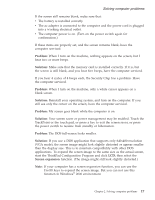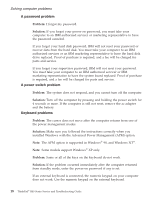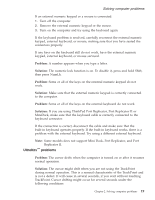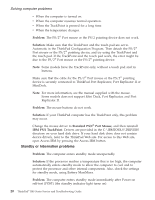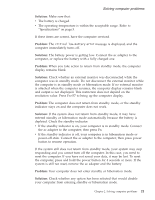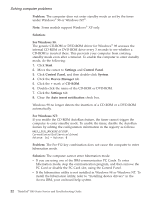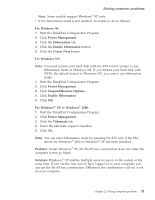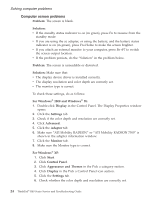Lenovo ThinkPad R40 English - Service and Troubleshooting Guide for R40, R40e - Page 31
UltraNav™ problems
 |
View all Lenovo ThinkPad R40 manuals
Add to My Manuals
Save this manual to your list of manuals |
Page 31 highlights
Solving computer problems If an external numeric keypad or a mouse is connected: 1. Turn off the computer. 2. Remove the external numeric keypad or the mouse. 3. Turn on the computer and try using the keyboard again. If the keyboard problem is resolved, carefully reconnect the external numeric keypad, external keyboard, or mouse, making sure that you have seated the connectors properly. If any keys on the keyboard still do not work, have the external numeric keypad, external keyboard, or mouse serviced. Problem: A number appears when you type a letter. Solution: The numeric lock function is on. To disable it, press and hold Shift; then press NumLk. Problem: Some or all of the keys on the external numeric keypad do not work. Solution: Make sure that the external numeric keypad is correctly connected to the computer. Problem: Some or all of the keys on the external keyboard do not work. Solution: If you are using ThinkPad Port Replicator, Port Replicator II or MiniDock, make sure that the keyboard cable is correctly connected to the keyboard connector. If the connection is correct, disconnect the cable and make sure that the built-in keyboard operates properly. If the built-in keyboard works, there is a problem with the external keyboard. Try using a different external keyboard. Note: Some models does not support Mini Dock, Port Replicator, and Port Replicator II. UltraNav™ problems Problem: The cursor drifts when the computer is turned on or after it resumes normal operation. Solution: The cursor might drift when you are not using the TrackPoint during normal operation. This is a normal characteristic of the TrackPoint and is not a defect. It will cease in several seconds, if you wait without touching TrackPoint. Cursor drifting might occur for several seconds under the following conditions: Chapter 2. Solving computer problems 19