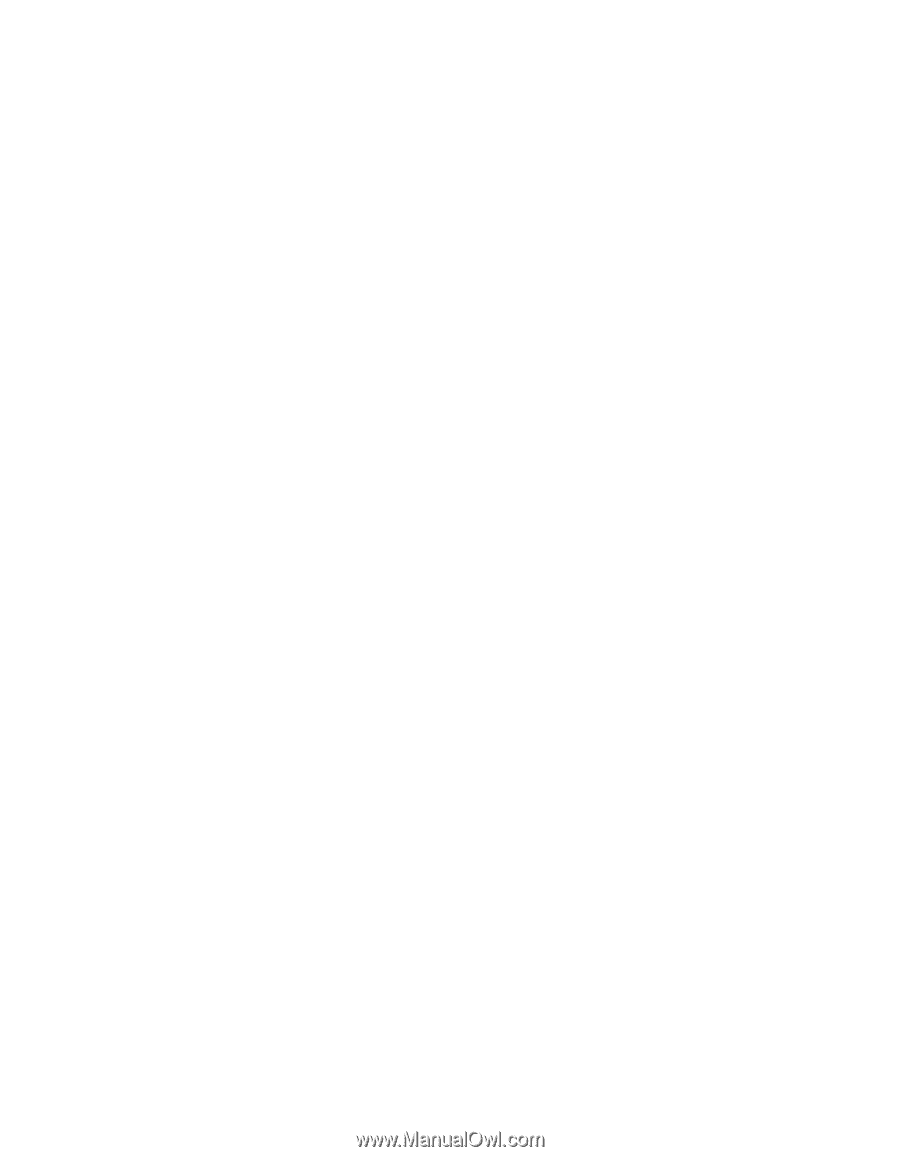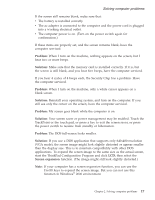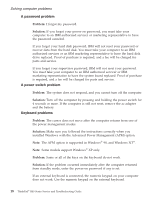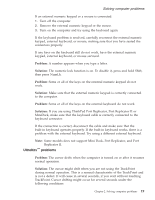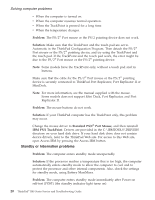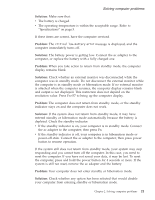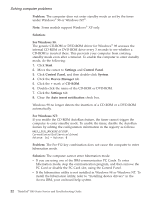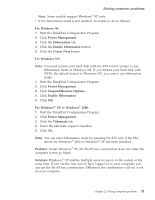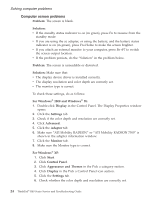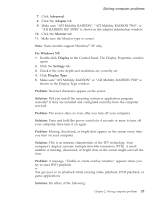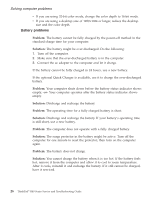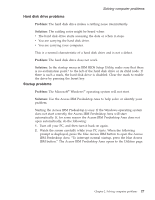Lenovo ThinkPad R40 English - Service and Troubleshooting Guide for R40, R40e - Page 34
Problem, Solution, For Windows 98, Start, Settings, Control Panel, System, Device Manager, CD-ROM - ibm drivers
 |
View all Lenovo ThinkPad R40 manuals
Add to My Manuals
Save this manual to your list of manuals |
Page 34 highlights
Solving computer problems Problem: The computer does not enter standby mode as set by the timer under Windows® 98 or Windows NT®. Note: Some models support Windows® XP only. Solution: For Windows 98: The generic CD-ROM or DVD-ROM driver for Windows® 98 accesses the internal CD-ROM or DVD-ROM drive every 3 seconds to see whether a CD-ROM is inserted there. This prevents your computer from entering standby mode even after a timeout. To enable the computer to enter standby mode, do the following: 1. Click Start. 2. Move the cursor to Settings and Control Panel. 3. Click Control Panel, and then double-click System. 4. Click the Device Manager tab. 5. Click the + mark of CD-ROM. 6. Double-click the name of the CD-ROM or DVD-ROM. 7. Click the Settings tab. 8. Clear the Auto insert notification check box. Windows 98 no longer detects the insertion of a CD-ROM or a DVD-ROM automatically. For Windows NT: If you enable the CD-ROM AutoRun feature, the timer cannot trigger the computer to enter standby mode. To enable the timer, disable the AutoRun feature by editing the configuration information in the registry as follows: HKEY_LOCAL_MACHINE\SYSTEM\ CurrentControlSet\Services\Cdrom\ Autorun: 0x1 > Autorun: 0 Problem: The Fn+F12 key combination does not cause the computer to enter hibernation mode. Solution: The computer cannot enter hibernation mode: v If you are using one of the IBM communication PC Cards. To enter hibernation mode, stop the communication program, and then remove the PC Card or disable the PC Card slot, using the Control Panel. v If the hibernation utility is not installed in Windows 98 or Windows NT. To install the hibernation utility, refer to "Installing device drivers" in the Access IBM, your on-board help system. 22 ThinkPad® R40 Series Service and Troubleshooting Guide