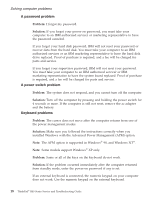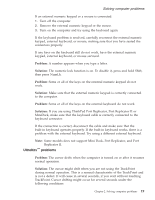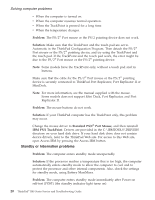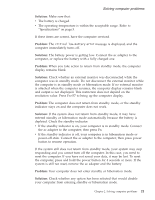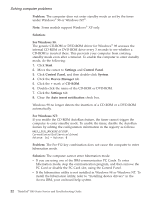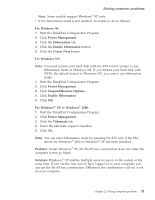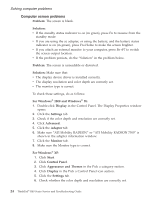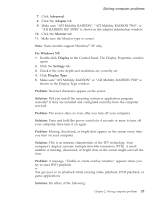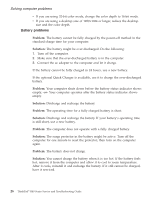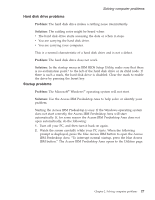Lenovo ThinkPad R40 English - Service and Troubleshooting Guide for R40, R40e - Page 35
Suspend/Resume Options, For Windows NT - windows 7 drivers
 |
View all Lenovo ThinkPad R40 manuals
Add to My Manuals
Save this manual to your list of manuals |
Page 35 highlights
Solving computer problems Note: Some models support Windows® XP only. v If the hibernation mode is not enabled. To enable it, do as follows: For Windows 98: 1. Start the ThinkPad Configuration Program. 2. Click Power Management. 3. Click the Hibernation tab. 4. Click the Enable hibernation button. 5. Click the Create Now button. For Windows NT: Note: You must format your hard disk with the FAT format system to use hibernation mode in Windows NT. If you format your hard disk with NTFS, the default format in Windows NT, you cannot use hibernation mode. 1. Start the ThinkPad Configuration Program. 2. Click Power Management. 3. Click Suspend/Resume Options. 4. Click Enable Hibernation. 5. Click OK. For Windows® XP or Windows® 2000: 1. Start the ThinkPad Configuration Program. 2. Click Power Management. 3. Click the Hibernate tab. 4. Select the hibernate support checkbox. 5. Click OK. Note: You can enter hibernation mode by pressing Fn+F12 only if the PM driver for Windows® 2000 or Windows® XP has been installed. Problem: Under Windows® XP, the Fn+F3 key combination does not make the computer screen go blank. Solution: Windows® XP enables multiple users to log on to the system at the same time. If you are the first user to have logged on to your computer, you can use the Fn+F3 key combination. Otherwise the combination will not work on your computer. Chapter 2. Solving computer problems 23