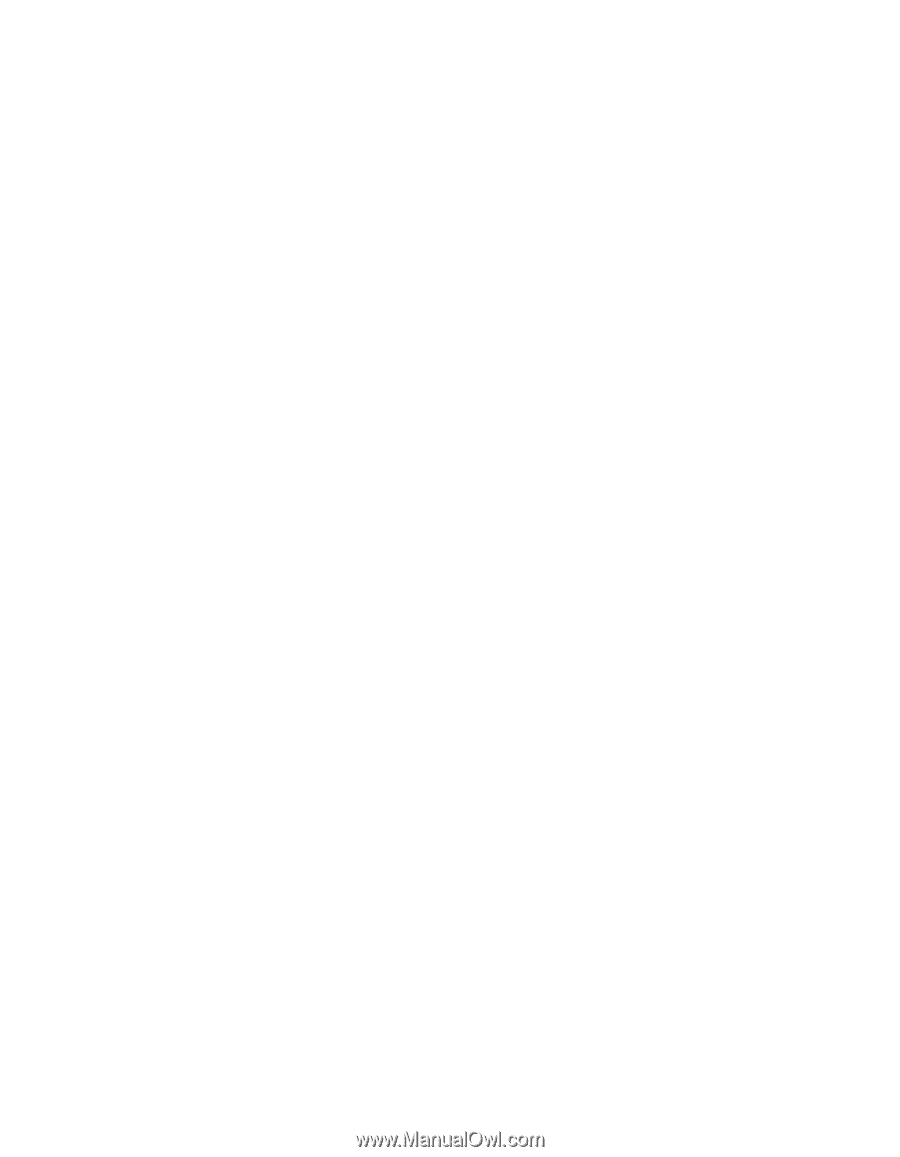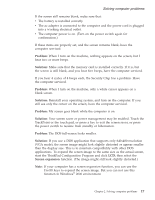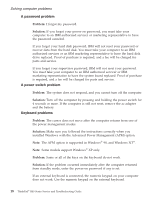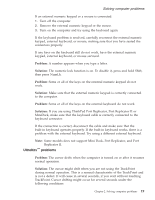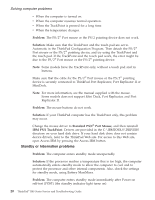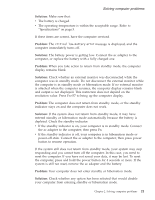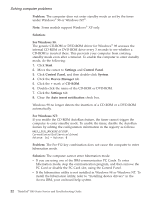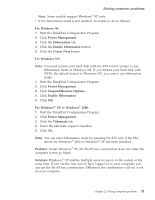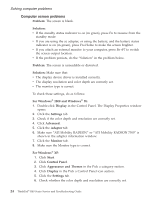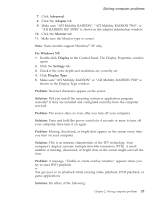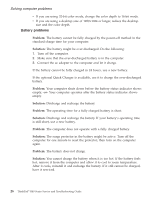Lenovo ThinkPad R40 English - Service and Troubleshooting Guide for R40, R40e - Page 33
Solution, Problem, the ac adapter to the computer; then press Fn.
 |
View all Lenovo ThinkPad R40 manuals
Add to My Manuals
Save this manual to your list of manuals |
Page 33 highlights
Solving computer problems Solution: Make sure that: v The battery is charged. v The operating temperature is within the acceptable range. Refer to "Specifications" on page 5. If these items are correct, have the computer serviced. Problem: The critical low-battery error message is displayed, and the computer immediately turns off. Solution: The battery power is getting low. Connect the ac adapter to the computer, or replace the battery with a fully charged one. Problem: When you take action to return from standby mode, the computer display remains blank. Solution: Check whether an external monitor was disconnected while the computer was in standby mode. Do not disconnect the external monitor while the computer is in standby mode or hibernation mode. If no external monitor is attached when the computer resumes, the computer display remains blank and output is not displayed. This restriction does not depend on the resolution value. Press Fn+F7 to bring up the computer display. Problem: The computer does not return from standby mode, or the standby indicator stays on and the computer does not work. Solution: If the system does not return from standby mode, it may have entered standby or hibernation mode automatically because the battery is depleted. Check the standby indicator. v If the standby indicator is on, your computer is in standby mode. Connect the ac adapter to the computer; then press Fn. v If the standby indicator is off, your computer is in hibernation mode or power-off state. Connect the ac adapter to the computer; then press power button to resume operation. If the system still does not return from standby mode, your system may stop responding and you cannot turn off the computer. In this case, you need to reset the computer. If you have not saved your data, it may be lost. To reset the computer, press and hold the power button for 4 seconds or more. If the system is still not reset, remove the ac adapter and the battery. Problem: Your computer does not enter standby or hibernation mode. Solution: Check whether any option has been selected that would disable your computer from entering standby or hibernation mode. Chapter 2. Solving computer problems 21