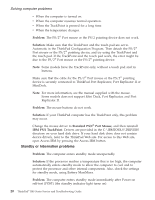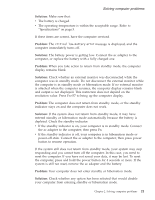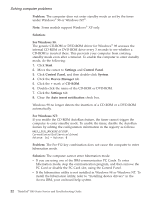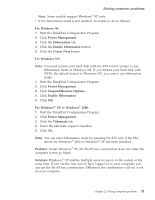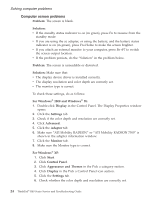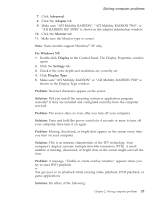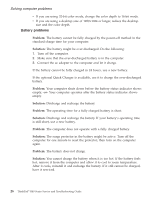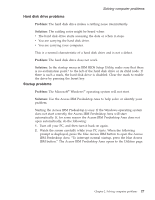Lenovo ThinkPad R40 English - Service and Troubleshooting Guide for R40, R40e - Page 37
Advanced, Adapter, Monitor, For Windows NT, Display, Settings, Display Type, Problem, Solution
 |
View all Lenovo ThinkPad R40 manuals
Add to My Manuals
Save this manual to your list of manuals |
Page 37 highlights
Solving computer problems 7. Click Advanced. 8. Click the Adapter tab. 9. Make sure "ATI Mobility RADEON", "ATI Mobility RADEON 7500", or "ATI RADEON IGP 330M" is shown in the adapter information window. 10. Click the Monitor tab. 11. Make sure the Monitor type is correct. Note: Some models support Windows® XP only. For Windows NT: 1. Double-click Display in the Control Panel. The Display Properties window opens. 2. Click the Settings tab. 3. Check if the color depth and resolution are correctly set. 4. Click Display Type. 5. Make sure "ATI Mobility RADEON" or "ATI Mobility RADEON 7500" is shown in the Display Type window. Problem: Incorrect characters appear on the screen. Solution: Did you install the operating system or application program correctly? If they are installed and configured correctly, have the computer serviced. Problem: The screen stays on even after you turn off your computer. Solution: Press and hold the power switch for 4 seconds or more to turn off your computer; then turn it on again. Problem: Missing, discolored, or bright dots appear on the screen every time you turn on your computer. Solution: This is an intrinsic characteristic of the TFT technology. Your computer's display contains multiple thin-film transistors (TFTs). A small number of missing, discolored, or bright dots on the screen might exist all the time. Problem: A message, "Unable to create overlay window," appears when you try to start DVD playback. or You get poor or no playback while running video playback, DVD playback, or game applications. Solution: Do either of the following: Chapter 2. Solving computer problems 25