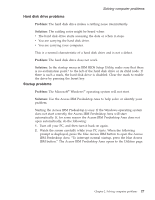Lenovo ThinkPad R40 English - Service and Troubleshooting Guide for R40, R40e - Page 44
Starting IBM BIOS Setup Utility, Config, Date/Time, Security, Startup, Restart
 |
View all Lenovo ThinkPad R40 manuals
Add to My Manuals
Save this manual to your list of manuals |
Page 44 highlights
Solving computer problems Starting IBM BIOS Setup Utility Your computer provides a program, called IBM BIOS Setup Utility, that enables you to select various setup parameters. v Config: Set the configuration of your computer. v Date/Time: Set the date and time. v Security: Set security features. v Startup: Set the startup device. v Restart: Restart the system. Note: You can set many of these parameters more easily by using the ThinkPad Configuration Program. For more information on this Program, refer to the on-board help. To start IBM BIOS Setup Utility, do as follows: 1. To protect yourself against accidental loss of data, refer to "Backing up your system registry and configuration" in Access IBM. Open Access IBM by pressing the Access IBM button. Backing up your registry saves your computer's current configuration. 2. Remove any diskette from the diskette drive, and then turn off the computer. 3. Turn on the computer; then, while the "To interrupt normal startup, press the blue Access IBM button" message is displayed at the lower-left of the screen, press the Access IBM button. The Access IBM Predesktop Area appears on the screen. (If you have deleted the service partition of the hard disk drive, or replaced the hard disk drive itself, the Access IBM does not appears. Refer to the "Note" below.) Next, double-click the "Start setup utility" icon. If you have set a supervisor password, the "IBM BIOS Setup Utility" menu appears after you enter the password. You can start the utility by pressing Enter instead of entering the supervisor password; however, you cannot change the parameters that are protected by the supervisor password. For more information, refer to the on-board help. Note: If the "Startup Interrupt Menu" appears instead of the "Access IBM Predesktop Area", press F1 key to enter the "IBM BIOS Setup Utility". 4. Using the cursor keys, move to an item you want to change. When the item you want is highlighted, press Enter. A submenu is displayed. 5. Change the items you wish to change. To change the value of an item, use the F5 or F6 key. If the item has a submenu, you can display it by pressing Enter. 6. Press F3 or Esc to exit from the submenu. If you are in a nested submenu, press Esc repeatedly until you reach the IBM BIOS Setup Utility menu. 32 ThinkPad® R40 Series Service and Troubleshooting Guide