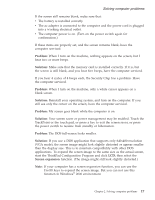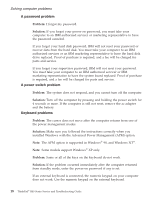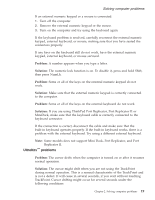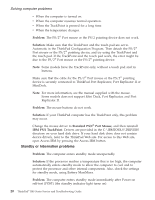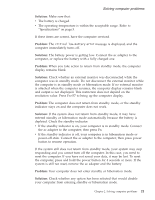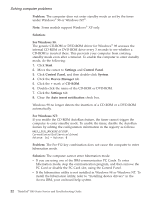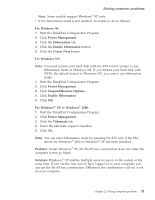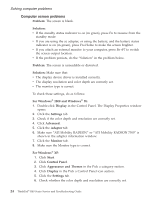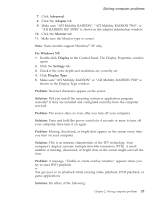Lenovo ThinkPad R40 English - Service and Troubleshooting Guide for R40, R40e - Page 32
Standby or hibernation problems, Problem, Solution, Standard PS/2, Port Mouse, IBM PS/2 TrackPoint - service manual
 |
View all Lenovo ThinkPad R40 manuals
Add to My Manuals
Save this manual to your list of manuals |
Page 32 highlights
Solving computer problems v When the computer is turned on. v When the computer resumes normal operation. v When the TrackPoint is pressed for a long time. v When the temperature changes. Problem: The PS/2® Port mouse or the PS/2 pointing device does not work. Solution: Make sure that the TrackPoint and the touch pad are set to Automatic in the ThinkPad Configuration Program. Then detach the PS/2® Port mouse or the PS/2® pointing device, and try using the TrackPoint and the touch pad. If the TrackPoint and the touch pad work, the error might be due to the PS/2® Port mouse or the PS/2® pointing device. Note: Some models have the TrackPoint only, without a touch pad and its buttons. Make sure that the cable for the PS/2® Port mouse or the PS/2® pointing device is securely connected to ThinkPad Port Replicator, Port Replicator II or MiniDock. Note: For more information, see the manual supplied with the mouse. Some models does not support Mini Dock, Port Replicator, and Port Replicator II. Problem: The mouse buttons do not work. Solution: If your ThinkPad computer has the TrackPoint only, this problem may occur. Change the mouse driver to Standard PS/2® Port Mouse, and then reinstall IBM PS/2 TrackPoint. Drivers are provided in the C:\IBMTOOLS\DRIVERS directory on your hard disk drive. If your hard disk drive does not contain device drivers, refer to the ThinkPad Web site. For access to this Web site, open Access IBM by pressing the Access IBM button. Standby or hibernation problems Problem: The computer enters standby mode unexpectedly. Solution: If the processor reaches a temperature that is too high, the computer automatically enters standby mode to allow the computer to cool and to protect the processor and other internal components. Also, check the settings for standby mode, using Battery MaxiMiser. Problem: The computer enters standby mode immediately after Power-on self-test (POST) (the standby indicator light turns on). 20 ThinkPad® R40 Series Service and Troubleshooting Guide