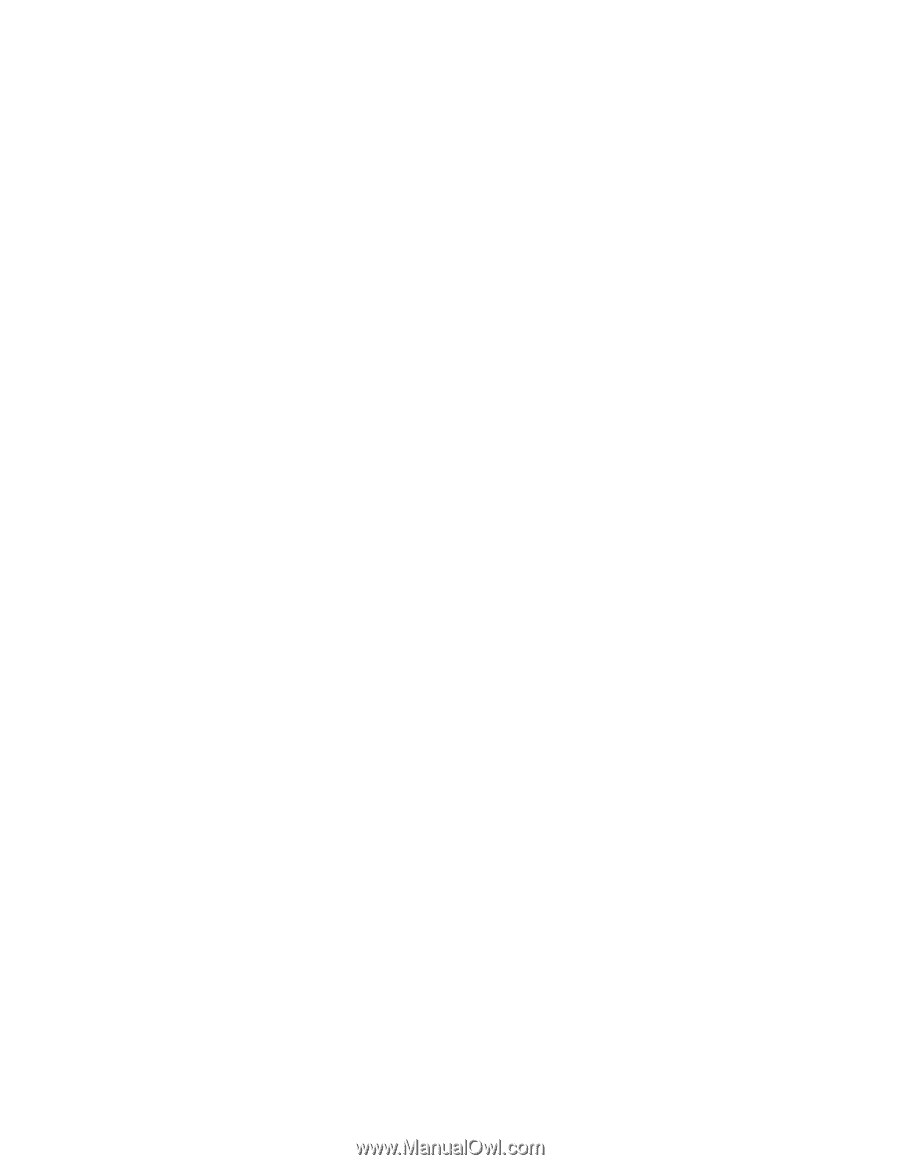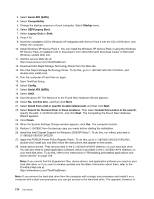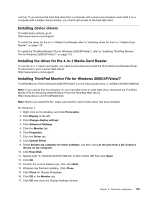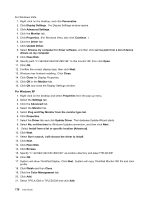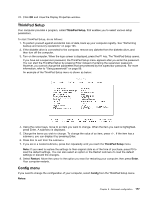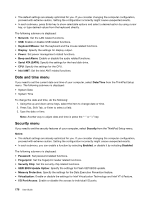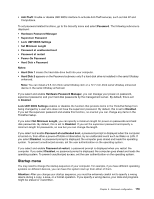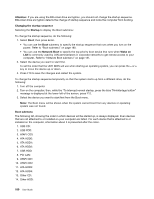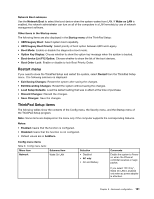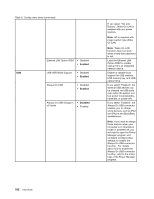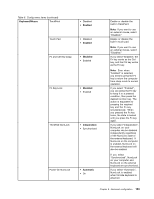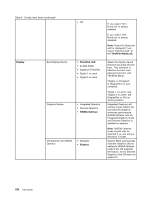Lenovo ThinkPad T420 (English) User Guide - Page 197
Startup menu, ThinkPad Setup.
 |
View all Lenovo ThinkPad T420 manuals
Add to My Manuals
Save this manual to your list of manuals |
Page 197 highlights
• Anti-Theft: Enable or disable UEFI BIOS interface to activate Anti-Theft services, such as Intel AT and Computrace. To set password related functions, go to the Security menu and select Password. The following submenu is displayed: • Hardware Password Manager • Supervisor Password • Lock UEFI BIOS Settings • Set Minimum Length • Password at unattended boot • Password at restart • Power-On Password • Hard Disk x Password Notes: • Hard Disk 1 means the hard disk drive built into your computer. • Hard Disk 2 appears on the Password submenu only if a hard disk drive is installed in the serial Ultrabay enhanced. Note: You can install a 9.5-mm-thick serial Ultrabay slim or a 12.7-mm-thick serial Ultrabay enhanced device in the serial Ultrabay enhanced. If you select and enable Hardware Password Manager, you can manage your power-on password, supervisor password, and your hard disk passwords by the management server. By default, this is set to Enabled. Lock UEFI BIOS Settings enables or disables the function that protects items in the ThinkPad Setup from being changed by a user who does not have the supervisor password. By default, this is set to Disabled. If you set the supervisor password and enable this function, no one but you can change any items in the ThinkPad Setup. If you select Set Minimum Length, you can specify a minimum length for power-on passwords and hard disk passwords. By default, this is set to Disabled. If you set the supervisor password and specify a minimum length for passwords, no one but you can change the length. If you select and enable Password at unattended boot, a password prompt is displayed when the computer is turned on, from either a power-off state or hibernation, by an unattended event such as Wake on LAN. If you select Disabled, no password prompt is displayed; the computer goes ahead and loads the operating system. To prevent unauthorized access, set the user authentication on the operating system. If you select and enable Password at restart, a password prompt is displayed when you restart the computer. If you select Disabled, no password prompt is displayed; the computer goes ahead and loads the operating system. To prevent unauthorized access, set the user authentication on the operating system. Startup menu You may need to change the startup sequence of your computer. For example, if you have different operating systems on different devices, you can have the system start up from either of them. Attention: After you change your startup sequence, you must be extremely careful not to specify a wrong device during a copy, a save, or a format operation. If you specify a wrong device, your data and programs might be erased or overwritten. Chapter 8. Advanced configuration 179