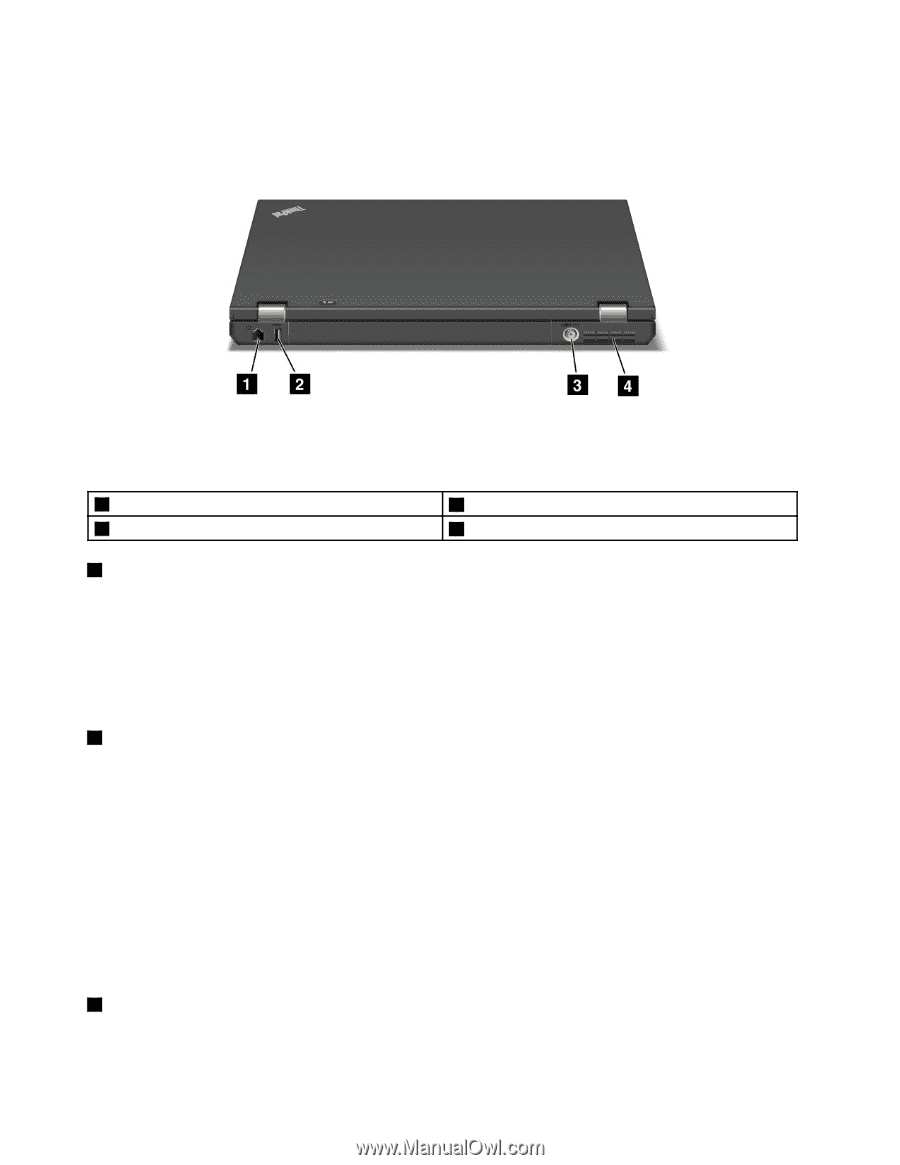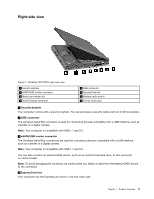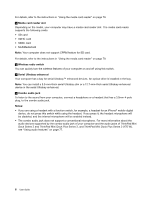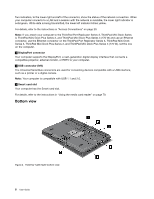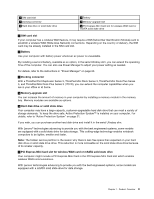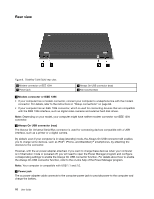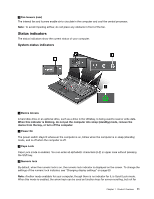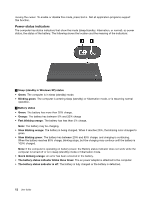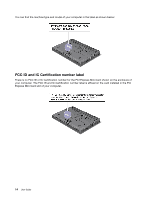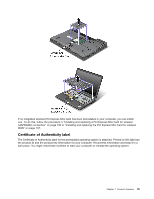Lenovo ThinkPad T420 (English) User Guide - Page 28
Rear view, Modem connector or IEEE 1394, Always On USB connector rear, Power jack - thinkpad t420s user guide
 |
View all Lenovo ThinkPad T420 manuals
Add to My Manuals
Save this manual to your list of manuals |
Page 28 highlights
Rear view Figure 5. ThinkPad T420/T420i rear view. 1 Modem connector or IEEE 1394 3 Power jack 2 Always On USB connector (rear) 4 Fan louvers (rear) 1 Modem connector or IEEE 1394 • If your computer has a modem connector, connect your computer to a telephone line with the modem connector. For details, refer to the instructions in "Dialup connections" on page 68. • If your computer has an IEEE 1394 connector, which is used for connecting devices that are compatible with the IEEE 1394 interface, such as digital video cameras and external hard disk drives. Note: Depending on your model, your computer might have neither modem connector nor IEEE 1394 connector. 2 Always On USB connector (rear) The Always On Universal Serial Bus connector is used for connecting devices compatible with a USB interface, such as a printer or a digital camera. By default, even if your computer is in sleep (standby) mode, the Always On USB connector still enables you to charge some devices, such as iPod®, iPhone, and BlackBerry® smartphones, by attaching the devices to the connector. However, with the ac power adapter attached, if you want to charge these devices when your computer is in hibernation mode or powered off, you will need to open the Power Manager program and configure corresponding settings to enable the Always On USB connector function. For details about how to enable the Always On USB connector function, refer to the on-line help of the Power Manager program. Note: Your computer is compatible with USB 1.1 and 2.0. 3 Power jack The ac power adapter cable connects to the computer power jack to provide power to the computer and charge the battery. 10 User Guide