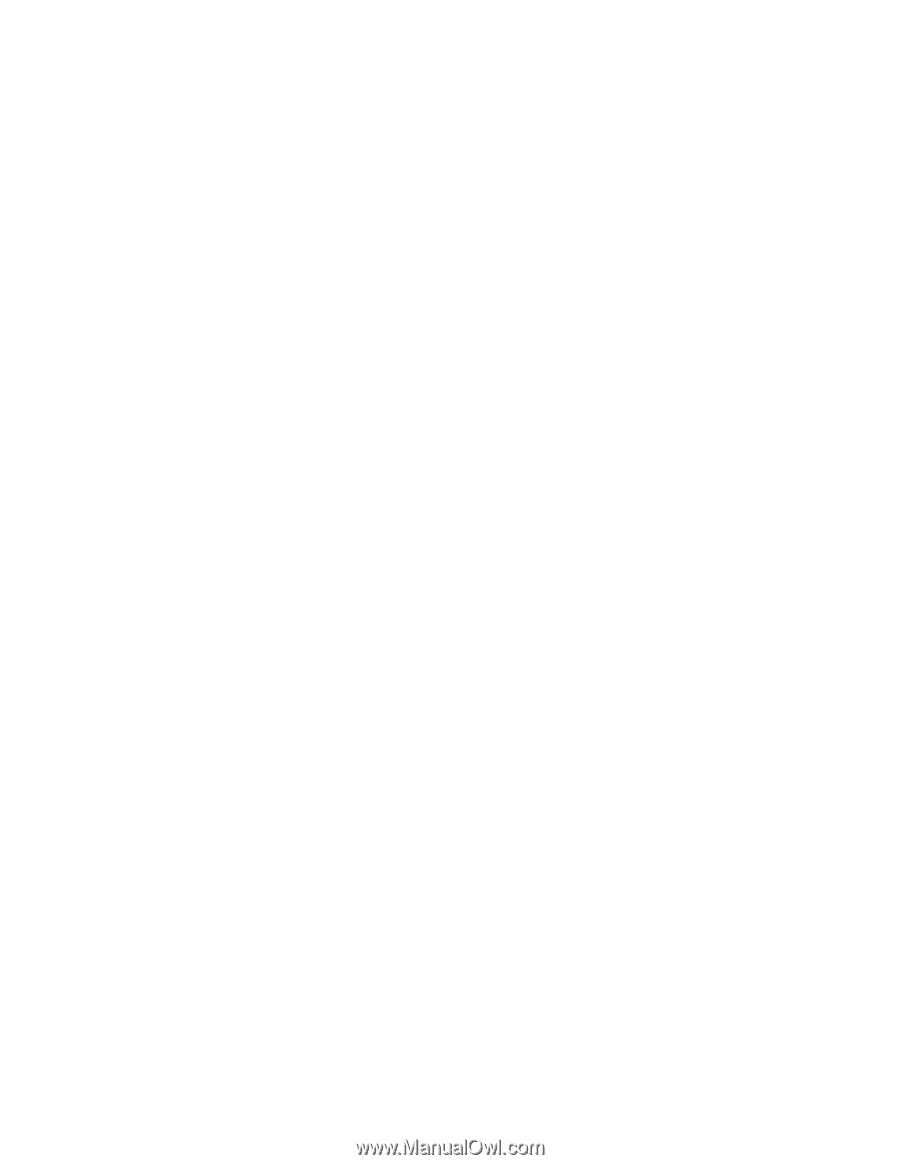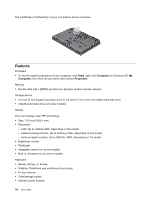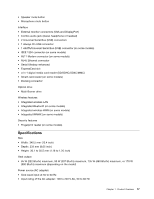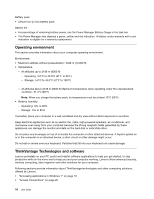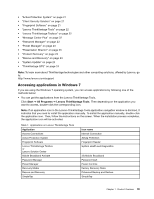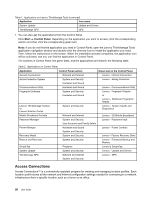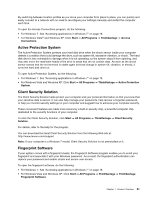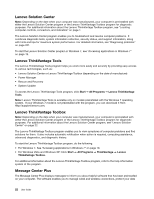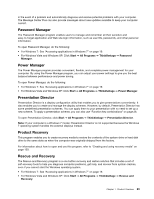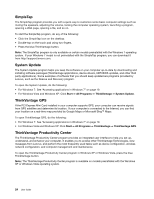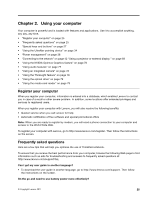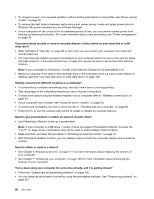Lenovo ThinkPad T420 (English) User Guide - Page 39
Active Protection System, Client Security Solution, Fingerprint Software, Start, All Programs - downloads
 |
View all Lenovo ThinkPad T420 manuals
Add to My Manuals
Save this manual to your list of manuals |
Page 39 highlights
By switching between location profiles as you move your computer from place to place, you can quickly and easily connect to a network with no need to reconfigure your settings manually and restart the computer each time. To open the Access Connections program, do the following: • For Windows 7: See "Accessing applications in Windows 7" on page 19. • For Windows Vista® and Windows XP: Click Start ➙ All Programs ➙ ThinkVantage ➙ Access Connections. Active Protection System The Active Protection System protects your hard disk drive when the shock sensor inside your computer detects a condition that could damage the drive, such as system tilt, excessive vibration, or shock. The hard disk drive is less vulnerable to damage when it is not operating; so the system stops it from spinning, and may also move the read/write heads of the drive to areas that do not contain data. As soon as the shock sensor senses that the environment is stable again (minimal change in system tilt, vibration, or shock), it turns the hard disk drive on. To open Active Protection System, do the following: • For Windows 7: See "Accessing applications in Windows 7" on page 19. • For Windows Vista and Windows XP: Click Start ➙ All Programs ➙ ThinkVantage ➙ Active Protection System. Client Security Solution The Client Security Solution helps protect your computer and your personal information so that you know that your sensitive data is secure. It can also help manage your passwords, help recover a forgotten password, or help you monitor security settings on your computer and suggest how to enhance your computer security. These convenient features are made more secure by a built-in security chip, a powerful computer chip dedicated to the security functions of your computer. To start the Client Security Solution, click Start ➙ All Programs ➙ ThinkVantage ➙ Client Security Solution. For details, refer to the Help for the program. You can download the latest Client Security Solution from the following Web site at: http://www.lenovo.com/support Note: If your computer is a Windows 7 model, Client Security Solution is not preinstalled on it. Fingerprint Software If your system comes with a fingerprint reader, the Fingerprint Software program enables you to enroll your fingerprint and associate it with your Windows password. As a result, the fingerprint authentication can replace your password and enable simple and secure user access. To open the fingerprint software, do the following: • For Windows 7: See "Accessing applications in Windows 7" on page 19. • For Windows Vista and Windows XP: Click Start ➙ All Programs ➙ ThinkVantage ➙ ThinkVantage Fingerprint Software. Chapter 1. Product Overview 21