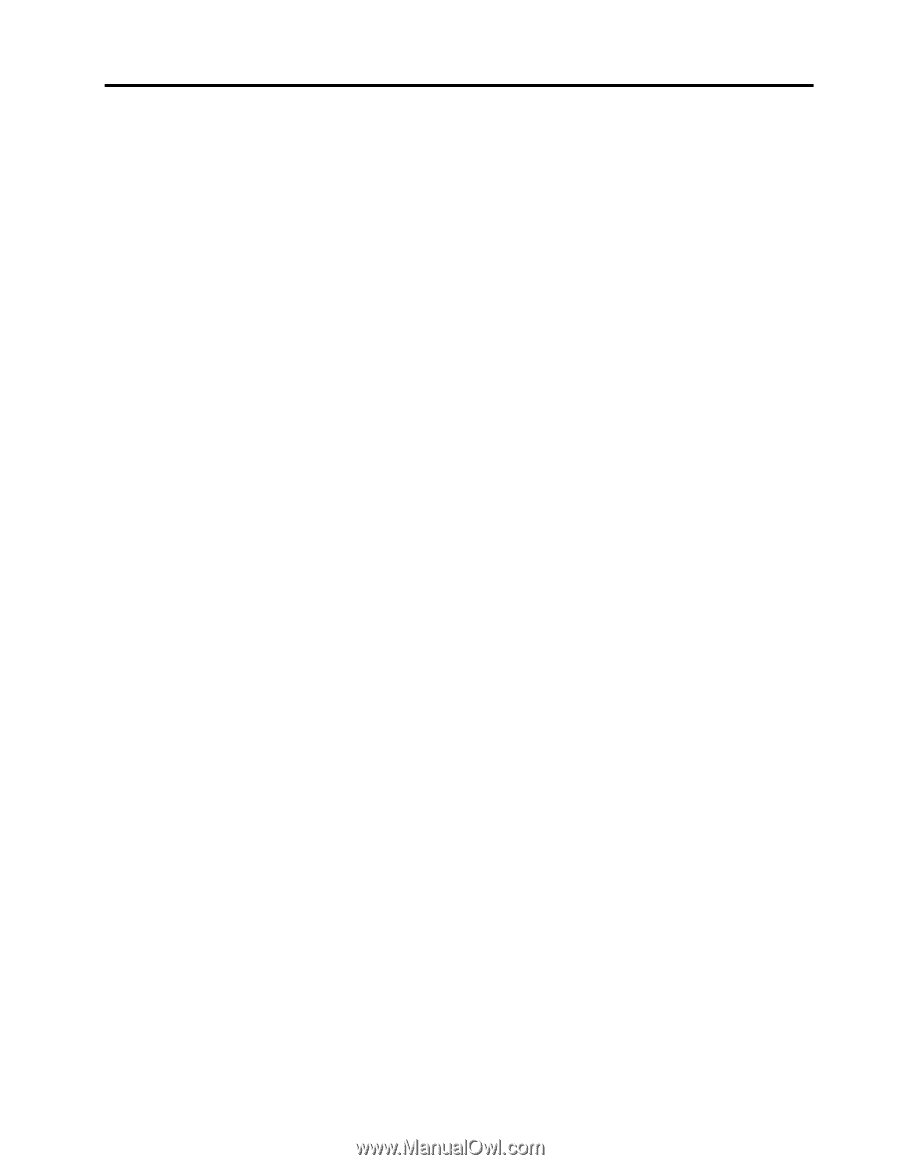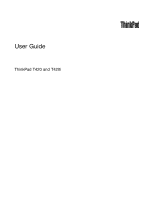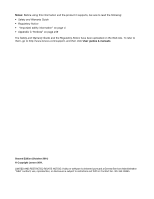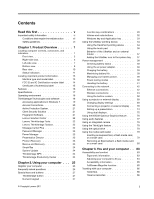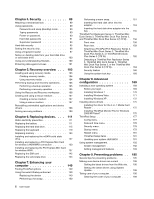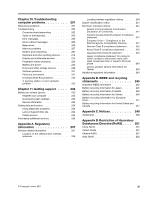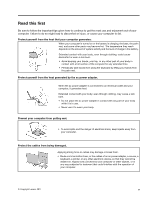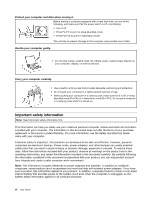Lenovo ThinkPad T420 (English) User Guide - Page 3
Contents, Read this first, Product Overview, Using your computer .. - battery life
 |
View all Lenovo ThinkPad T420 manuals
Add to My Manuals
Save this manual to your list of manuals |
Page 3 highlights
Contents Read this first v Important safety information vi Conditions that require immediate action . . vii Safety guidelines vii Chapter 1. Product Overview 1 Locating computer controls, connectors, and indicators 1 Front view 2 Right-side view 5 Left-side view 7 Bottom view 8 Rear view 10 Status indicators 11 Locating important product information . . . . . 13 Machine type and model label 13 FCC ID and IC Certification number label . . 14 Certificate of Authenticity label 15 Features 16 Specifications 17 Operating environment 18 ThinkVantage Technologies and software . . . . 18 Accessing applications in Windows 7 . . . . 19 Access Connections 20 Active Protection System 21 Client Security Solution 21 Fingerprint Software 21 Lenovo Solution Center 22 Lenovo ThinkVantage Tools 22 Lenovo ThinkVantage Toolbox 22 Message Center Plus 22 Password Manager 23 Power Manager 23 Presentation Director 23 Product Recovery 23 Rescue and Recovery 23 SimpleTap 24 System Update 24 ThinkVantage GPS 24 ThinkVantage Productivity Center . . . . . 24 Chapter 2. Using your computer . . . 25 Register your computer 25 Frequently asked questions 25 Special keys and buttons 27 ThinkVantage button 27 Numeric keypad 27 © Copyright Lenovo 2011 Function key combinations 28 Volume and mute buttons 32 Windows key and Application key . . . . . 33 Using the UltraNav pointing device 34 Using the TrackPoint pointing device . . . . 34 Using the touch pad 36 Behavior of the UltraNav and an external mouse 37 Adding the UltraNav icon to the system tray . 37 Power management 38 Checking battery status 38 Using the ac power adapter 38 Charging the battery 39 Maximizing battery life 39 Managing your battery power 39 Power-saving modes 39 Handling the battery 41 Connecting to the network 42 Ethernet connections 42 Wireless connections 43 Using the built-in modem 50 Using a projector or external display 69 Changing display settings 69 Connecting a projector or external display . . 70 Setting up a presentation 74 Using dual displays 75 Using the NVIDIA Optimus Graphics feature . . . 76 Using audio features 77 Using an integrated camera 78 Using the ThinkLight feature 78 Using the optical drive 79 Using the media card reader 79 Inserting an ExpressCard, a flash media card, or a smart card 79 Removing an ExpressCard, a flash media card or a smart card 80 Chapter 3. You and your computer . . 83 Accessibility and comfort 83 Ergonomic information 83 Adjusting your computer to fit you . . . . . 84 Accessibility information 85 FullScreen Magnifier function 85 Traveling with your computer 86 Travel tips 86 Travel accessories 86 i