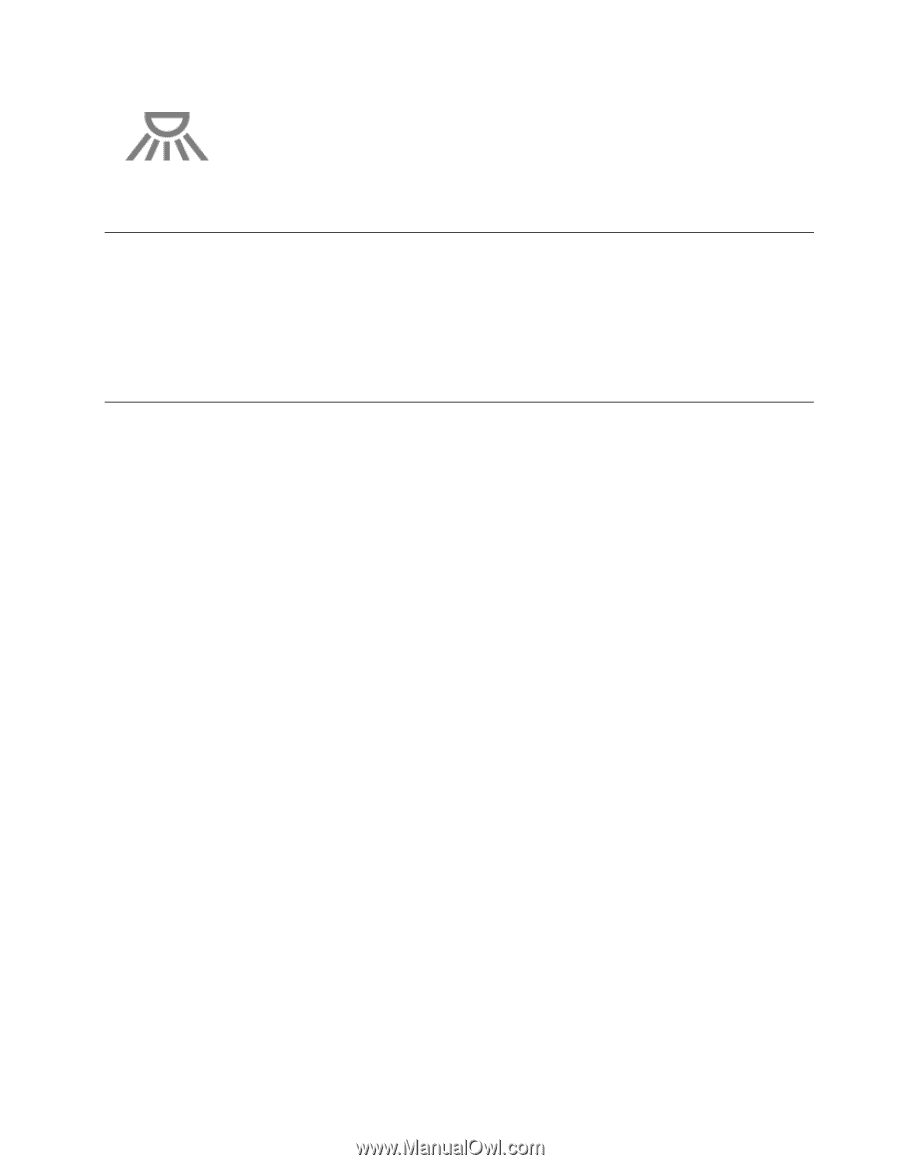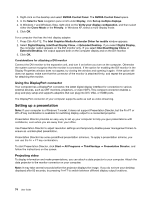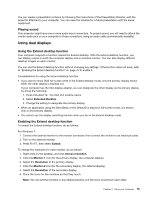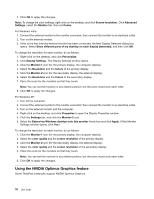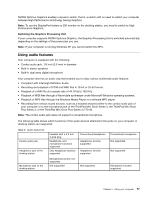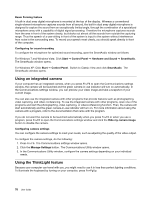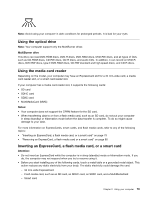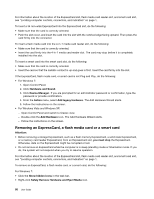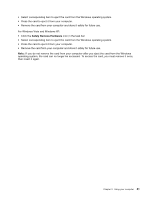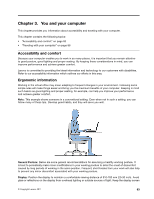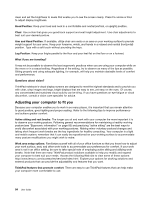Lenovo ThinkPad T420 (English) User Guide - Page 97
Using the optical drive, Using the media card reader, Inserting an ExpressCard, a flash media card - ram
 |
View all Lenovo ThinkPad T420 manuals
Add to My Manuals
Save this manual to your list of manuals |
Page 97 highlights
Note: Avoid using your computer in dark conditions for prolonged periods. It is bad for your eyes. Using the optical drive Note: Your computer support only the MultiBurner driver. MultiBurner drive This drive can read DVD-ROM discs, DVD-R discs, DVD-RAM discs, DVD-RW discs, and all types of CDs, such as CD-ROM discs, CD-RW discs, CD-R discs, and audio CDs. In addition, it can record on DVD-R discs, DVD-RW discs, type II DVD-RAM discs, CD-RW standard and high speed discs, and CD-R discs. Using the media card reader Depending on the model, your computer may have an ExpressCard slot for a 34 mm-wide card, a media card reader slot, or a smart card reader slot. If your computer has a media card reader slot, it supports the following cards: • SD card • SDHC card • SDXC card • MultiMediaCard (MMC) Notes: • Your computer does not support the CPRM feature for the SD card. • When transferring data to or from a flash media card, such as an SD card, do not put your computer in sleep (standby) or hibernation mode before the data transfer is complete. To do so might cause damage to your data. For more information on ExpressCards, smart cards, and flash media cards, refer to any of the following topics: • "Inserting an ExpressCard, a flash media card, or a smart card" on page 79 • "Removing an ExpressCard, a flash media card or a smart card" on page 80 Inserting an ExpressCard, a flash media card, or a smart card Attention: • Do not insert an ExpressCard while the computer is in sleep (standby) mode or hibernation mode. If you do, the computer may not respond when you try to resume using it. • Before you start installing any of the following cards, touch a metal table or a grounded metal object. This action reduces any static electricity from your body. The static electricity could damage the card. - 34 mm-wide ExpressCard - Flash media card, such as an SD card, an SDHC card, an SDXC card, and a MultiMediaCard - Smart card Chapter 2. Using your computer 79