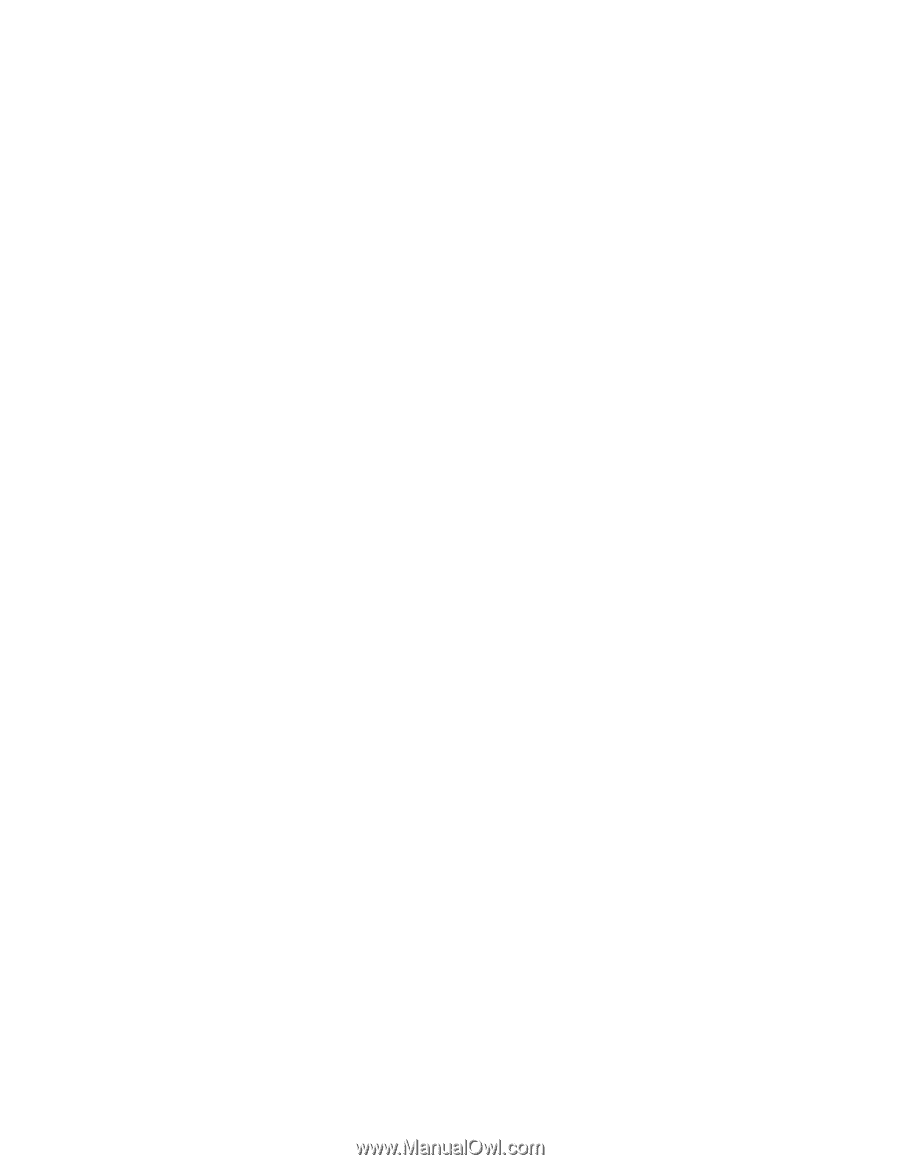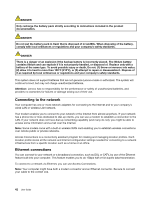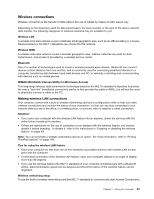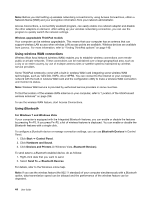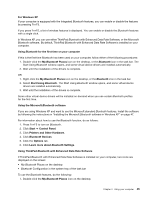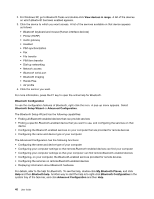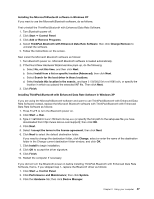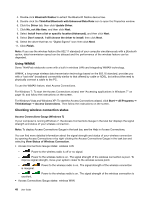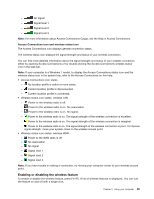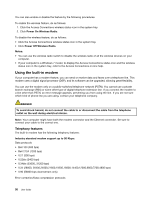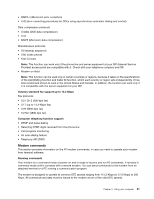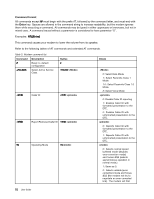Lenovo ThinkPad T420 (English) User Guide - Page 65
with Enhanced Data Rate Software in Windows XP, with Enhanced Data Rate Software - drivers windows 8
 |
View all Lenovo ThinkPad T420 manuals
Add to My Manuals
Save this manual to your list of manuals |
Page 65 highlights
Installing the Microsoft Bluetooth software in Windows XP If you want to use the Microsoft Bluetooth software, do as follows: First uninstall the ThinkPad Bluetooth with Enhanced Data Rate Software. 1. Turn Bluetooth power off. 2. Click Start ➙ Control Panel. 3. Click Add or Remove Programs. 4. Select ThinkPad Bluetooth with Enhanced Data Rate Software; then click Change/Remove to uninstall the software. 5. Follow the instructions on the screen. Next install the Microsoft Bluetooth software as follows: 1. Turn Bluetooth power on. Microsoft Bluetooth software is loaded automatically. 2. If the Found New Hardware Wizard window pops up, do the following: a. Select No, not this time, and then click Next. b. Select Install from a list or specific location (Advanced); then click Next. c. Select Search for the best driver in those locations. d. Select Include this location in the search:, and type C:\SWTOOLS\Drivers\MSBTooth, or specify the location in which you placed the extracted INF file. Then click Next. 3. Click Finish. Installing ThinkPad Bluetooth with Enhanced Data Rate Software in Windows XP If you are using the Microsoft Bluetooth software and want to use ThinkPad Bluetooth with Enhanced Data Rate Software instead, replace the Microsoft Bluetooth software with ThinkPad Bluetooth with Enhanced Data Rate Software as follows: 1. Press Fn+F5 to turn the Bluetooth power on. 2. Click Start ➙ Run. 3. Type C:\SWTOOLS\Drivers\TPBTooth\Setup.exe (or specify the full path to the setup.exe file you have downloaded from http://www.lenovo.com/support); then click OK. 4. Click Next. 5. Select I accept the terms in the license agreement; then click Next. 6. Click Next to select the default destination folder. If you need to change the destination folder, click Change, select or enter the name of the destination folder in the Change current destination folder window, and click OK. 7. Click Install to begin installation. 8. Click OK to accept the driver signature. 9. Click Finish. 10. Restart the computer if necessary. If you did not turn the Bluetooth power on before installing ThinkPad Bluetooth with Enhanced Data Rate Software, that is, if you skipped step 1- replace the Bluetooth driver as follows: 1. Click Start ➙ Control Panel. 2. Click Performance and Maintenance; then click System. 3. Click the Hardware tab; then click Device Manager. Chapter 2. Using your computer 47