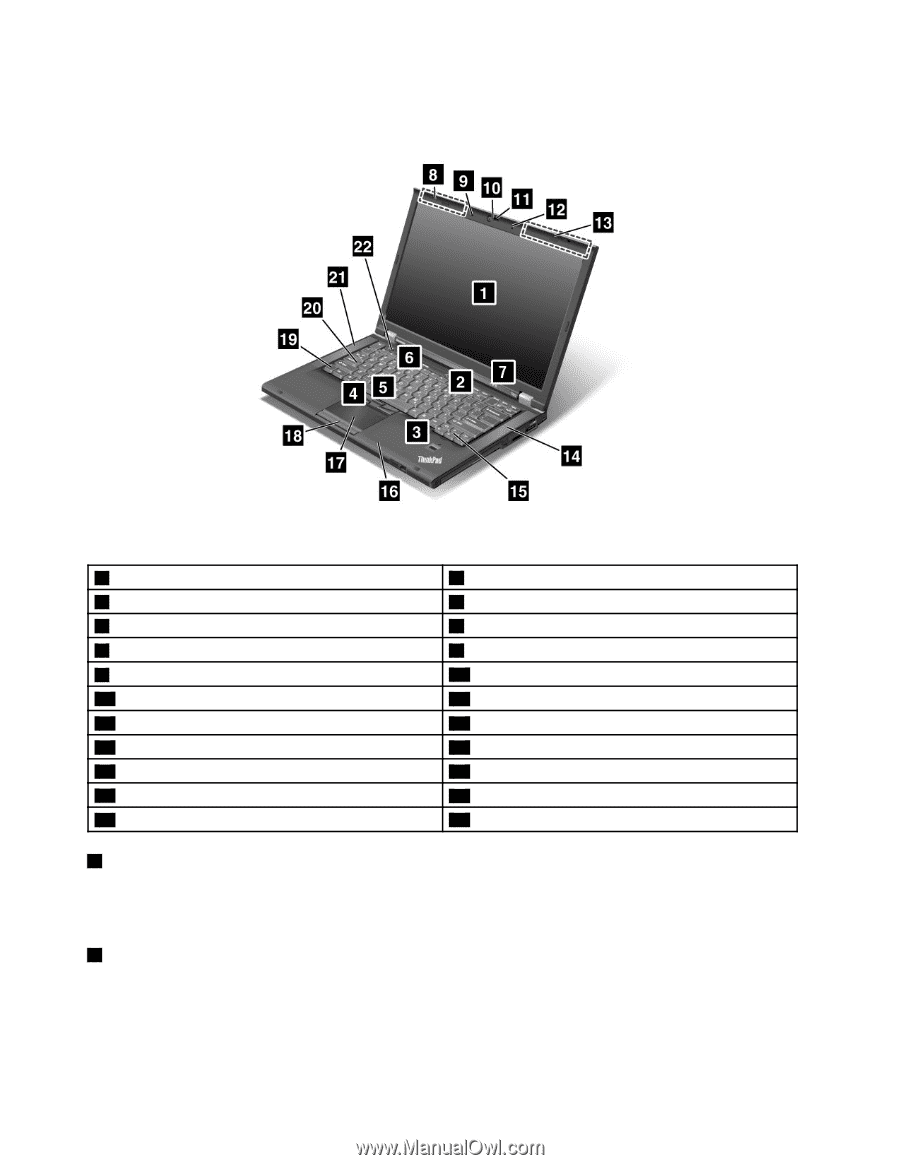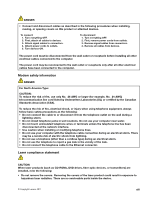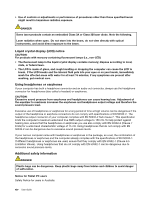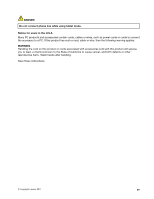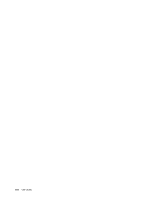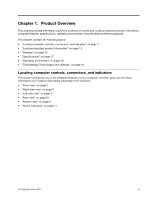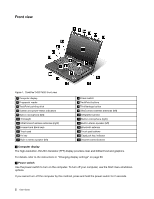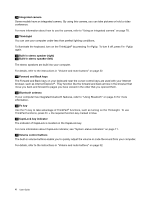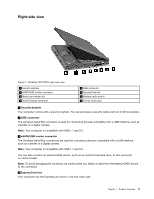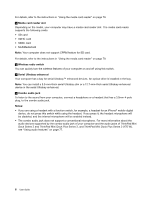Lenovo ThinkPad T420 (English) User Guide - Page 20
Front view, Computer display, Power switch - wireless switch
 |
View all Lenovo ThinkPad T420 manuals
Add to My Manuals
Save this manual to your list of manuals |
Page 20 highlights
Front view Figure 1. ThinkPad T420/T420i front view 1 Computer display 3 Fingerprint reader 5 TrackPoint pointing stick 7 System and power-status indicators 9 Built-in microphone (left) 11 ThinkLight 13 UltraConnect wireless antennas (right) 15 Forward and Back keys 17 Touch pad 19 Fn key 21 Built-in stereo speaker (left) 2 Power switch 4 TrackPoint buttons 6 ThinkVantage button 8 UltraConnect wireless antennas (left) 10 Integrated camera 12 Built-in microphone (right) 14 Built-in stereo speaker (left) 16 Bluetooth antenna 18 Touch pad buttons 20 CapsLock key indicator 22 Volume control buttons 1 Computer display The high-resolution, thin-film transistor (TFT) display provides clear and brilliant text and graphics. For details, refer to the instructions in "Changing display settings" on page 69. 2 Power switch Use the power switch to turn on the computer. To turn off your computer, use the Start menu shutdown options. If you cannot turn off the computer by this method, press and hold the power switch for 2 seconds. 2 User Guide