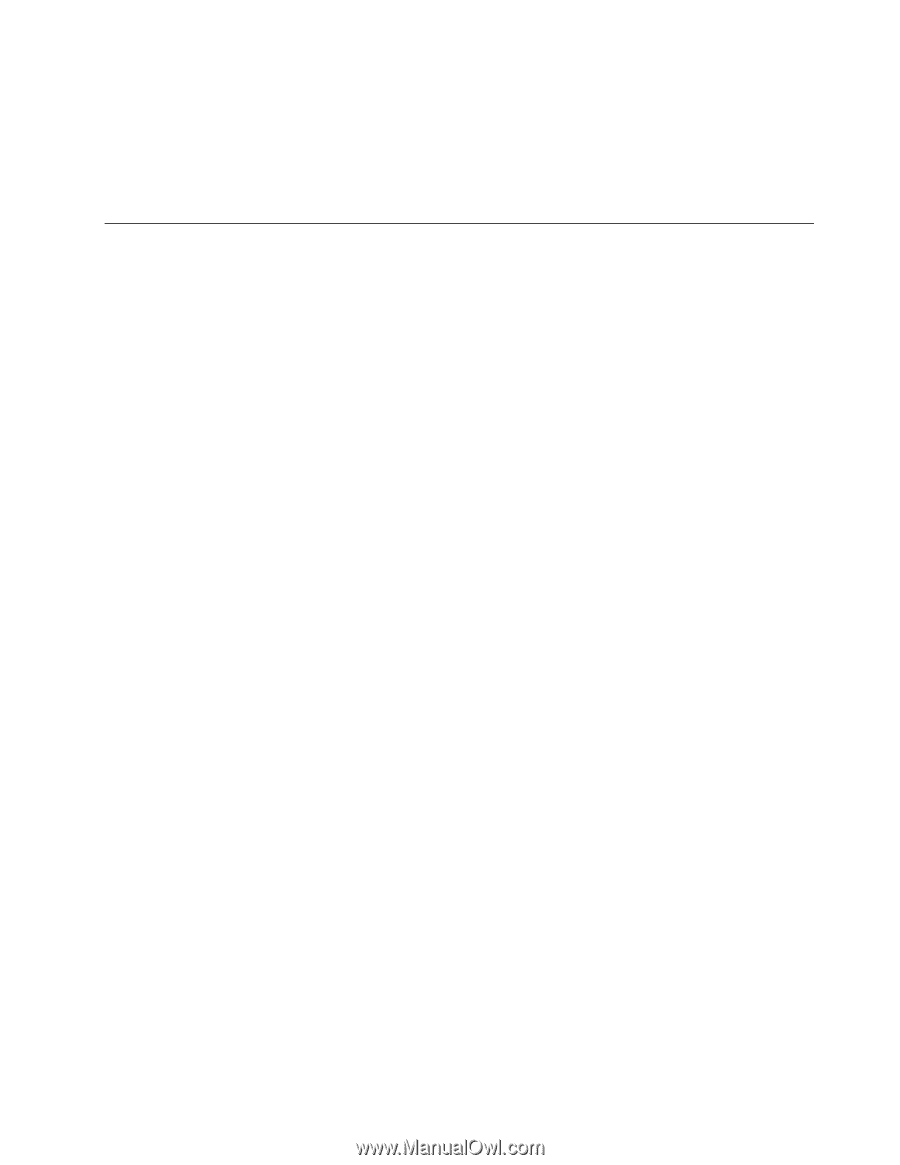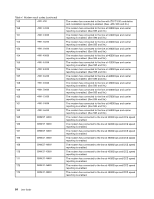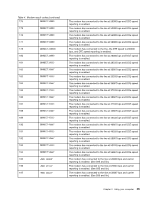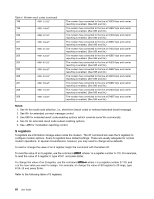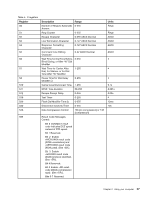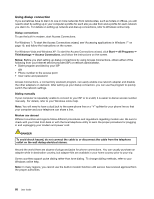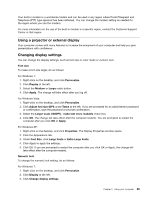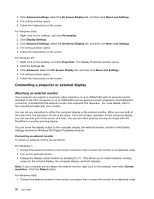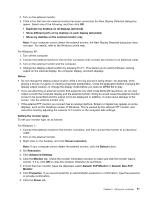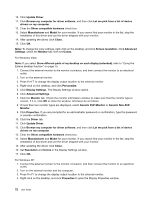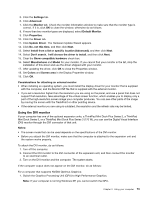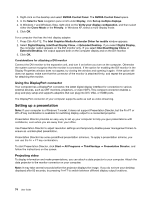Lenovo ThinkPad T420 (English) User Guide - Page 87
Using a projector or external display, Changing display settings, The Display Properties window opens.
 |
View all Lenovo ThinkPad T420 manuals
Add to My Manuals
Save this manual to your list of manuals |
Page 87 highlights
Your built-in modem is a worldwide modem and can be used in any region where Postal Telegraph and Telephone (PTT) type approval has been obtained. You can change the modem setting as needed for the region where you use the modem. For more information on the use of the built-in modem in a specific region, contact the Customer Support Center in that region. Using a projector or external display Your computer comes with many features to increase the enjoyment of your computer and help you give presentations with confidence. Changing display settings You can change the display settings, such as font size or color mode or numeric lock. Font size To make a font size larger, do as follows: For Windows 7: 1. Right-click on the desktop, and click Personalize. 2. Click Display at the left. 3. Select the Medium or Larger radio button. 4. Click Apply. The change will take effect after you log off. For Windows Vista: 1. Right-click on the desktop, and click Personalize. 2. Click Adjust font size (DPI) under Tasks at the left. If you are prompted for an administrator password or confirmation, type the password or provide confirmation. 3. Select the Larger scale (120DPI) - make text more readable check box. 4. Click OK. The change will take effect after the computer restarts. You are prompted to restart the computer after you click OK or Apply. For Windows XP: 1. Right-click on the desktop, and click Properties. The Display Properties window opens. 2. Click the Appearance tab. 3. Under Font Size, click Large Fonts or Extra Large Fonts. 4. Click Apply to apply the settings. 5. Click OK. If you are prompted to restart the computer after you click OK or Apply, the change will take effect after the computer restarts. Numeric lock To change the numeric lock setting, do as follows: For Windows 7: 1. Right-click on the desktop, and click Personalize. 2. Click Display at the left. 3. Click Change display settings. Chapter 2. Using your computer 69