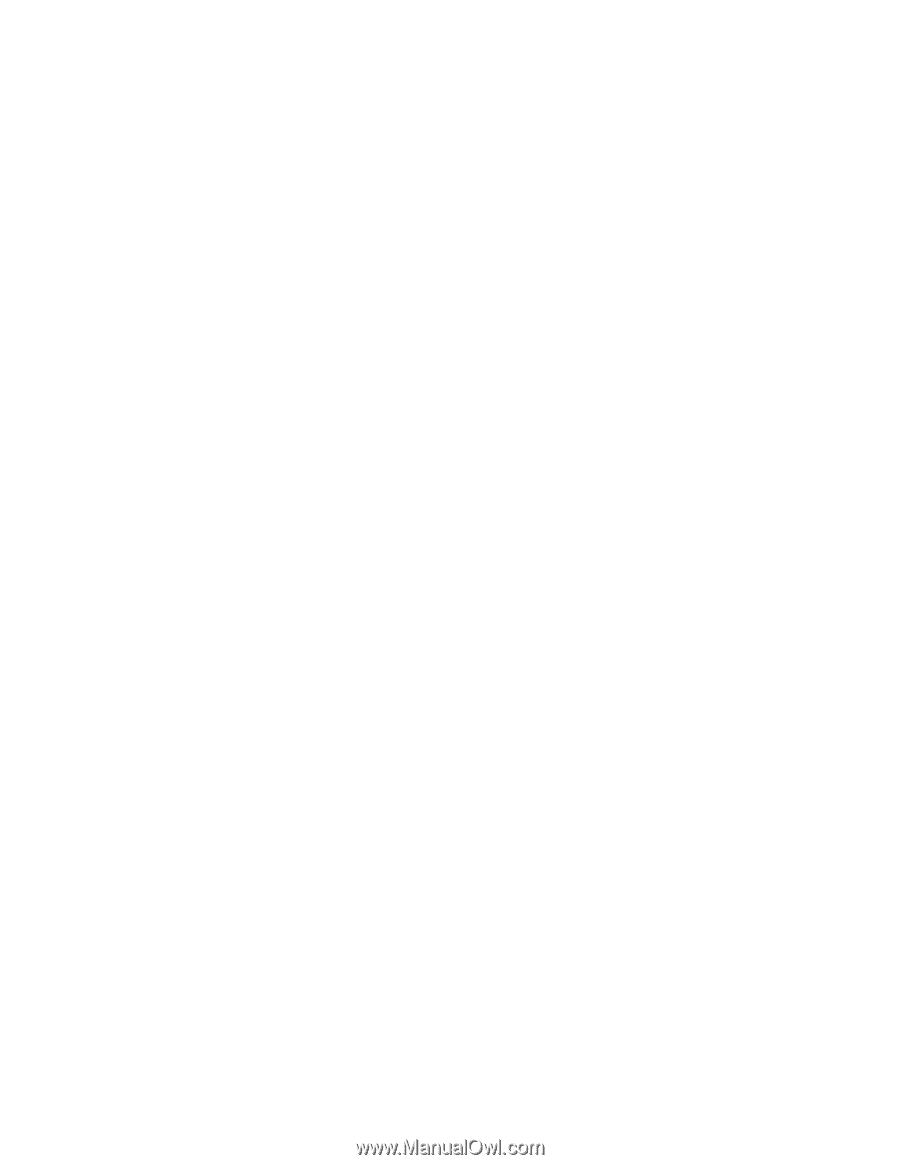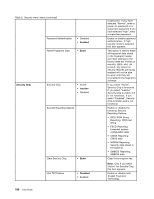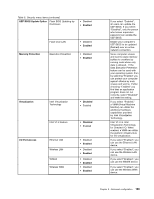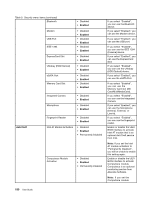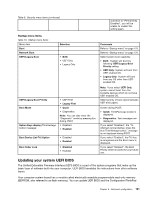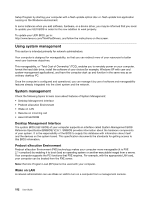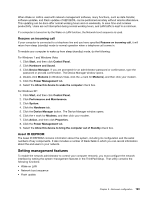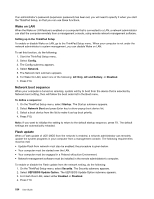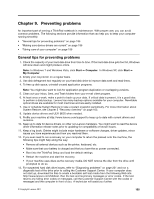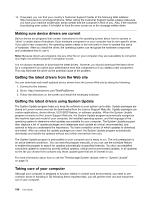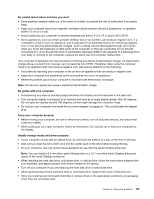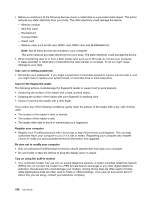Lenovo ThinkPad T420 (English) User Guide - Page 211
Setting management features, Resume on incoming call, Asset ID EEPROM
 |
View all Lenovo ThinkPad T420 manuals
Add to My Manuals
Save this manual to your list of manuals |
Page 211 highlights
When Wake on LAN is used with network management software, many functions, such as data transfer, software updates, and Flash updates of UEFI BIOS, can be performed remotely without remote attendance. This updating can be done after normal working hours and on weekends, to save time and increase productivity. Users are not interrupted during normal working hours, and LAN traffic is kept to a minimum. If a computer is turned on by the Wake on LAN function, the Network boot sequence is used. Resume on incoming call If your computer is connected to a telephone line and you have specified Resume on incoming call, it will return from sleep (standby) mode to normal operation when a telephone call comes in. To enable your computer to wake up from sleep (standby) mode, do the following: For Windows 7 and Windows Vista: 1. Click Start, and then click Control Panel. 2. Click Hardware and Sound. 3. Click Device Manager. If you are prompted for an administrator password or confirmation, type the password or provide confirmation. The Device Manager window opens. 4. Double-click Modems (in Windows Vista, click the + mark for Modems), and then click your modem. 5. Click the Power Management tab. 6. Select the Allow this device to wake the computer check box. For Windows XP: 1. Click Start, and then click Control Panel. 2. Click Performance and Maintenance. 3. Click System. 4. Click the Hardware tab. 5. Click the Device Manager button. The Device Manager window opens. 6. Click the + mark for Modems, and then click your modem. 7. Click Action, and then click Properties. 8. Click the Power Management tab. 9. Select the Allow this device to bring the computer out of Standby check box. Asset ID EEPROM The Asset ID EEPROM contains information about the system, including its configuration and the serial numbers of key components. It also includes a number of blank fields in which you can record information about the end users in your network. Setting management features To enable the network administrator to control your computer remotely, you must configure the network interface by setting the system-management features in the ThinkPad Setup. That utility contains the following functions: • Wake on LAN • Network boot sequence • Flash update Chapter 8. Advanced configuration 193