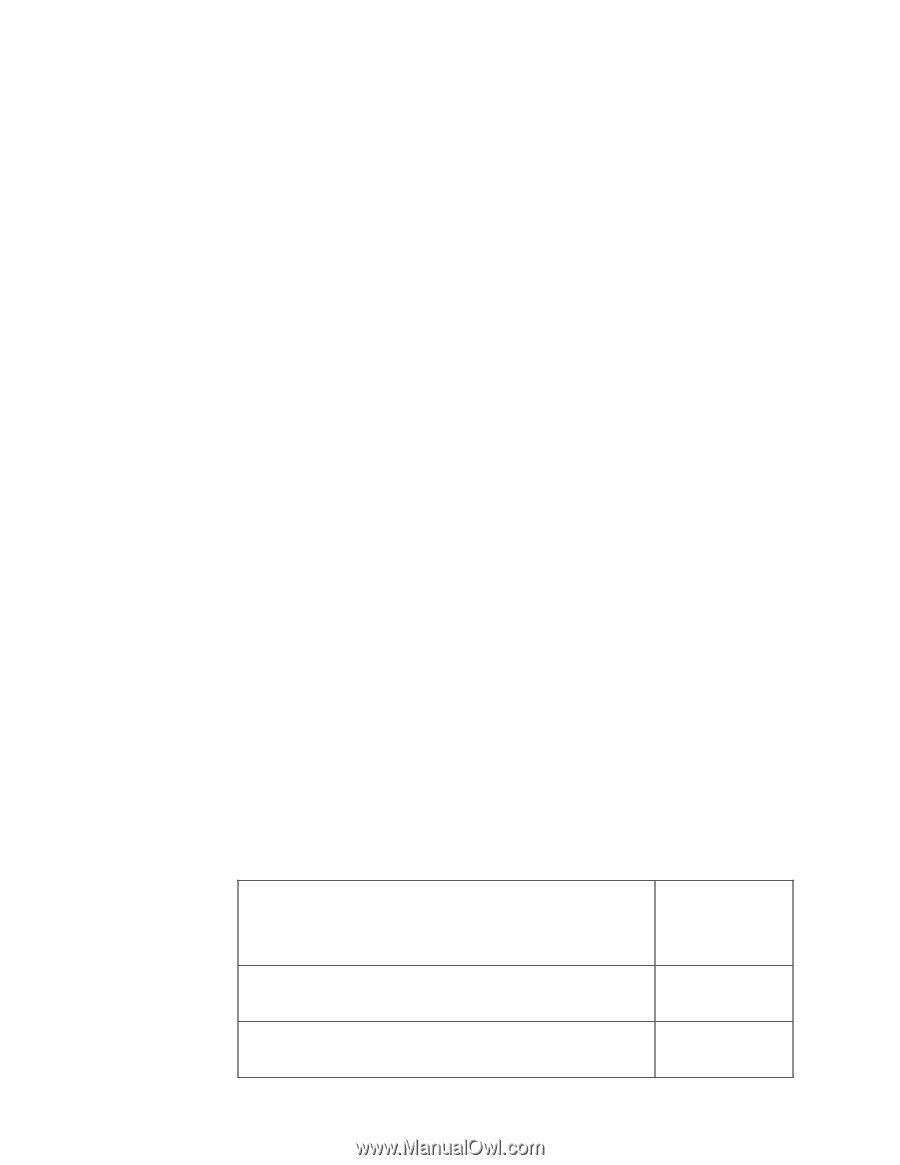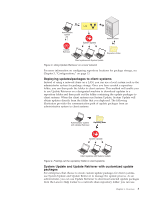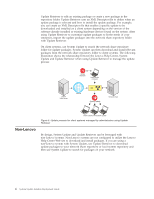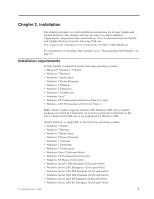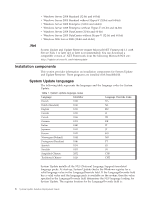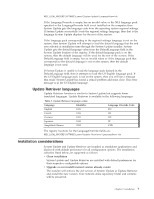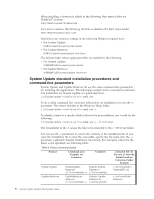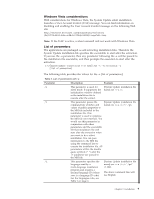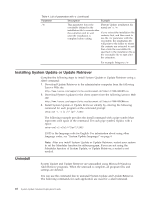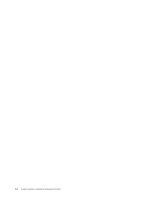Lenovo ThinkPad T540p (English) System Update 3.14 Deployment Guide - Page 14
System Update standard installation procedures and command-line parameters, Product, Command Line
 |
View all Lenovo ThinkPad T540p manuals
Add to My Manuals
Save this manual to your list of manuals |
Page 14 highlights
When installing, a shortcut is added to the following Start menu folder for ThinkPad® systems: Start Menu\Programs\ThinkVantage For Lenovo systems, the following shortcut is added to the Start menu folder: Start Menu\Programs\Lenovo Care Preferences are stored as settings in the following Windows registry keys: v For System Update: HKLM\Software\Lenovo\System Update v For Update Retriever: HKLM\Software\Lenovo\Update Retriever The default folder where application files are installed is the following: v For System Update: %PROGRAMFILES%\Lenovo\System Update v For Update Retriever: %PROGRAMFILES%\Lenovo\Update Retriever System Update standard installation procedures and command-line parameters System Update and Update Retriever all use the same command line parameters for installing the applications. The following example starts a non-silent command line installation for System Update or Update Retriever: c:\>[System Update installation file name].exe To do a silent command line extraction followed by an installation you use the -s parameter. The extract defaults to the Windows Temp folder. c:\>[System Update installation file name].exe -s To silently extract to a specific folder followed by an installation you would do the following: c:\>[System Update installation file name].exe -s -fc:\tvt\tvsut The f parameter in the -f causes the files to be extracted to the c:\tvt\tvsut folder. You can use the -e parameter to extract the contents of the installation file. If you want the installation file to start the executable, specify the file name after the -e parameter (-e[System Update installation file name]). For examples where the file name is not specified, see following table: Table 3. Extract Command Scripts Product System Update Update Retriever Command Line Example for Extraction Comment SystemUpdate- Extracts System setup.exe Update to -fc:\tvt\tvsufolder -e c:\tvt\tvsufolder UpdateRetriever- Extracts Update setup.exe Retriever to -fc:\tvt\tvurfolder -e c:\tvt\tvurfolder Extracted File To Execute to Start the Install based on Extraction Folder Example c:\tvt\tvsufolder\ UninstallSU.exe c:\tvt\tvurfolder\ setup.exe 8 System Update Solution Deployment Guide