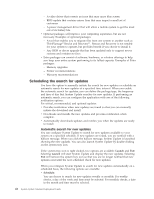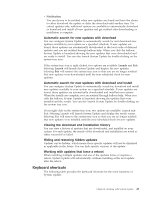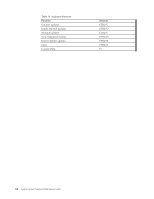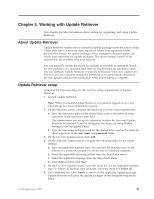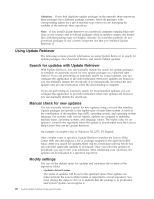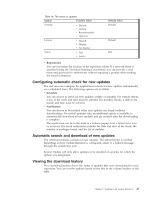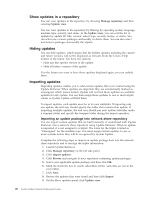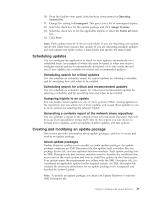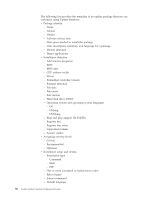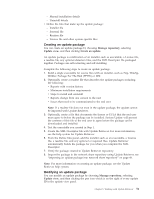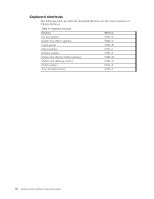Lenovo ThinkPad T540p (English) System Update 3.14 Deployment Guide - Page 53
Configuring automatic check for new updates, Automatic search and download of new updates
 |
View all Lenovo ThinkPad T540p manuals
Add to My Manuals
Save this manual to your list of manuals |
Page 53 highlights
Table 16. The status of updates Option Possible Value Severity v Default v Critical v Recommended v Optional License v Default v Display v No display Status v Test v Active Default Value Default Default Test v Repositories You can customize the location of the repository folder. If a network share is specified (using the Universal Naming Convention), you can provide a user name and password to authenticate without requiring a prompt when making the actual connection. Configuring automatic check for new updates The end user can configure the application to check for new updates automatically on a scheduled basis. The following options are available: v Schedule You can choose to check for new updates weekly or monthly. For weekly checks, a day of the week and time must be selected. For monthly checks, a date in the month and time must be selected. v Notification You can choose to be notified when new updates are found (without downloading). For critical updates only, an additional option is available to automatically download all new updates and get notified after the downloading is complete. The notification can be in the form of a balloon popup from a system tray icon, or an email. The email notification includes the date and time of the check, the number of packages found, and the list of updates. Automatic search and download of new updates The scheduler initiates a check for new updates. The administrator is notified depending on how Update Retriever is configured, email or a balloon message through the system tray icon. System Update will only allow updates to be installed on systems for which the update was designated. Viewing the download history View download history shows the status of updates that were downloaded to your repository. You can sort the updates based on the title in the column headers of the table. Chapter 5. Working with Update Retriever 47