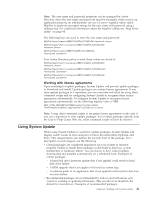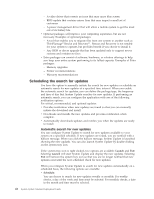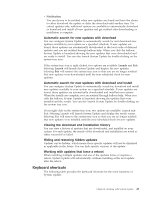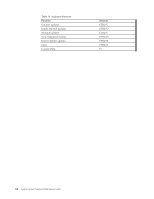Lenovo ThinkPad T540p (English) System Update 3.14 Deployment Guide - Page 45
Working with System Update, About System Update, Extras tab, System Update billboard - memory upgrade
 |
View all Lenovo ThinkPad T540p manuals
Add to My Manuals
Save this manual to your list of manuals |
Page 45 highlights
Chapter 4. Working with System Update This chapter provides information on working with update packages, using the System Update program, and the Web upgrade for System Update. About System Update When you search for updates using System Update, the request goes to a repository or the Lenovo Help Center (depending on how System Update is configured). In response, System Update provides a list of new candidate updates. System Update then checks to determine which of the candidate updates are applicable to the hardware and software on your computer and displays a list of applicable updates. System Update will also display packages in order of severity that are related to other packages. Once you select updates of interest, System Update downloads the updates from the repository or from the Lenovo Help Center, and then provides an installation method. If two or more packages are related, System Update downloads and installs all packages. Designed to help you keep your system up-to-date, System Update provides the following functions: v Get new updates v Install deferred updates v Schedule updates Extras tab As a feature of the System Update program, the Extras tab enables you to easily identify the applicable software, hardware, and solution offerings to help you keep your entire system performing to its fullest capacity. System Update analyzes your system, and then recommends solutions that can be used to enhance your system. Examples of what the Extras tab may recommend: v Memory upgrades v Printer recommendations v Warranty recommendations System Update billboard On various panels of the System Update user interface is a live feed billboard image provided by Lenovo for customer registration. If you click on this image, the registration process will begin. If you register, you will receive important information about your system from Lenovo. You can turn this live feed off by clearing the value in the registry. For more information on configuring this setting with the registry, the ADM file, or the start.reg file, see Chapter 3, "Configurations," on page 13. Note: The registration function is available to users in United States only. © Copyright Lenovo 2009 39