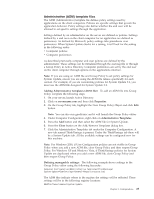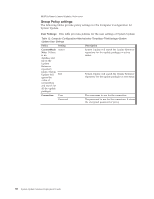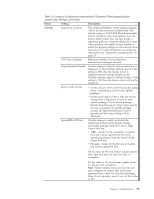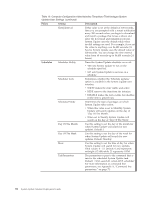Lenovo ThinkPad T540p (English) System Update 3.14 Deployment Guide - Page 40
Managing network share repositories with Active Directory®, servername.com, Properties
 |
View all Lenovo ThinkPad T540p manuals
Add to My Manuals
Save this manual to your list of manuals |
Page 40 highlights
Managing network share repositories with Active Directory® This section provides a description of the policy settings for the network share repository. Setting these policies will prompt an end user for a user name and password when the System Update end user interface is launched or when a scheduled update occurs. When an end user authenticates into a domain and has appropriate rights to access the network share repository, then no prompt for the user name and password is displayed on the System Update end user interface. Complete the following steps to set the policies for the network share repository: Active Directory enables you to edit policy settings with the Group Policy editor. To customize the settings for network share repository folder, add the Administrative Template (ADM file) for System Update into the Group Policy editor. Complete the following steps to add the ADM file and to customize the settings: 1. Download the System Update ADM file from the Lenovo Web site at: http://www.lenovo.com/support/site.wss/document.do?lndocid=TVAN-ADMIN#tvsu Note: If you are using an ADM file and Group Policy to set policy settings for System Update, ensure you are using the ADM file released specifically for each version. For example, if you are customizing policies for System Update 3.1, you must use the ADM file designed for System Update 3.1. 2. On your server, launch Active Directory. 3. Click on servername.com and then click Properties. 4. On the Group Policy tab, highlight the New Group Policy Object and click Edit button. Note: You can also run gpedit.msc and it will launch the Group Policy editor. 5. Right click Administrative Templates. 6. Select Add/Remove Templates. 7. Press the Add button and then select the tvsu.adm file. 8. Press the Close button on the Add/Remove Template dialog box. The ThinkVantage tab is created. Note: Under the ThinkVantage tab there is a System Update tab. If you do not see the applicable policy, ensure your Group Policy editor is set to display all policy settings. 9. Navigate the Group Policy editor to the following location: Computer Configuration\Administrative Templates\ThinkVantage \System Update\User Settings\General\Repository Location 10. Double-click Repository Location. 11. In the Local Repository Location 1 field, change the value from SUPPORTCENTER to your network repository share, for example: \\Server_X\TVSU_repository\ 12. Click Apply. Note: To push policy settings immediately after you configure the settings for the ADM file, complete the following steps: a. From the Windows Start menu, click Run. b. Type gpedit.msc /force and then click OK. 34 System Update Solution Deployment Guide