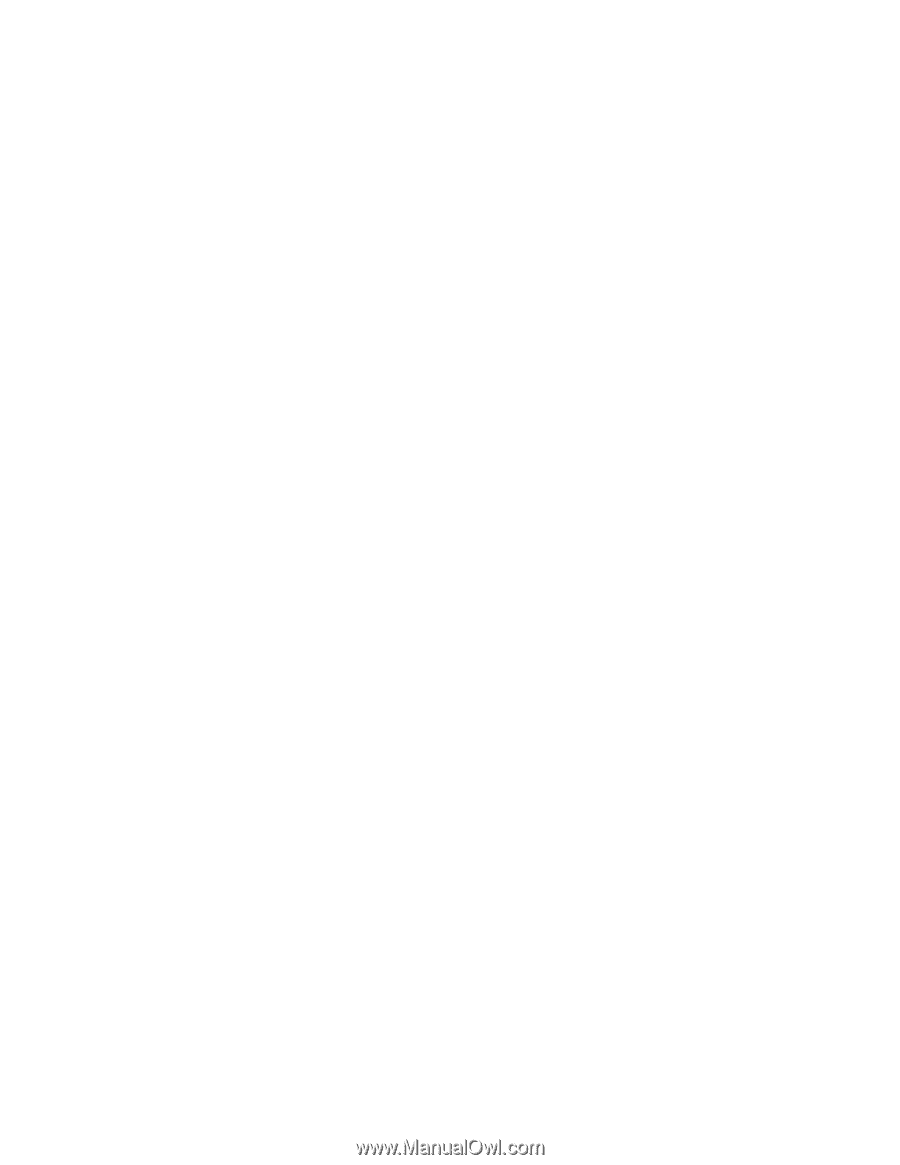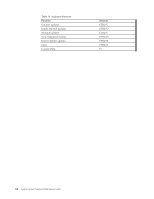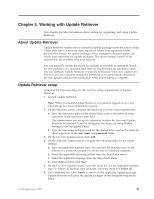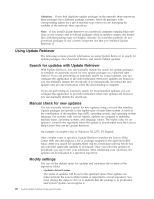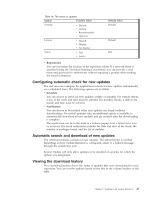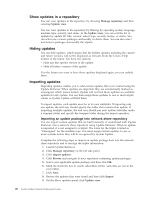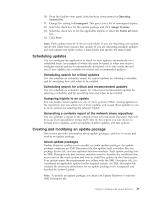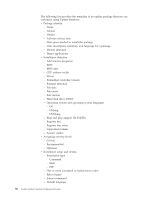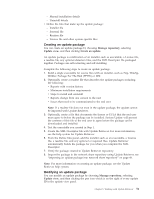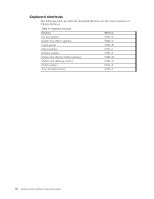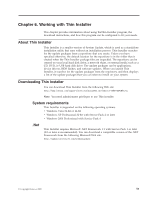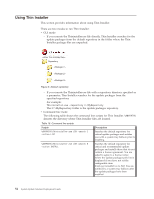Lenovo ThinkPad T540p (English) System Update 3.14 Deployment Guide - Page 55
Scheduling updates, Scheduling search for critical updates, Assigning triplets to an update
 |
View all Lenovo ThinkPad T540p manuals
Add to My Manuals
Save this manual to your list of manuals |
Page 55 highlights
10. From the Update view panel, click the drop down menu for Operating System File. 11. Change the setting to Unassigned. This gives you a list of unassigned triplets. 12. Select the check box for the update package and click Assign Systems. 13. Select the check box or for the applicable triplets or select the Select all check box. 14. Click Save. Note: Each update must be in its own sub folder. If you are importing one update, specify the folder that contains that update. If you are importing multiple updates, put each update sub folder within a main folder and specify the main folder. Scheduling updates You can configure the application to check for new updates automatically on a scheduled basis. An example of where this may be useful is when you want to configure critical updates to automatically download, or to only notify the end user if new updates are available for critical and recommended updates. Scheduling search for critical updates You can schedule an automatic search for critical updates by selecting a schedule, and by specifying how and when to be notified. Scheduling search for critical and recommended updates You can schedule an automatic search for critical and recommended updates by selecting a schedule, and by specifying how and when to be notified. Assigning triplets to an update You can assign custom updates to one or more systems. When viewing updates in the repository, you can select one or more updates and assign those updates to one or more systems by selecting the relevant triplets. Generating a contents report of the network share repository You can generate a report of the contents in the network share repository that will be in an Excel spreadsheet format (CSV file). In this report, you can choose to include active updates, archived updates, hidden updates, and test updates. Creating and modifying an update package This section provides information about update packages, and how to create and modify an update package. About update packages Update Retriever enables you to modify or create update packages. An update package comprises an XML Descriptor file, the update itself, a readme file, any package license file, and any optional detection modules. Each update package has an XML Descriptor file that contains metadata used to describe the conditions that must exist on the client system and how to install the update on the client system. If an update meets the requirements you define with the XML Descriptor file, it is considered an applicable update for the targeted system. An XML Descriptor file contains the necessary information for an update package to be recognized and handled by System Update. Note: To modify an update package, you must use Update Retriever to edit the XML Descriptor file. Chapter 5. Working with Update Retriever 49