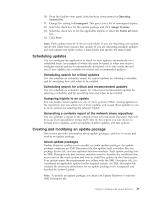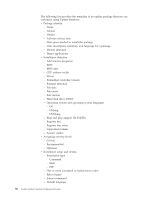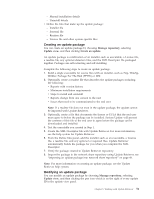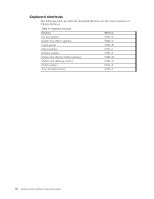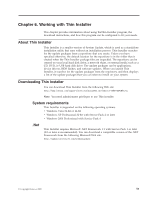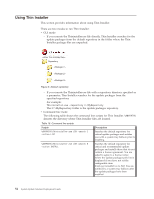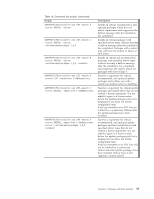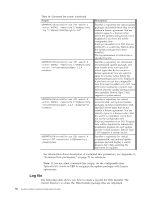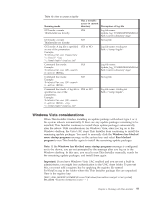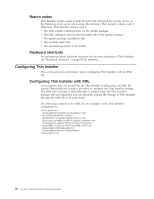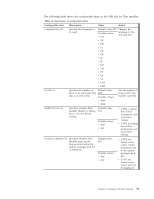Lenovo ThinkPad T540p (English) System Update 3.14 Deployment Guide - Page 60
Using Thin Installer, Scripts, Description
 |
View all Lenovo ThinkPad T540p manuals
Add to My Manuals
Save this manual to your list of manuals |
Page 60 highlights
Using Thin Installer This section provides information about using Thin Installer. There are two modes to run Thin Installer: v GUI mode - If you execute the Thininstaller.exe file directly, Thin Installer searches for the update packages from the default repository in the folder where the Thin Installer package files are unpacked. Figure 6. Default repository - If you execute the Thininstaller.exe file with a repository directory specified as a parameter, Thin Installer searches for the update packages from the specified repository. For example: Thininstaller.exe -repository C:\MyRepository The C:\MyRepository folder is the update packages repository. v Command line mode The following table shows the command line scripts for Thin Installer. %ANYPATH% denotes the directory where Thin Installer files are located. Table 18. Command line scripts Scripts Description %ANYPATH%\Thininstaller.exe /CM -search C -action LIST Searches the default repository for critical update packages and notifies you with a system tray balloon prior to installing. %ANYPATH%\Thininstaller.exe /CM -search R -action INSTALL Searches the default repository for critical and recommended update packages and installs those that do not contain a license agreement. You are asked to agree to a license notice before the update packages pick list is displayed if you have not set the configurable item DisplayLicenseNotice to NO. You are notified by a system tray balloon after the update packages have been installed. 54 System Update Solution Deployment Guide