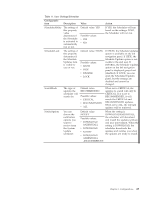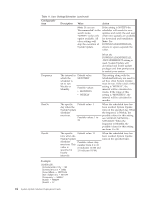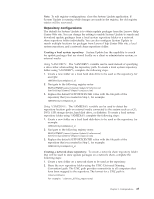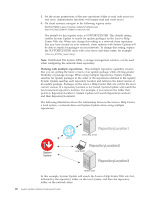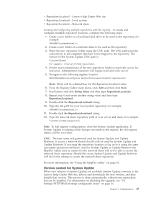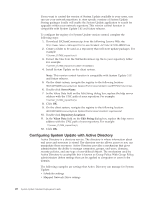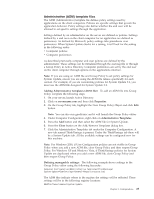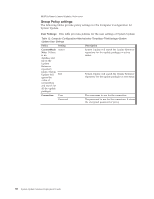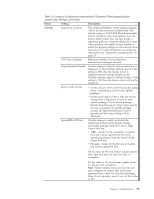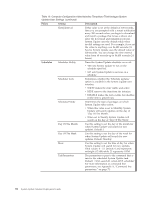Lenovo ThinkPad T540p (English) System Update 3.14 Deployment Guide - Page 34
Configuring System Update with Active Directory, ServerName, RepositoryLocation1, Value Data
 |
View all Lenovo ThinkPad T540p manuals
Add to My Manuals
Save this manual to your list of manuals |
Page 34 highlights
If you want to control the version of System Update available to your users, you can use your network repository to store specific versions of System Update. Storing packages locally will enable the System Update application to search for upgrades within your network repository. This version control function is compatible with System Update 3.02 and future releases. To configure the registry for System Update version control, complete the following steps: 1. Download SSClientCommon.zip from the following Lenovo Web site: http://www.lenovo.com/support/site.wss/document.do?lndocid=TVAN-ADMIN#tvsu 2. Create a folder to be used as a repository that will store update packages. For example: \\Server_X\TVSU_repository\ 3. Extract the files from the SSClientCommon.zip file to your repository folder. For example: \\Server_X\TVSU_repository\SSClientCommon\ 4. Install System Update on the client system. Note: This version control function is compatible with System Update 3.02 and future releases. 5. On the client system, navigate the registry to the following location: HKLM\SOFTWARE\Lenovo\System Update\Preferences\UCSettings\HTTPSHelloSettings 6. Double-click ServerName. 7. In the Value Data field on the Edit String dialog box, replace the http server address with the UNC path of your repository. For example: \\Server_X\TVSU_repository\ 8. Click OK. 9. On the client system, navigate the registry to the following location: HKLM\SOFTWARE\Lenovo\System Update\Preferences\UserSettings\General 10. Double-click RepositoryLocation1. 11. In the Value Data field on the Edit String dialog box, replace the http server address with the UNC path of your repository. For example: \\Server_X\TVSU_repository\ 12. Click OK. Configuring System Update with Active Directory Active Directory is a directory service. The directory is where information about end users and resources is stored. The directory service allows access so you can manipulate those resources. Active Directory provides a mechanism that gives administrators the ability to manage computers, groups, end users, domains, security policies, and any type of user-defined objects. The mechanism used by Active Directory to accomplish this is known as Group Policy. With Group Policy, administrators define settings that can be applied to computers or users in the domain. The following examples are settings that Active Directory can manage for System Update: v Scheduler settings v Mapped Network Drive settings 28 System Update Solution Deployment Guide