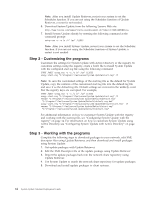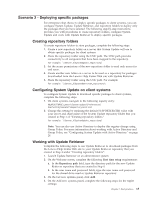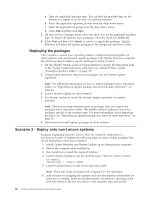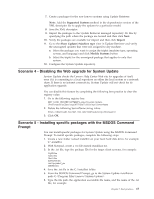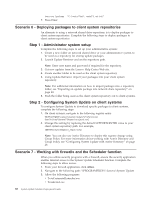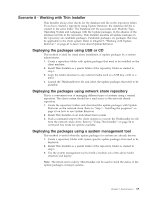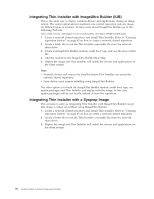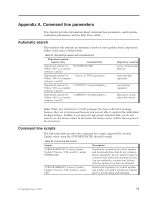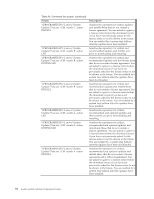Lenovo ThinkPad T540p (English) System Update 3.14 Deployment Guide - Page 75
Scenario 8 - Working with Thin Installer, Deploying the packages using USB or CD
 |
View all Lenovo ThinkPad T540p manuals
Add to My Manuals
Save this manual to your list of manuals |
Page 75 highlights
Scenario 8 - Working with Thin Installer Thin Installer always first checks for the database.xml file in the repository folder. If you have created a repository using Update Retriever, the database.xml file is created in the same folder. The Database.xml file associates each Machine Type, Operating System and Language with the Update packages. In the absence of the database.xml file in the repository, Thin Installer assumes all update packages in the repository are candidate packages. Candidate packages are packages that may be applicable to the client system. Refer to Chapter 5, "Working with Update Retriever," on page 45 to learn more about Update Retriever. Deploying the packages using USB or CD This method is ideal for stand alone installation of update packages by a system administrator. 1. Create a repository folder with update packages that need to be installed on the client machine. 2. Install Thin Installer as a parent folder of the repository folder as created in step 1. 3. Copy the folder structure to any external media such as a USB key, a CD or a DVD. 4. Launch the ThinInstaller.exe file and select the update packages that need to be installed. Deploying the packages using network share repository This is a convenient way of managing different types of systems using a central repository. The client system should have read access to the network shared repository. 1. Create the repository folders and download the update packages with Update Retriever on the network share. Refer to "Step 1 - Installing the programs" on page 63 on how to use Update Retriever. 2. Install Thin Installer on an individual client system. 3. Push a command script to the client systems to execute the ThinInstaller.exe file from the network share drive. Refer to "Using Thin Installer" on page 54 in command line mode for options available. Deploying the packages using a system management tool This method is useful when the update packages for systems are already known. 1. Create a repository folder with system specific update packages that need to be deployed. 2. Install Thin Installer as a parent folder of the repository folder as created in step 1. 3. Use the system management tool to build a module out of the above folder structure and deploy. Note: The return error code by Thin Installer can be used to track the status of the update packages on target systems. Chapter 7. Best practices 69