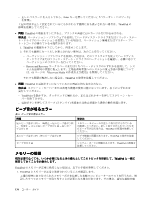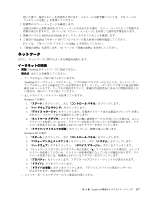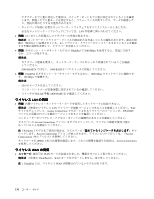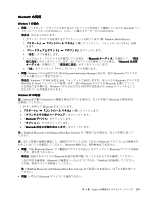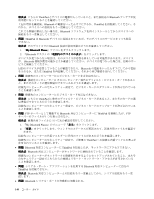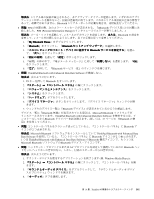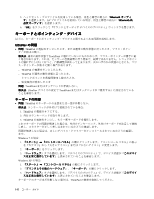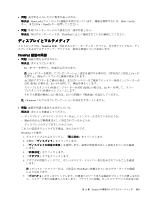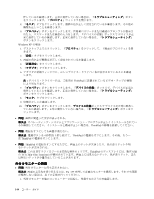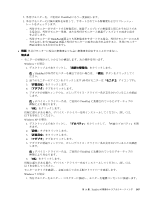Lenovo ThinkPad X130e (Japanese) User Guide - Page 157
つは ThinkPad Bluetooth with Enhanced Data Rate Software のBluetooth 構成アイコンで、もう 1 つは
 |
View all Lenovo ThinkPad X130e manuals
Add to My Manuals
Save this manual to your list of manuals |
Page 157 highlights
Bluetooth • 問題: PIM Bluetooth PIM (Personal Information Manager e Bluetooth e 1. 『My Bluetooth Places 2. 『Bluetooth Bluetooth 3 Bluetooth 4. 『PIM 5 OK 6 Bluetooth • 問題: ThinkPad Bluetooth with Enhanced Data Rate Software 1. F9 Bluetooth 2 3 4 5 6 7 Bluetooth Bluetooth Microsoft Bluetooth ThinkPad Bluetooth with Enhanced Data Rate Software Bluetooth 37 Bluetooth Bluetooth 2 Microsoft Bluetooth ThinkPad Bluetooth with Enhanced Data Rate Software Bluetooth 2 1 つは ThinkPad Bluetooth with Enhanced Data Rate Software のBluetooth 1 つは Microsoft Bluetooth Bluetooth AV Bluetooth 1 Windows Media Player)。 2 3 4 第 10 章. ThinkPad 141

解決法: シリアル系の接続が確立されると、非アクティブ・タイマーが起動します。いずれかのアプリ
ケーションがポートを開かないと、接続は自動的に終了します。これはシリアル系接続の正常な特性で
あって、故障ではありません。Bluetooth シリアル・ポートが必要な場合は、再接続を行ってください。
•
問題: PIM の同期の際、次のエラー・メッセージが表示される。『(Bluetooth デバイス名) との同期に失
敗しました。PIM (Personal Information Manager) インタフェースでエラーが発生しました。』
解決法: メール・ソフトを起動して、e メールのアカウントを設定します。または、Bluetooth の設定を
変更して、e メールを同期しないようにします。以下の手順に従って変更してください。
1. 『My
My
My
My Bluetooth
Bluetooth
Bluetooth
Bluetooth Places
Places
Places
Places』をダブルクリックします。
2. 『Bluetooth
Bluetooth
Bluetooth
Bluetooth』をクリックし、『Bluetooth
Bluetooth
Bluetooth
Bluetooth セットアップ ウィザード』を選択します。
3. 『このコンピュータがリモート・デバイスに提供する Bluetooth
Bluetooth
Bluetooth
Bluetooth サービスを設定する』を選ん
で、『次へ』をクリックします。
4. 『PIM
PIM
PIM
PIM の同期』を選んで 『設定』ボタンをクリックします。
5. 『同期』の枠の中で、『電子メール メッセージ』に対して『同期しない』を選択します。『OK
OK
OK
OK』
をクリックします。
6. 『完了』を押して、『Bluetooth サービス一覧』のウィンドウを閉じます。
•
問題: ThinkPad Bluetooth with Enhanced Data Rate Software が機能しない。
解決法: 次のように行います。
1. F9 キーを押して Bluetooth をオンにします。
2. 『スタート』
➙
『コントロール パネル』の順にクリックします。
3. 『パフォーマンスとメンテナンス』をクリックします。
4. 『システム』をクリックします。
5. 『ハードウェア』タブをクリックします。
6. 『デバイス マネージャ』ボタンをクリックします。『デバイス マネージャ』ウィンドウが開
きます。
7. ウィンドウのデバイス一覧に『Bluetooth デバイス』が表示されているかどうか確認します。
デバイス一覧に『Bluetooth 無線』が表示されている場合は、Microsoft Bluetooth ソフトウェアが
インストールされています。ThinkPad Bluetooth with Enhanced Data Rate Software を使用するには、イ
ンストールしてからBluetooth ドライバーを置き換えます。詳しくは、37 ページの 『Bluetooth の使
用』を参照してください。
•
問題: コントロール パネルをクラシック表示にしていると、『コントロール パネル』に Bluetooth ア
イコンが 2 つ表示される。
解決法: Microsoft Bluetooth ソフトウェアをインストールしていて ThinkPad Bluetooth with Enhanced Data
Rate Software を使用していると、『コントロール パネル』に Bluetooth アイコンが 2 つ表示されます。
1 つは ThinkPad Bluetooth with Enhanced Data Rate Software のBluetooth 構成アイコンで、もう 1 つは
Microsoft Bluetooth ソフトウェアのBluetooth デバイス・アイコンです。
•
問題: ヘッドセット・プロファイルまたは AV プロファイルを設定して接続しているのに Bluetooth ヘッ
ドセット/ヘッドホンの音が出ない。しかし、付属のスピーカーからは音が出る。
解決法: 次のように行います。
1. サウンド・デバイスを使用するアプリケーションを終了します (例: Windows Media Player)。
2. 『スタート』
➙
『コントロール パネル』の順にクリックして、『コントロール パネル』を開
きます。
3. 『サウンドとオーディオ デバイス』をダブルクリックして、『サウンドとオーディオ デバイ
スのプロパティ』ウィンドウを開きます。
4. 『オーディオ』タブを選択します。
第
10
章
. ThinkPad
の問題のトラブルシューティング
141