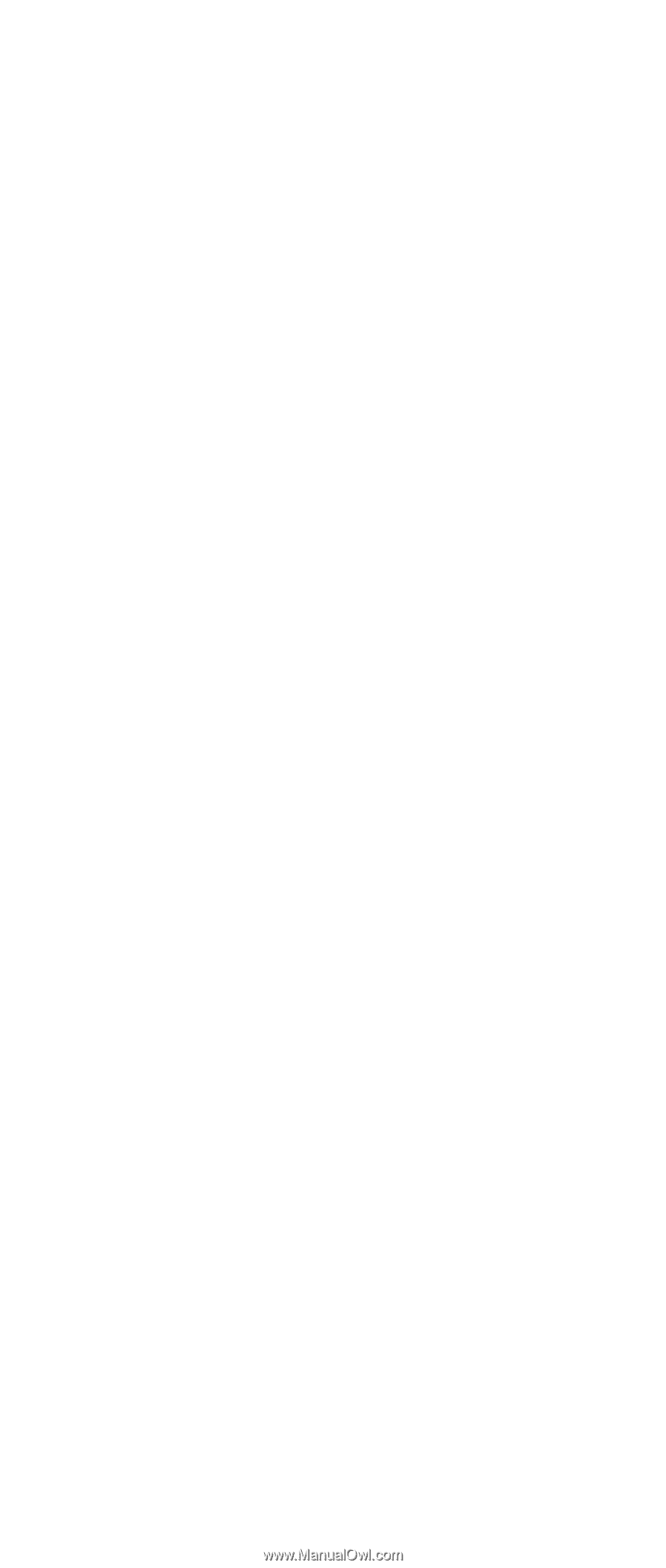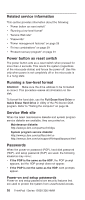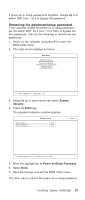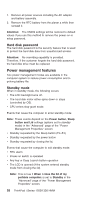Lenovo ThinkPad i Series 1300 ThinkPad 130, 1200, 1300 - Hardware Maintenance - Page 33
Restoring the Vital Product Data, VPD Data Utility
 |
View all Lenovo ThinkPad i Series 1300 manuals
Add to My Manuals
Save this manual to your list of manuals |
Page 33 highlights
3. Follow the instruction on screen to read current or to set new LCD Panel ID code. 4. Restart computer : the new LCD should work normally. Note: When you set a new LCD Panel ID and the new LCD is not yet enabled (to function), connect an external CRT to see the program execution process. CAUTION: Make sure the new ID code you choose corresponds with the LCD brand and type. If you write a wrong ID into inverter, just reboot and re-execute the program and input the correct ID code. Note: If LCD cannot display after change ID code, make sure you write the correct ID code, or try reseating the LCD FPC cable connectors. Restoring the Vital Product Data The EEPROM on the inverter contains vital product data (VPD). When the computer was manufactured, the EEPROM on the inverter was loaded with the serial numbers of the system and all major components. The EEPROM contains the following serial numbers: v BIOS build ID (BIOS version number) v System board serial number v System unit serial number Read/Write the BIOS build ID is the function which is provided within the ThinkPad CE Utility Diskette to prevent the failure of writing BIOS build ID into the inverter during BIOS update. To Read the BIOS build ID (BIOS version number), do the following: 1. Install the ThinkPad CE Utility Diskette and restart the computer. 2. Select 3. VPD Data Utility from the main menu. 3. Select 1. Read VPD data and follow the descriptions on screen to verify the BIOS build ID displayed. To Write the BIOS build ID (BIOS version number), do the following: 1. Install the ThinkPad CE Utility Diskette and restart the computer. 2. Select 3. VPD Data Utility from the main menu. 3. Select 1. Write VPD data then select 1. Write Build IDto write the BIOS build ID. ThinkPad i Series 1200/1300 23