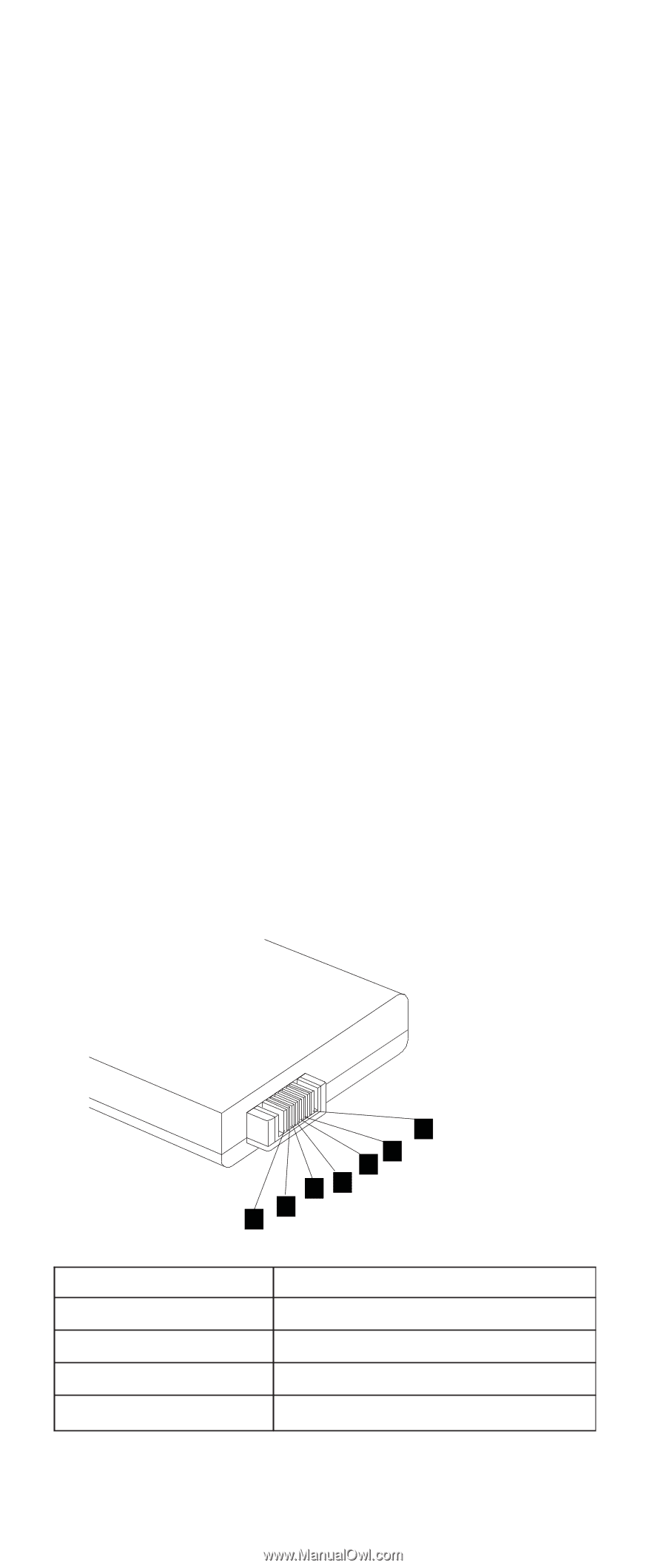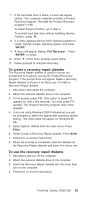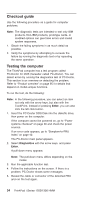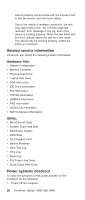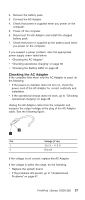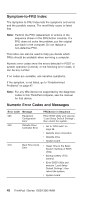Lenovo ThinkPad i Series 1300 ThinkPad 130, 1200, 1300 - Hardware Maintenance - Page 48
Checking operational charging, Checking the Battery ASM, the Battery ASM.
 |
View all Lenovo ThinkPad i Series 1300 manuals
Add to My Manuals
Save this manual to your list of manuals |
Page 48 highlights
Note: An audible noise from the AC Adapter does not always indicate a defect. Checking operational charging To check operational charging, use a discharged battery pack (Battery ASM) or a Battery ASM that has less than 50% of the total power remaining when installed in the computer. Perform operational charging. If the battery status indicator or icon does not turn on, remove the Battery ASM and let it return to room temperature. Reinstall the Battery ASM. If the charge indicator or icon still does not turn on, replace the Battery ASM. If the charge indicator still does not turn on, replace the system board. Then reinstall the Battery ASM. If the reinstalled Battery ASM is not charged, go to the next section. Checking the Battery ASM Note: The Battery ASM may not be able to charge when it is hot. In that case, remove it from the computer and leave it at room temperature for a while. After it cools down, reinstall it and recharge it. Do the following: 1. Power off the computer. 2. Remove the battery pack and measure the voltage between battery terminals 1 (-) and 7 (+). See the following figure. Terminal (NiMH) 1 2 3 4 7 6 5 34 2 1 Signal / Voltage (V dc) Ground BT-SENSE Reserve Reserve 38 ThinkPad i Series 1200/1300 HMM